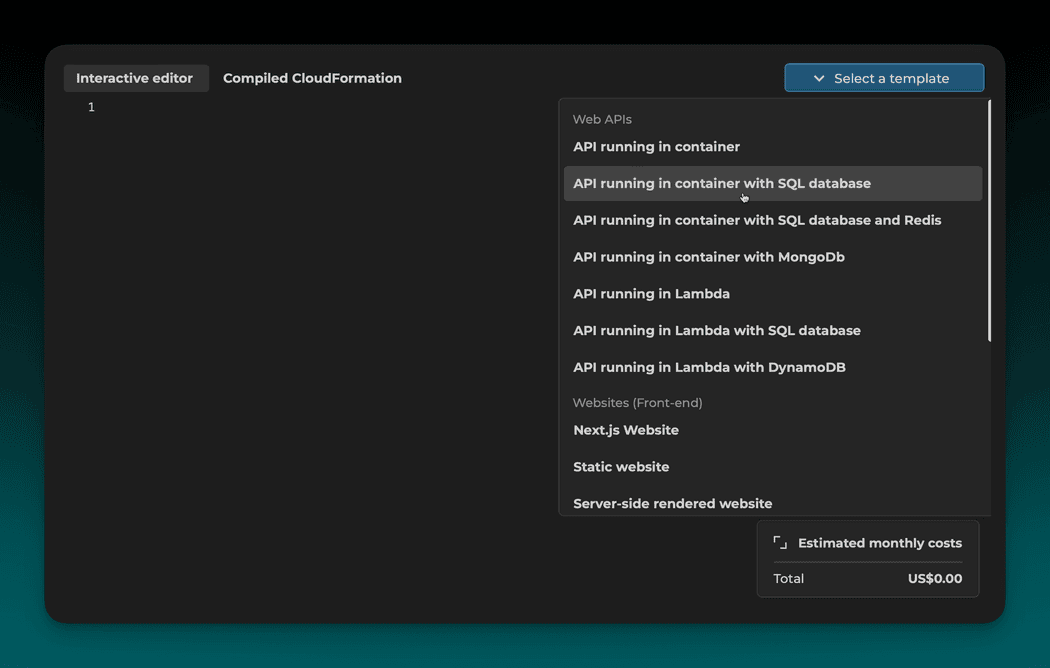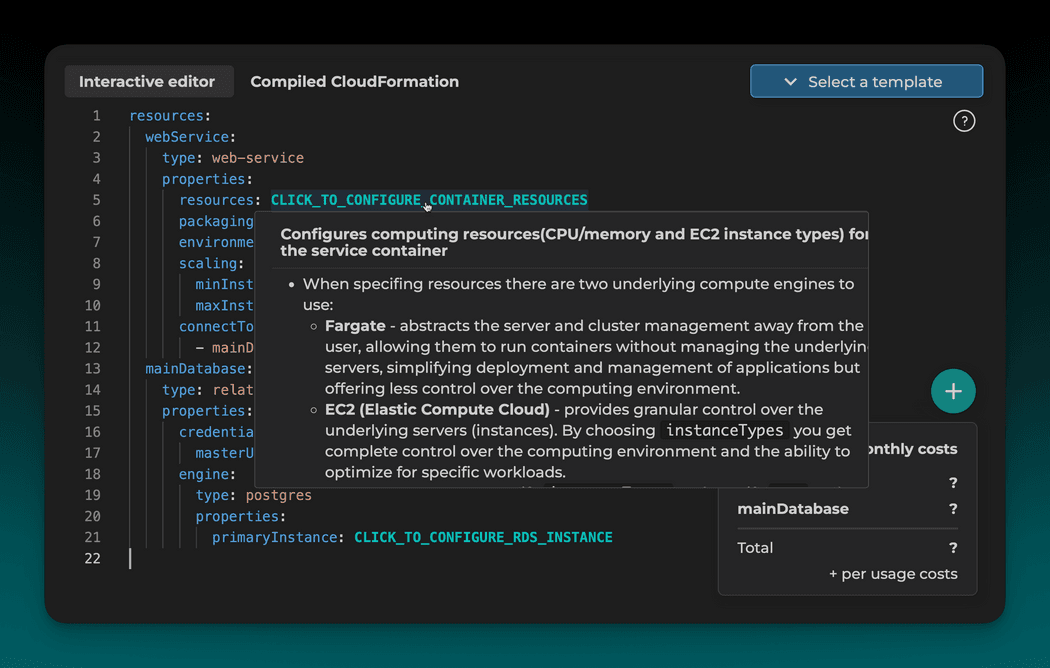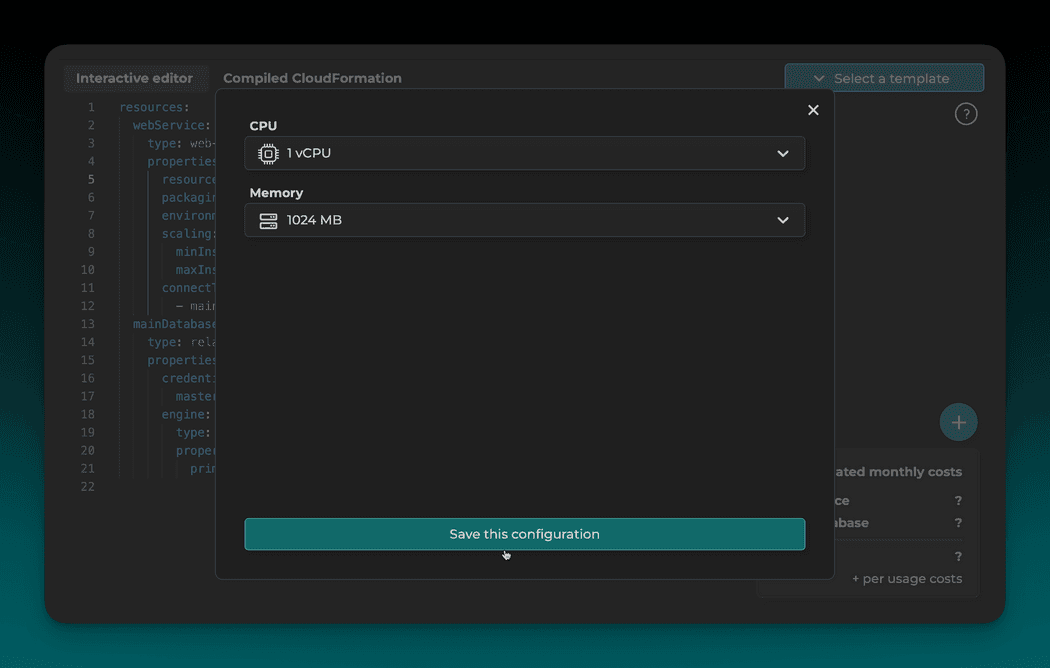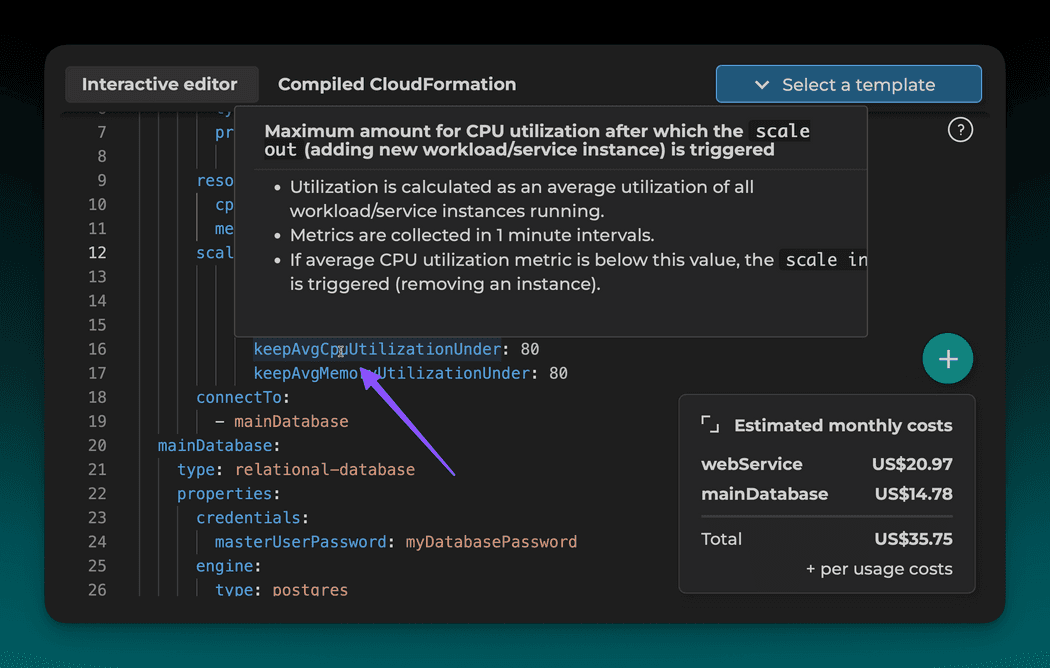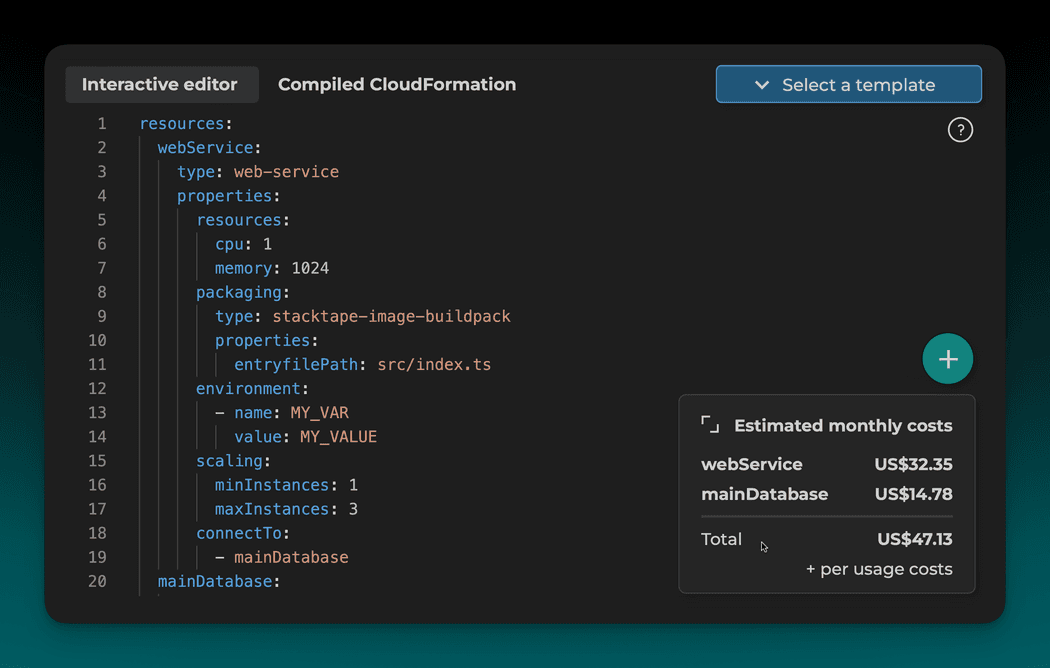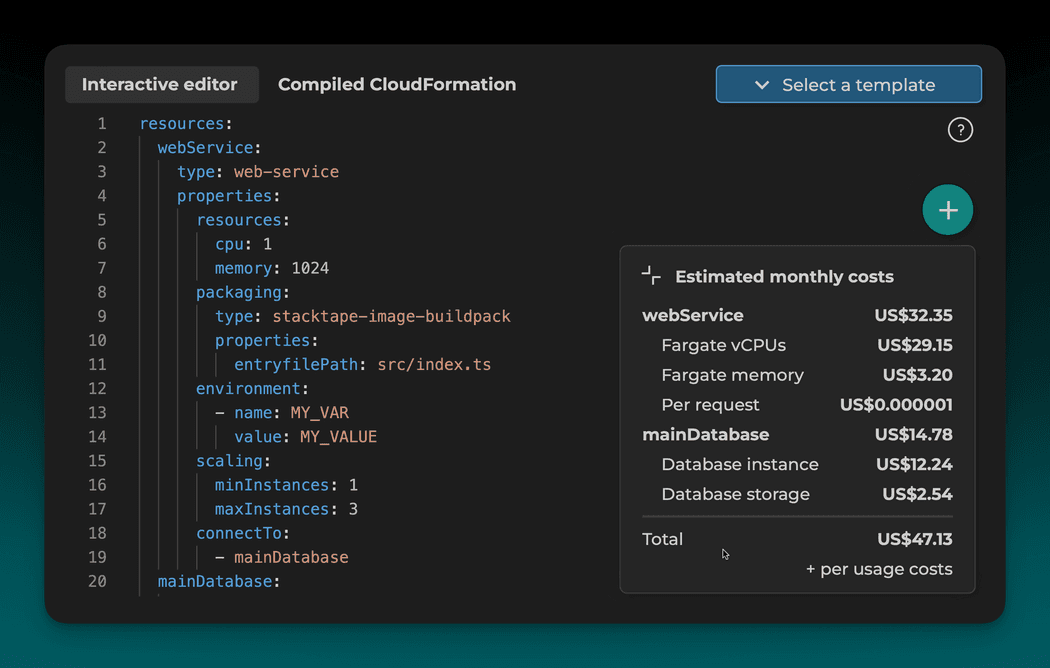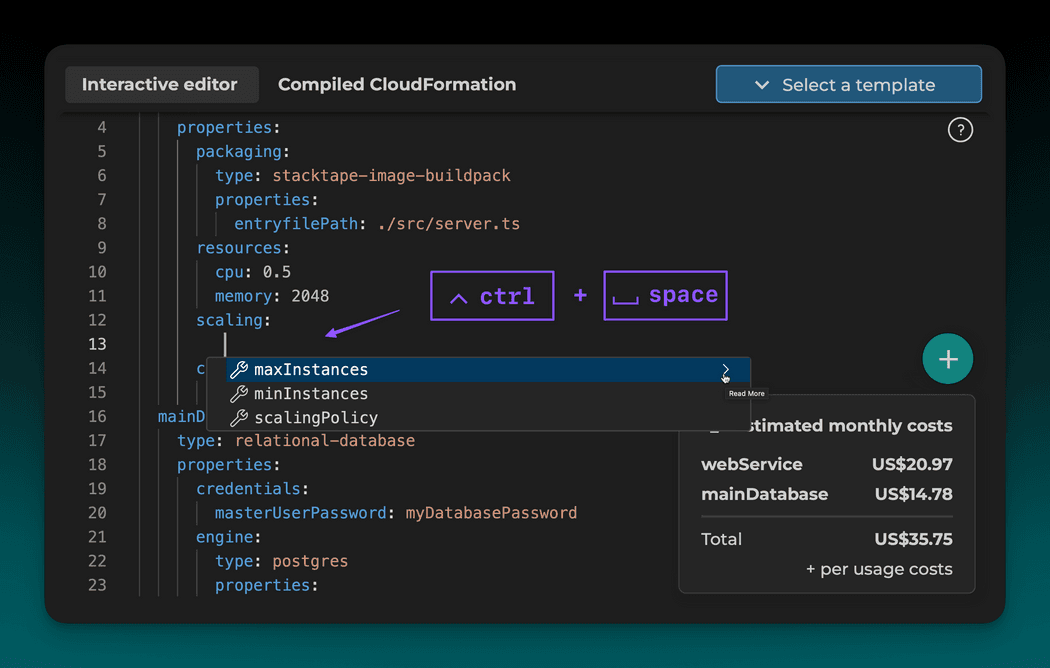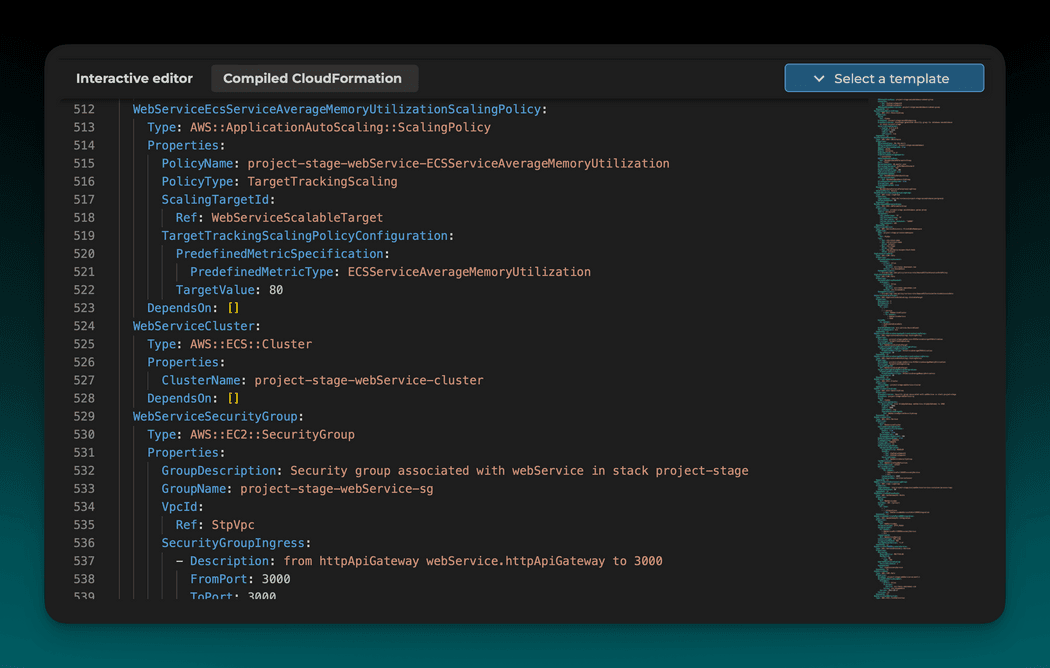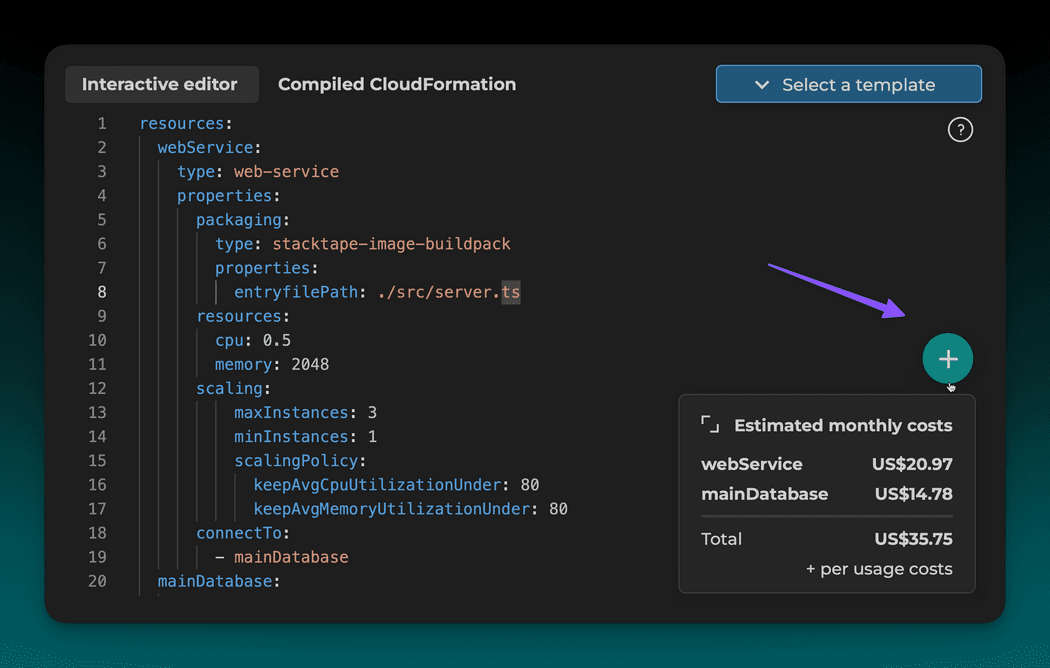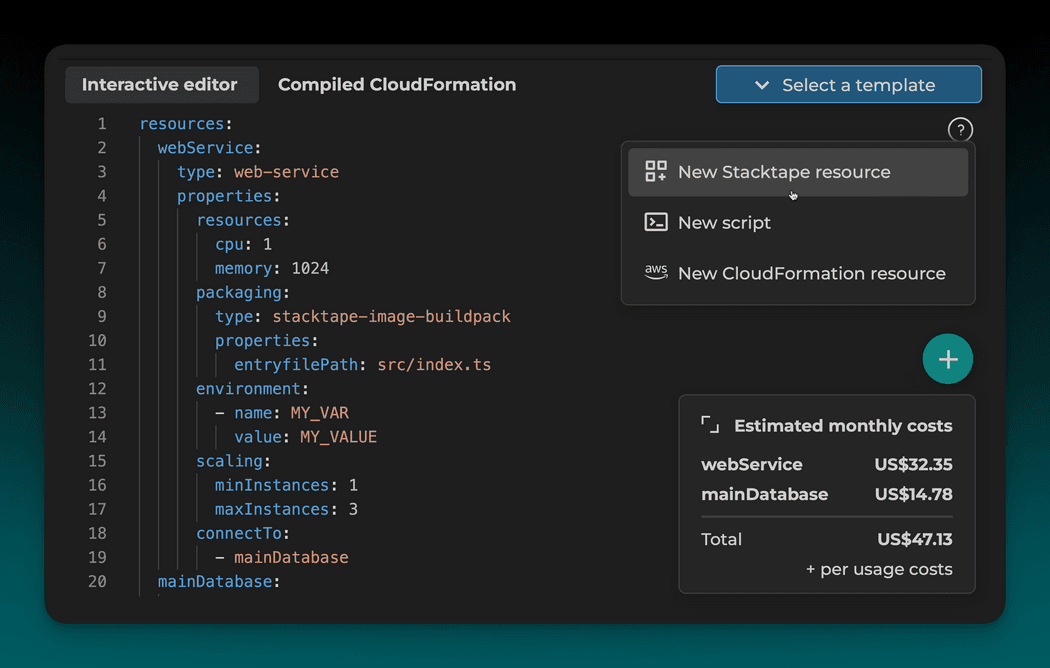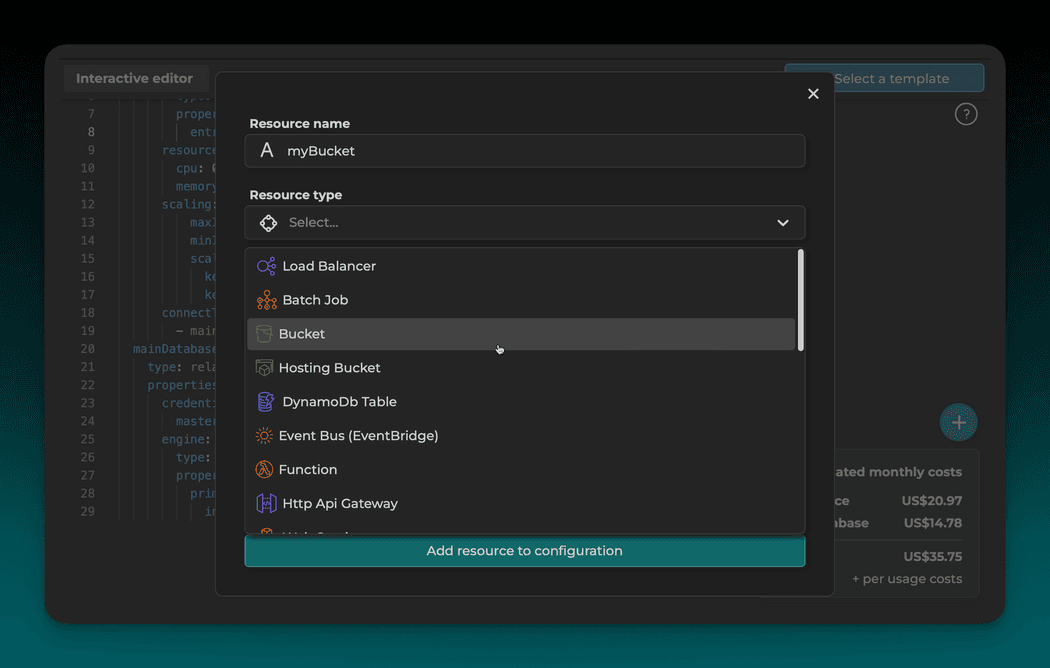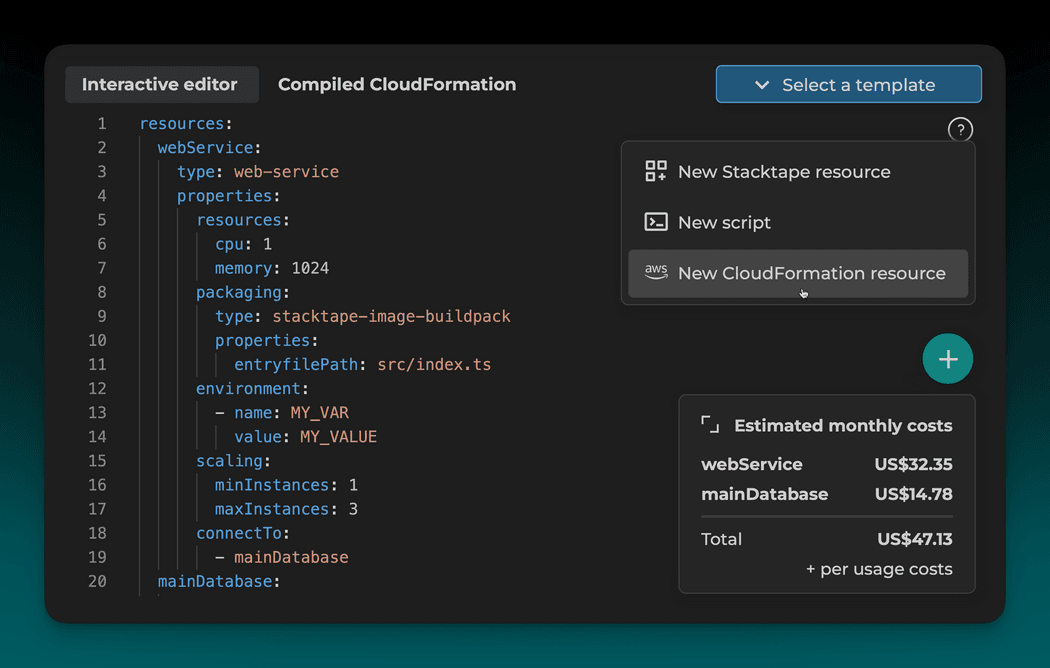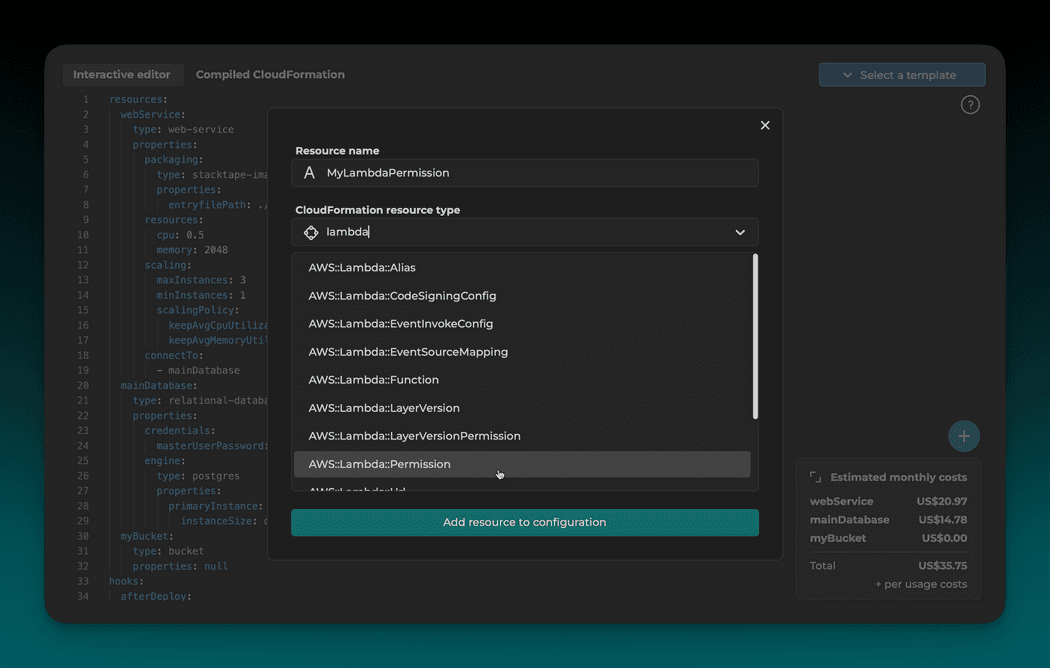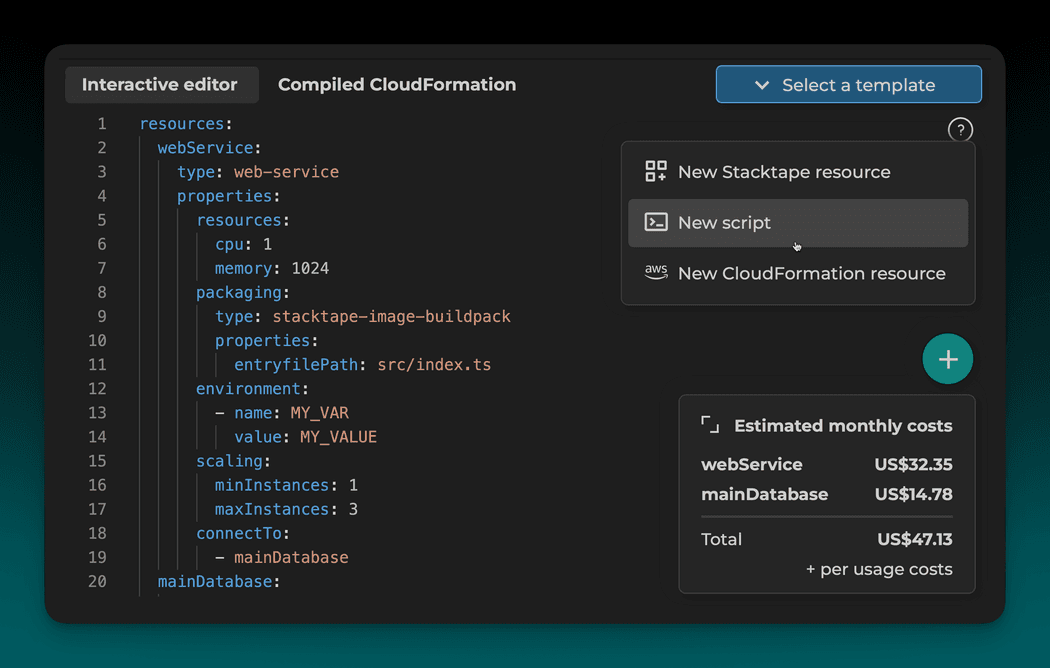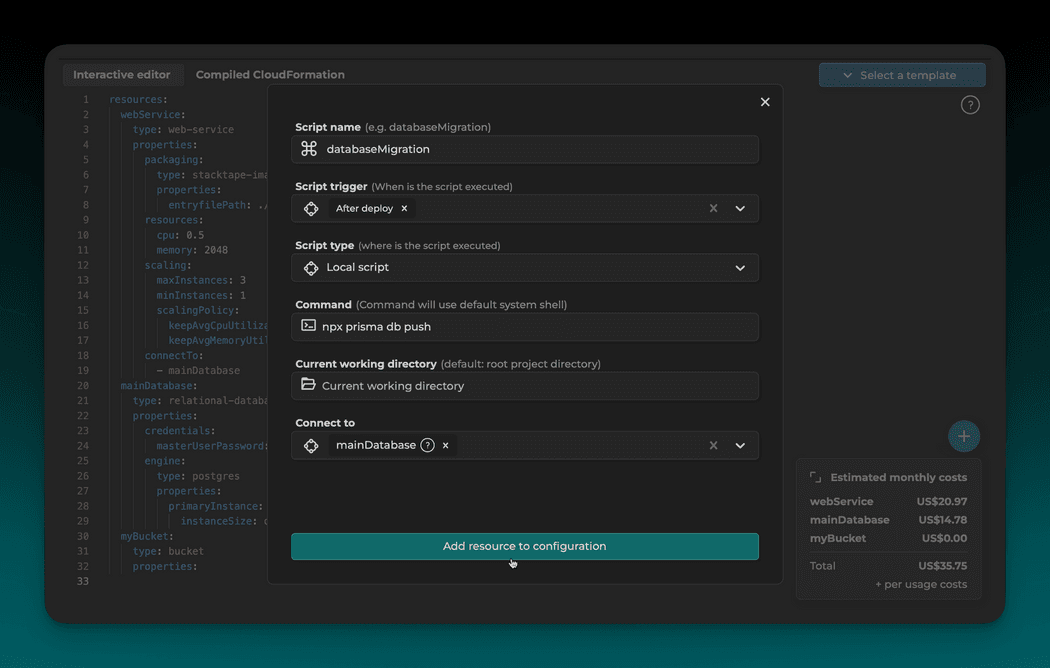Configuration
Writing configuration
Stacktape is an Infrastructure as a Code tool, building on top of the many advantages of this approach.
For people coming from a world of ClickOps (clicking in a GUI), this might seem inconvenient.
This is why most of the Stacktape configuration can also be done using a GUI.
Config editor
The most convenient way to write your configuration, is to use our interactive config editor.
The editor wraps monaco editor (the one used by VS code), and adds interactive capabilities, autocomplete, validation and more.
You can try a (limited) version of it below.
Interactive example
1. Select a preset
This will add a backbone of your configuration to the editor.
2. Configure resource details
All of the capital, green words are interactive. Click on them to open a configuration modal.
Configure details using a dropdown menu.
3. View the built in documentation
Hover over any property in the configuration to view its documentation.
4. Price estimator
After you configure enough properties for a resource, Stacktape will automatically calculate its estimated monthly costs.
5. Configure more properties
You can configure many more properties on your resources. To view all of the properties and their meaning, go to the
respective documentation for that resource, or you can even trigger autosuggest in the editor using ctrl + space
(fn + ctrl + space on certain systems).
6. View generated CloudFormation
After you configure all of the required properties, click on the Compiled CloudFormation tab to see the generated template.
Note that this template is not 100% correct, and the one that Stacktape uses for your application will slightly differ.
7. Add more resources
You can add more resources by clicking on the + button and selecting New Stacktape resource.
8. Extend using CloudFormation
Stacktape templates can be extended using any AWS CloudFormation resource.
9. Add deployment scripts
You can also add a deployment script for tasks such as database migrations.
Using directives
Directives can be used to add dynamic behavior to your templates.
This guide only shows a fraction of what you can do using directives. To learn more about directives, refer to directives docs.
Built-in directives
For example, you can use built-in directives to dynamically set domain name for your web services.
Copy
resources:myHttpApi:type: http-api-gatewayproperties:customDomains:- domainName: $Format('{}-{}', $Stage(), 'api.mydomain.com')
Custom directives
You can use custom directives to add dynamic behavior to your templates.
- Write the directive
Copy
export const getDbInstanceSize = (stage: string) => {if (stage === "production") {return "db.m5.xlarge";}return "db.t2.micro";};
- Register the directive
Copy
directives:- name: getDbInstanceSizefilePath: directives.ts:getDbInstanceSize
- Use the directive
Copy
resources:myDatabase:type: relational-databaseproperties:engine:type: postgresproperties:primaryInstance:instanceSize: $getDbInstanceSize($Stage())...more properties...
Writing configuration in Typescript
Besides YAML, you can write your configuration in Javascript and Typescript.
If you also want to have type safety for your configurations, install @stacktape/sdk package from npm.
Copy
npm install --dev @stacktape/sdk
or
Copy
yarn add --dev @stacktape/sdk
For javascript files, you can use it in the following way:
Copy
/** @type {import('@stacktape/sdk').StacktapeConfig} */const config = {// your config};export default config;
For typescript files:
Copy
import { StacktapeConfig } from "@stacktape/sdk";const config: StacktapeConfig = {// your config};export default config;
Adding dynamic behavior
If your typescript file exports getConfig function, Stacktape executes this function to generate your config. The
function receives an object containing stack parameters and must return a valid Stacktape configuration.
The following example shows how to adjust container resources based on stage (environment).
Copy
import type { GetConfigFunction } from '@stacktape/sdk';export const getConfig: GetConfigFunction = ({ stage }) => {return {resources: {webService: {type: "web-service",properties: {resources: {cpu: stage === 'production' ? 0.5 : 2,memory: stage === 'production' ? 512 : 4096}...more properties...},}}};