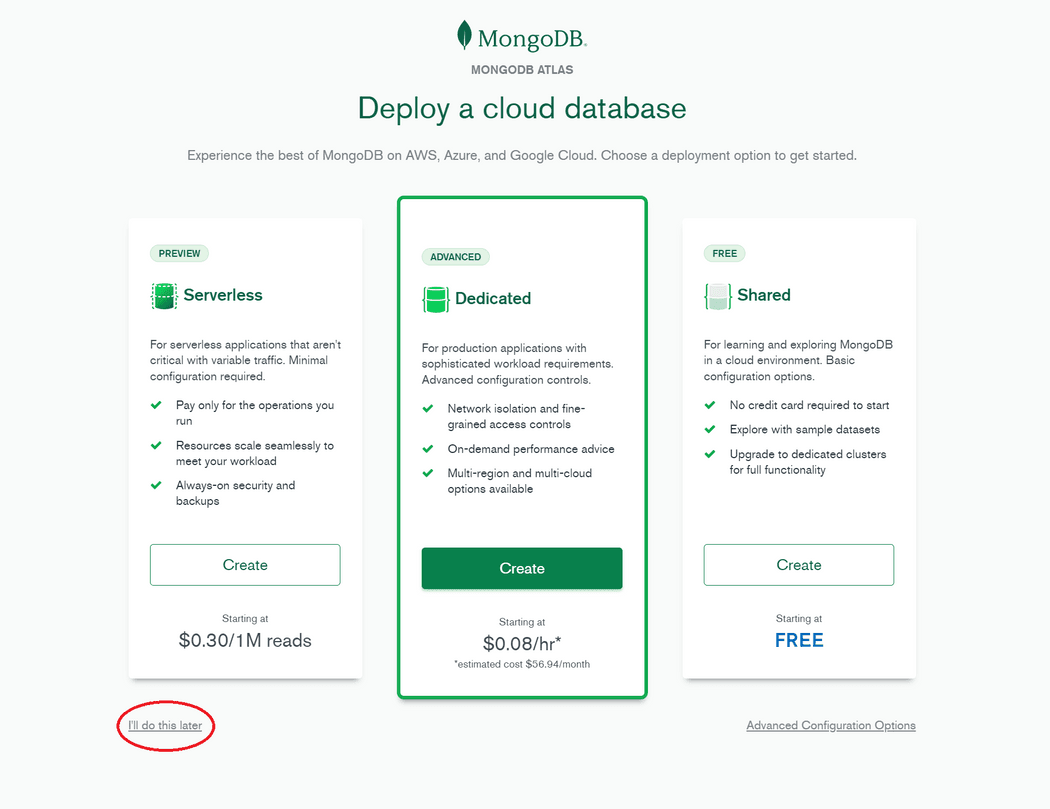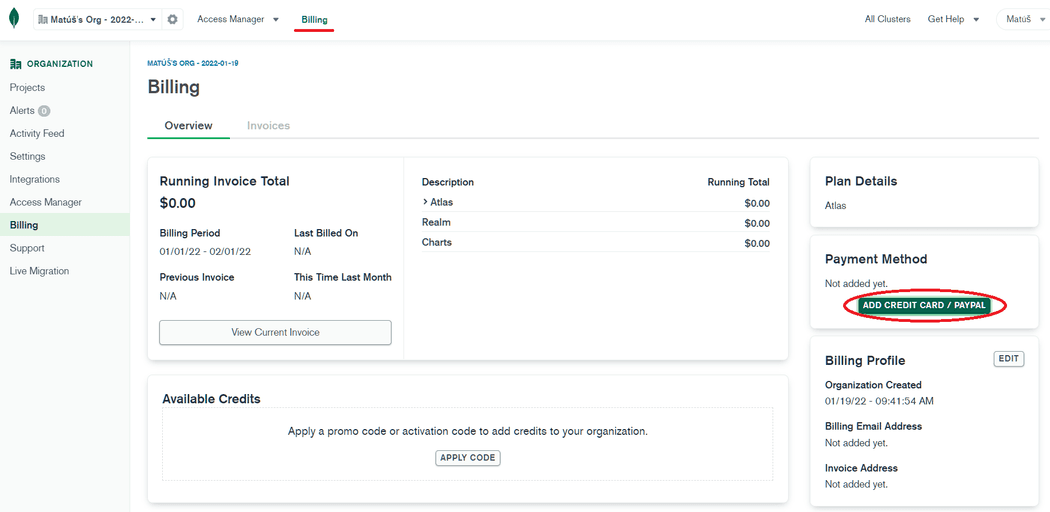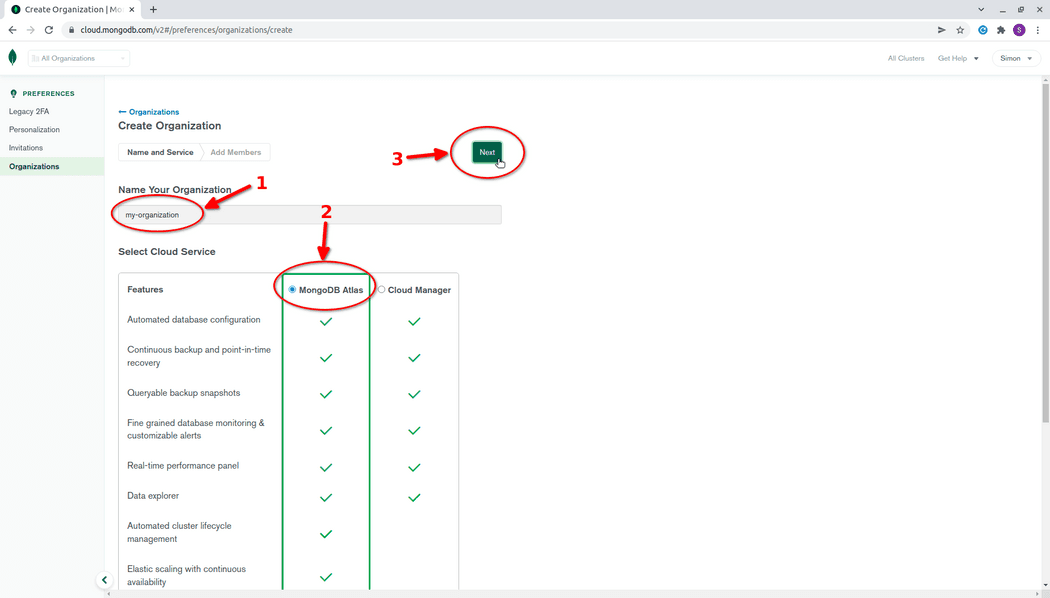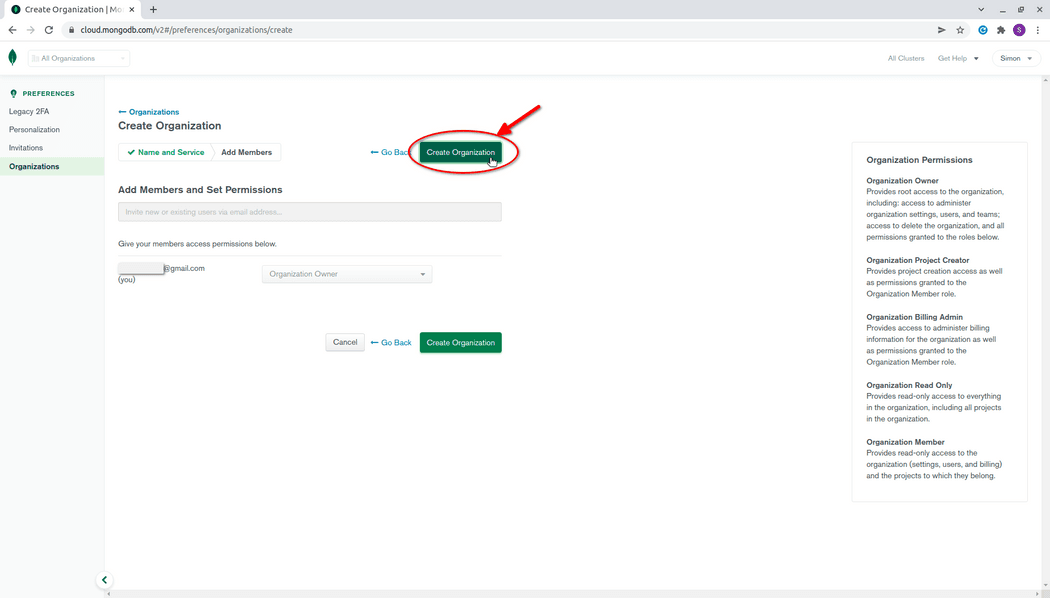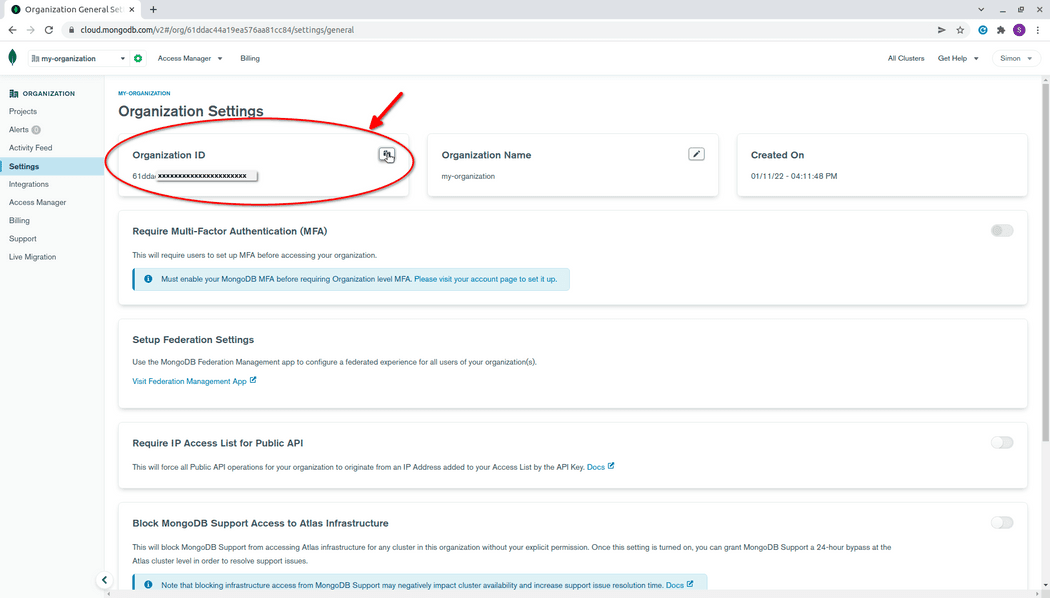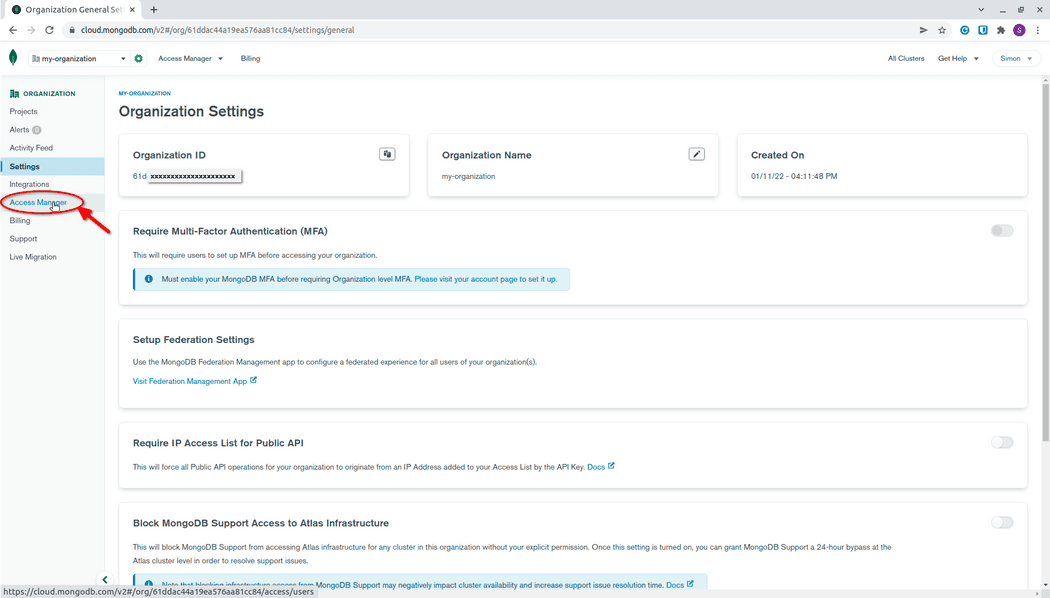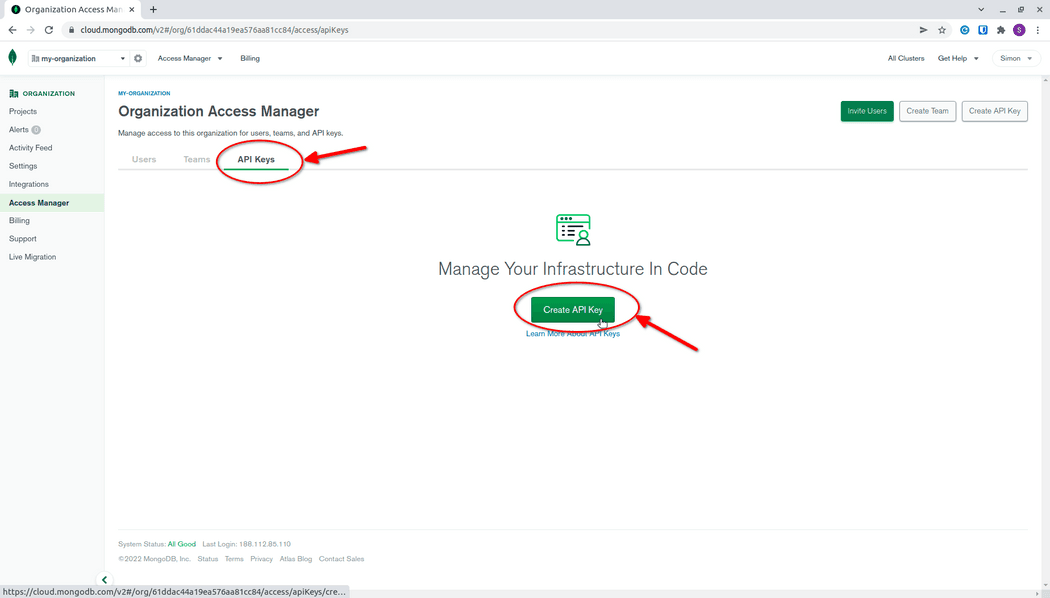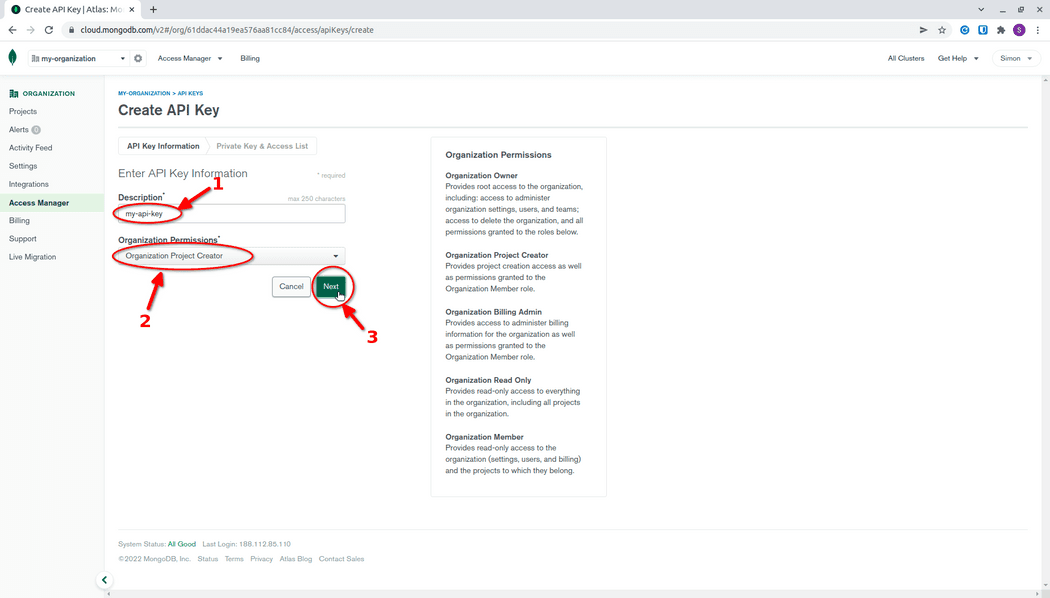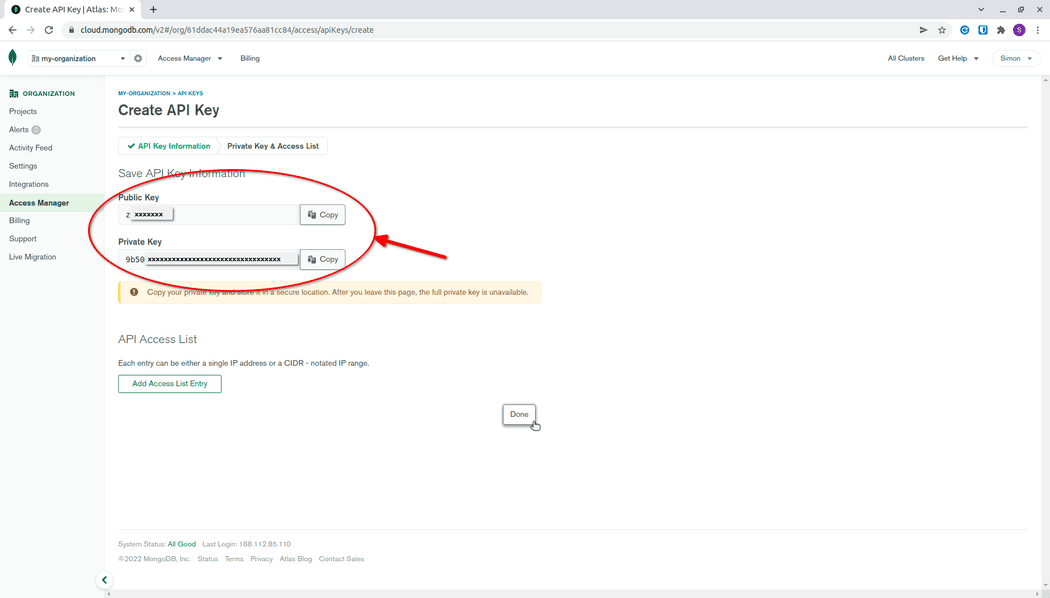MongoDb Atlas credentials
Introduction
MongoDb Atlas clusters are managed outside of AWS and require you to configure MongoDb Atlas provider.
To configure the provider, you need to have
organizationId,publicKeyandprivateKey. This guide will walk you through getting them.
1. Create MongoDb Atlas account
If you don't have a MongoDb Atlas account yet, head over to MongoDb Atlas registration page.
After you create the account, you will be able to "Choose a deployment option to get started.". You can skip this, because Stacktape handles the database creation and deletion for you.
2. Add payment method
Next, you need to add a payment method (credit card).
Go to the billing page and click on the ADD CREDIT CARD/PAYPAL button.
3. Create an organization
After you log in, navigate to the Organizations screen from the dropdown menu in top right corner.
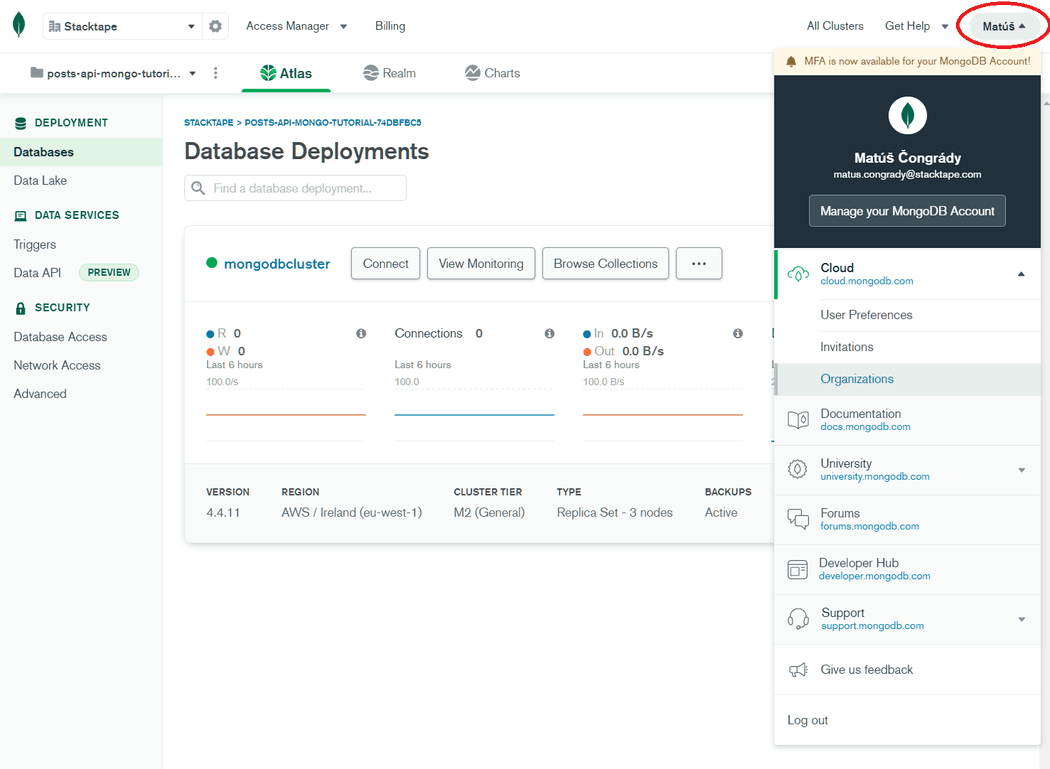
Continue by clicking on the Create new organization button.
Now, you need to:
- Configure organization name.
- Select MongoDB Atlas as your cloud service.
Continue by clicking on the Next button.
On the following screen, you can optionally add members to your organization.
Continue by clicking on the Create Organization button.
After creating the organization, you will be redirected to the organization space, where you can get your organization id.
4. Get Organization ID
Navigate to organization's Settings.
On the Settings page, you will see your organizationId.
5. Get API keys
Navigate to the Access Manager page within the organization space.
In the Access Management page, select API Keys tab and continue by clicking on the Create API Key button.
On the following screen:
- Input an arbitrary description for the key.
- Select sufficient permissions for the key (
Organization Project Creatoror higher).
Continue by clicking on the Next button.
On the following screen you will see your public and private keys. Private key will not be available after you leave this page.
The recommended way to store both keys is by using a secret.