Multi-Container workloads
Overview
Container workload is a computing resource - it runs your code. Unlike functions and batch jobs, container workloads run continuously and scale based on the CPU and RAM usage.
Container workload can be composed of 1 or multiple running containers.
Similarly to functions and batch jobs, container workloads are serverless and fully managed. This means you don't have to worry about administration tasks such as provisioning and managing servers.
The container image can be supplied in 3 different ways:
- built automatically from your source code by Stacktape
- built using a supplied Dockerfile by Stacktape
- pre-built images
Container workloads are running securely within a Virtual Private Cloud (VPC). You can expose ports of your containers by routing traffic from HTTP API Gateways and Load balancers using event integrations.
Under the hood
Under the hood Stacktape uses AWS ECS(Elastic Container Service) to orchestrate your containers. Containers can be ran using Fargate or EC2 instances:
- Fargate - technology which allows you to run containers without having to manage servers or clusters. This means you don't have to worry about administration tasks such as scaling, VM security, OS security & much more.
- EC2 instances - VMs running on AWS
ECS Services are self healing - if your container instance dies for any reason, it is automatically replaced with a healthy instance. They auto-scale from the box(within configured boundaries) leveraging the AWS Application Auto Scaling service.
When to use
If you are unsure which resource type is best suitable for your app, following table provides short comparison of all container-based resource types offered by Stacktape.
| Resource type | Description | Use-cases |
|---|---|---|
| web-service | continuously running container with public endpoint and URL | public APIs, websites |
| private-service | continuously running container with private endpoint | private APIs, services |
| worker-service | continuously running container not accessible from outside | continuous processing |
| multi-container-workload | custom multi container workload - you can customize accessibility for each container | more complex use-cases requiring customization |
| batch-job | simple container job - container is destroyed after job is done | one-off/scheduled processing jobs |
Advantages
- Control over underlying environment - Container workloads can run any Docker image or image built using your own Dockerfile.
- Price for workloads with predictable load - Compared to functions, container workloads are cheaper if your workload has a predictable load.
- Load-balanced and auto-scalable - Container workloads can automatically horizontally scale based on the CPU and Memory utilization.
- High availability - Container workloads run in multiple Availability Zones.
- Secure by default - Underlying environment is securely managed by AWS.
Disadvantages
Scaling speed - Unlike lambda functions that scale almost instantly, container workloads require more time - from several seconds to few minutes to add another container.
Not fully serverless - While container workloads can automatically scale up and down, they can't scale to 0. This means, if your workload is unused, you are still paying for at least one instance (minimum ~$8/month)
Basic usage
Copy
import express from 'express';const app = express();app.get('/', async (req, res) => {res.send({ message: 'Hello' });});app.listen(process.env.PORT, () => {console.info(`Server running on port ${process.env.PORT}`);});
Example server container written in Typescript
Copy
resources:mainGateway:type: http-api-gatewayapiServer:type: multi-container-workloadproperties:resources:cpu: 2memory: 2048scaling:minInstances: 1maxInstances: 5containers:- name: api-containerpackaging:type: stacktape-image-buildpackproperties:entryfilePath: src/main.tsenvironment:- name: PORTvalue: 3000events:- type: http-api-gatewayproperties:method: '*'path: /{proxy+}containerPort: 3000httpApiGatewayName: mainGateway
Container connected to HTTP API Gateway
Containers
Every container workload consists of 1 or multiple containers.
You can configure the following properties of your container:
Image
- Docker container is a running instance of a Docker image.
- The image for your container can be supplied in 4 different ways:
- images built using stacktape-image-buildpack
- images built using external-buildpack
- images built from the custom-dockerfile
- prebuilt-images
Environment variables
Most commonly used types of environment variables:
- Static - string, number or boolean (will be stringified).
- Result of a custom directive.
- Referenced property of another resource (using $ResourceParam directive). To learn more, refer to referencing parameters guide. If you are using environment variables to inject information about resources into your script, see also property connectTo which simplifies this process.
- Value of a secret (using $Secret directive).
Copy
environment:- name: STATIC_ENV_VARvalue: my-env-var- name: DYNAMICALLY_SET_ENV_VARvalue: $MyCustomDirective('input-for-my-directive')- name: DB_HOSTvalue: $ResourceParam('myDatabase', 'host')- name: DB_PASSWORDvalue: $Secret('dbSecret.password')
Dependencies between containers
Containers in a workload often rely on each other. In many cases, one needs to be started or successfully finish its execution before the other container can start.
Example: frontend container won't start until the backend container has successfully started.
Copy
resources:myApiGateway:type: http-api-gatewaymyMultiContainerWorkload:type: multi-container-workloadproperties:containers:- name: frontend-containerpackaging:type: stacktape-image-buildpackproperties:entryfilePath: src/client/index.tsdependsOn:- containerName: backendcondition: STARTenvironment:- name: PORTvalue: 80- name: API_COINTAINER_PORTvalue: 3000events:- type: http-api-gatewayproperties:httpApiGatewayName: myApiGatewaycontainerPort: 80path: '*'method: '*'- name: api-containerpackaging:type: stacktape-image-buildpackproperties:entryfilePath: src/server/index.tsenvironment:- name: PORTvalue: 3000events:- type: workload-internalproperties:containerPort: 3000resources:cpu: 2memory: 2048
Healthcheck
The purpose of the container health check is to monitor the health of the container from the inside.
Once an essential container of an instance is determined UNHEALTHY, the instance is automatically replaced with a new one.
- Example: A shell command sends a
curlrequest every 20 seconds to determine if the service is available. If the request fails (or doesn't return in 5 seconds), the command returns with non-zero exit code, and the healthcheck is considered failed.
Copy
resources:myContainerWorkload:type: multi-container-workloadproperties:containers:- name: api-containerpackaging:type: stacktape-image-buildpackproperties:entryfilePath: src/index.tsinternalHealthCheck:healthCheckCommand: ['CMD-SHELL', 'curl -f http://localhost/ || exit 1']intervalSeconds: 20timeoutSeconds: 5startPeriodSeconds: 150retries: 2resources:cpu: 2memory: 2048
Shutdown
- When a running container workload instance is deregistered (removed), all running containers receive a
SIGTERMsignal. - By default, you then have 2 seconds to clean up. After 2 seconds, your process receives a
SIGKILLsignal. - You can set the timeout by using
stopTimeoutproperty (must be between 2 - 120 seconds). - Setting stop timeout can help you give container the time to "finish the job" or to "cleanup" when deploying new version of container or when deleting the service.
Copy
process.on('SIGTERM', () => {console.info('Received SIGTERM signal. Cleaning up and exiting process...');// Finish any outstanding requests, or close a database connection...process.exit(0);});
Cleaning up before container shutdown.
Logging
- Every time your code outputs (prints) something to the
stdoutorstderr, your log will be captured and stored in a AWS CloudWatch log group. - You can browse your logs in 2 ways:
- Browse logs in the AWS CloudWatch console. To get direct link to your logs you have 2 options:
- Go to stacktape console. Link is among information about your stack and resource.
- You can use
stacktape stack-infocommand.
- Browse logs using stacktape logs command that will print logs to the console.
- Browse logs in the AWS CloudWatch console. To get direct link to your logs you have 2 options:
- Please note that storing log data can become costly over time. To avoid excessive charges, you can configure
retentionDays.
Forwarding logs
It is possible to forward logs to the third party services/databases. See page Forwarding logs for more information and examples.
Events
- Events are used to route events (requests) from the configured integration to the specified port of your container.
- Stacktape supports 3 different event sources (integrations):
HTTP API event
Forwards requests from the specified HTTP API Gateway.
- Example: all incoming
GETrequests to myApiGateway with path/my-pathwill be routed to the port80of the api-container in myApp workload.
Copy
resources:myApiGateway:type: http-api-gatewaymyApp:type: multi-container-workloadproperties:containers:- name: api-containerpackaging:type: stacktape-image-buildpackproperties:entryfilePath: src/index.tsevents:- type: http-api-gatewayproperties:httpApiGatewayName: myApiGatewaycontainerPort: 80path: '/my-path'method: GETresources:cpu: 2memory: 2048
- When the multi-container-workload scales (i.e. there is more than one instance of workload), http-api-gateway distributes incoming requests to the instances randomly.
Application Load Balancer event
Forwards requests from the specified Application load balancer. Application load balancer integration allows you to filter and forward incoming requests based on any part of request including path, query params, headers and others.
Copy
resources:myLoadBalancer:type: application-load-balancermyApp:type: multi-container-workloadproperties:containers:- name: api-containerpackaging:type: stacktape-image-buildpackproperties:entryfilePath: src/index.tsevents:- type: application-load-balancerproperties:loadBalancerName: myLoadBalancercontainerPort: 80priority: 1paths: ['*']resources:cpu: 2memory: 2048
All incoming requests will be routed to the port 80 of the api-container in myApp workload.
- When the multi-container-workload scales (i.e. there is more than one instance of workload), application-load-balancer distributes incoming requests to the instances in a round robin fashion.
Network Load Balancer event
Forwards traffic from the specified Network load balancer and specified listener port. Network load balancer integration allows for only one integration per listener
Copy
resources:myLoadBalancer:type: 'network-load-balancer'properties:listeners:- port: 8080protocol: TLSmyWorkload:type: 'multi-container-workload'properties:containers:- name: container1packaging:type: stacktape-image-buildpackproperties:entryfilePath: containers/ts-container.tsevents:- type: network-load-balancerproperties:loadBalancerName: myLoadBalancerlistenerPort: 8080containerPort: 8080resources:cpu: 0.25memory: 512
All incoming requests to port 8080 will be routed to the port 8080 of the container1 in myWorkload workload.
- When the multi-container-workload scales (i.e. there is more than one instance of workload), network-load-balancer distributes incoming connections to the instances in a round robin fashion.
Internal port (workload-internal)
Opens the specified port of the container for communication with other containers of this workload.
- Example: backend container exposes port
3000, which is reachable from the frontend container, but not from the internet. Frontend container exposes its port80to the internet through the HTTP Api Gateway.
Copy
resources:myApiGateway:type: http-api-gatewaymyApp:type: multi-container-workloadproperties:containers:- name: frontendpackaging:type: stacktape-image-buildpackproperties:entryfilePath: src/frontend/index.tsdependsOn:- containerName: backendcondition: STARTenvironment:- name: PORTvalue: 80- name: BACKEND_PORTvalue: 3000events:- type: http-api-gatewayproperties:httpApiGatewayName: myApiGatewaycontainerPort: 80path: /my-pathmethod: GET- name: backendpackaging:type: stacktape-image-buildpackproperties:entryfilePath: src/backend/index.tsenvironment:- name: PORTvalue: 3000events:- type: workload-internalproperties:containerPort: 3000resources:cpu: 2memory: 2048
Private port (service-connect)
Opens the specified port of the container to other workloads of stack (web-services, multi-container-workloads, private-services).
- Combination of alias and container port creates a unique identifier. You can then reach compute resource using URL in form
protocol://alias:containerPortfor examplehttp://my-service:8080orgrpc://appserver:8080 - By default, alias is derived from the name of your resource and container i.e
resourceName-containerName
- Example:
internalServiceworkload is open for connections frompublicServiceon addressinternalservice-api:3000
Copy
resources:internalService:type: multi-container-workloadproperties:containers:- name: apipackaging:type: stacktape-image-buildpackproperties:entryfilePath: src/private/index.tsevents:- type: service-connectproperties:containerPort: 3000resources:cpu: 2memory: 2048publicService:type: multi-container-workloadproperties:containers:- name: apipackaging:type: stacktape-image-buildpackproperties:entryfilePath: src/public/index.tsresources:cpu: 2memory: 2048
Resources
In resources section, you specify amounts of cpu/memory and EC2 instance types available to your workload.
There are two ways to run your containers:
using Fargate
- Fargate is a serverless, pay-as-you-go compute engine for running containers without having to manage underlying instances (servers).
- With Fargate you only need to specify
cpuandmemoryrequired for your workload. - While slightly more expensive, using Fargate is often preferred in strictly regulated industries since running containers on Fargate meets the standards for PCI DSS Level 1, ISO 9001, ISO 27001, ISO 27017, ISO 27018, SOC 1, SOC 2, SOC 3 out of the box.
using EC2 instances
- EC2 instances are virtual machines (VMs) ran on AWS cloud.
- Containers are placed on the EC2 instances which are added and removed depending on workload needs.
- You can choose instance type that suit your resource requirements the best.
Whether you chose to use Fargate or EC2 instances, your containers are running securely within your VPC.
Following applies when configuring resources section of your workload:
When specifying resources there are two underlying compute engines to use:
- Fargate - abstracts the server and cluster management away from the user, allowing them to run containers without managing the underlying servers, simplifying deployment and management of applications but offering less control over the computing environment.
- EC2 (Elastic Compute Cloud) - provides granular control over the underlying servers (instances).
By choosing
instanceTypesyou get complete control over the computing environment and the ability to optimize for specific workloads.
To use Fargate: Do NOT specify
instanceTypesand specifycpuandmemoryproperties.To use EC2 instances: specify
instanceTypes.
If your container workload has multiple containers, the assigned resources are shared between them.
Using Fargate
If you do not specify instanceTypes property in resources section, Fargate is used to run your containers.
Copy
resources:myContainerWorkload:type: multi-container-workloadproperties:containers:- name: api-containerpackaging:type: stacktape-image-buildpackproperties:entryfilePath: src/index.tsresources:cpu: 0.25memory: 512
Example using Fargate
Using EC2 instances
If you specify instanceTypes property in resources section, EC2 instances are used to run your containers.
- EC2 instances are automatically added or removed to meet the scaling needs of your compute resource(see also
scalingproperty). - When using
instanceTypes, we recommend to specify only one instance type and to NOT setcpuormemoryproperties. By doing so, Stacktape will set the cpu and memory to fit the instance precisely - resulting in the optimal resource utilization. - Stacktape leverages ECS Managed Scaling with target utilization 100%. This means that there are no unused EC2 instances(unused = not running your workload/service) running. Unused EC2 instances are terminated.
- Ordering in
instanceTypeslist matters. Instance types which are higher on the list are preferred over the instance types which are lower on the list. Only when instance type higher on the list is not available, next instance type on the list will be used. - For exhaustive list of available EC2 instance types refer to AWS docs.
To ensure that your containers are running on patched and up-to-date EC2 instances, your instances are automatically refreshed (replaced) once a week(Sunday 00:00 UTC). Your compute resource stays available throughout this process.
Copy
resources:myContainerWorkload:type: multi-container-workloadproperties:containers:- name: api-containerpackaging:type: stacktape-image-buildpackproperties:entryfilePath: src/index.tsresources:instanceTypes:- c5.large
Example using EC2 instances
Placing containers on EC2
Stacktape aims to achieve 100% utilization of your EC2 instances. However this is not always possible and following behavior can be expected:
If you only specify one type in
instanceTypesand you do NOT setmemoryandcputhen Stacktape setsmemoryandcputo fit the EC2 instance type precisely(see also Default cpu and memory section).This means that if your workload scales(new instance of workload is added), new EC2 instance is added as well.
If you specify
cpuandmemoryproperties alongsideinstanceTypes, they will be respected. If the EC2 instance is larger (has more resources) than specifiedcpuandmemory, AWS places instances of your workload on available EC2 instances using binpack strategy. This strategy aims to put as many instances of your workload on the available EC2 instances as possible(to maximize utilization).
Default cpu and memory
If you do not specify
cputhen entire capacity of EC2 instance CPU is shared between containers running on the EC2 instance.If you do not specify
memorythenmemoryis set to a maximum possible value so that all EC2 instance types listed ininstanceTypesare able provide that amount of memory.In other words: Stacktape sets the memory so that the smallest instance type in
instanceTypes(in terms of memory) is able to provide that amount of memory.
Using warm pool
You can enable a warm pool for your container service by setting the enableWarmPool property to true in your
resources configuration. This feature provides several benefits for scaling performance and cost optimization:
- Only works when you specify exactly one instance type in
instanceTypes. Warm pools are not supported with mixed instance types. - Creates a warm pool of pre-initialized EC2 instances that are kept in a
Stoppedstate, ready to be quickly launched when scaling up. - Warm pool instances are maintained between the desired capacity count and the maximum capacity count of your Auto Scaling group.
- When scaling up is needed, instances from the warm pool are started much faster than launching new instances from scratch.
- Cost optimization: Instances in the warm pool are in
Stoppedstate, so you only pay for EBS storage, not for compute time. - Improves scaling performance by reducing the time needed to launch new instances during traffic spikes.
- The warm pool size is automatically managed based on your workload's scaling configuration.
- For more details, see AWS Auto Scaling warm pools documentation.
Copy
resources:myWebService:type: web-serviceproperties:packaging:type: stacktape-image-buildpackproperties:entryfilePath: src/index.tsresources:instanceTypes:- c5.largeenableWarmPool: true
Scaling
In scaling section, you can configure scaling behavior of your container workload. You can configure:
- Minimum and maximum amount of concurrently running instances of your workload.
- Conditions which trigger the scaling (up or down) using a scaling policy.
Scaling policy
A scaling policy specifies CPU and memory metric thresholds which trigger the scaling process.
Depending on the thresholds, the workload can either scale out (add instances) or scale in (remove instances).
If both
keepAvgCpuUtilizationUnderandkeepAvgMemoryUtilizationUnderare used, the workload will scale-out if one of the metrics is above the target value. However, to scale in, both of these metrics need to be below their respective target values.Scaling policy is more aggressive in adding capacity then removing capacity. For example, if the policy's specified metric reaches its target value, the policy assumes that your application is already heavily loaded. So it responds by adding capacity proportional to the metric value as fast as it can. The higher the metric, the more capacity is added.
When the metric falls below the target value, the policy expects that utilization will eventually increase again. Therefore it slows down the scale-in process by removing capacity only when utilization passes a threshold that is far enough below the target value (usually 20% lower).
Copy
resources:myContainerWorkload:type: multi-container-workloadproperties:containers:- name: container-1packaging:type: stacktape-image-buildpackproperties:entryfilePath: src/cont1/index.tsevents:- type: http-api-gatewayproperties:httpApiGatewayName: myApiGatewaycontainerPort: 80method: '*'path: '*'- name: container-2packaging:type: stacktape-image-buildpackproperties:entryfilePath: src/cont1/index.tsevents:- type: workload-internalproperties:containerPort: 3000resources:cpu: 0.5memory: 1024scaling:minInstances: 1maxInstances: 5scalingPolicy:keepAvgMemoryUtilizationUnder: 80keepAvgCpuUtilizationUnder: 80
Example usage of scaling configuration
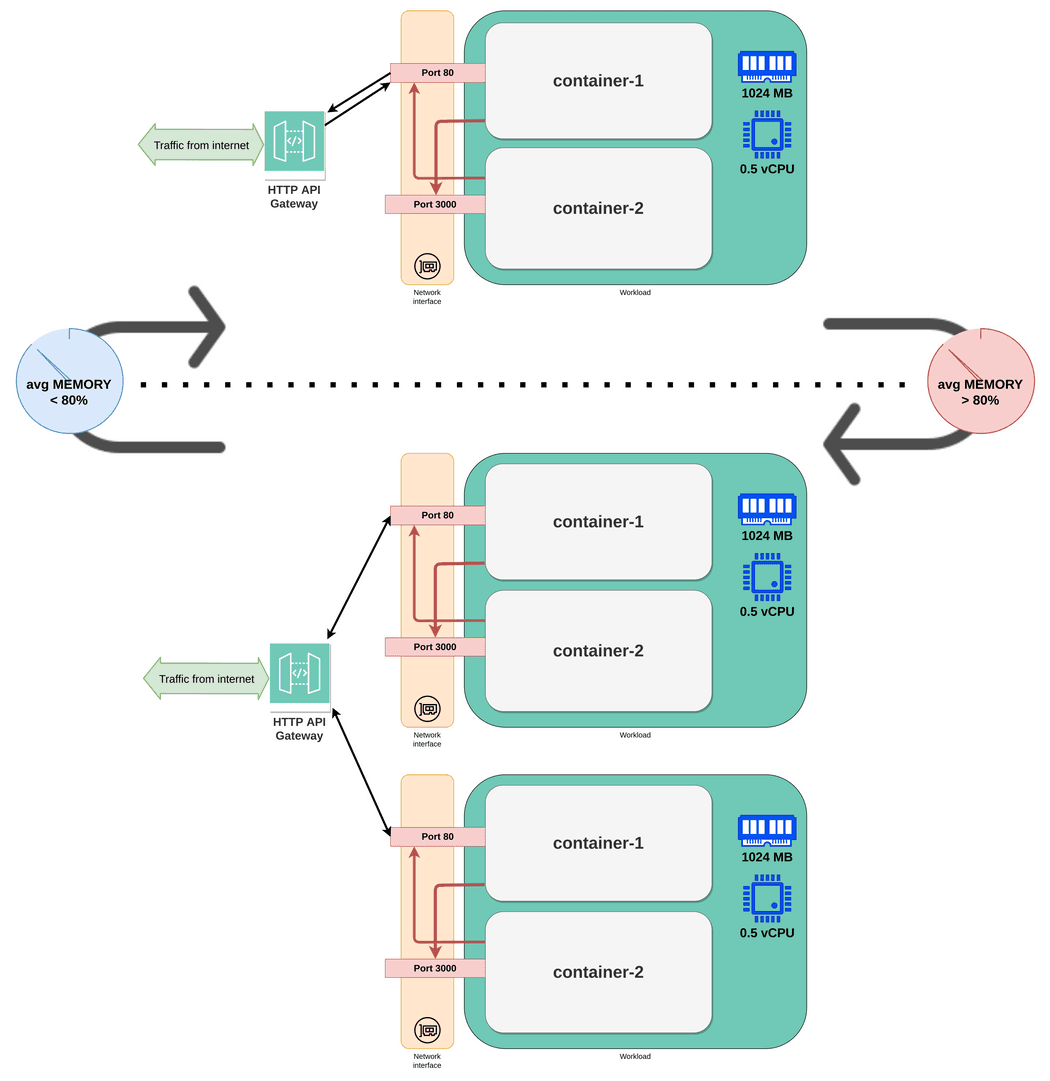
Storage
- Each container workload instance has access to its own ephemeral storage. It's removed after the container workload instances is removed.
- It has a fixed size of 20GB.
- This storage is shared between all containers running in the container workload instance. However, if you have 2 concurrently running container workload instances, they do not share this storage.
- To store data persistently, consider using Buckets.
Accessing other resources
For most of the AWS resources, resource-to-resource communication is not allowed by default. This helps to enforce security and resource isolation. Access must be explicitly granted using IAM (Identity and Access Management) permissions.
Access control of Relational Databases is not managed by IAM. These resources are not "cloud-native" by design and have their own access control mechanism (connection string with username and password). They are accessible by default, and you don't need to grant any extra IAM permissions. You can further restrict the access to your relational databases by configuring their access control mode.
Stacktape automatically handles IAM permissions for the underlying AWS services that it creates (i.e. granting container workloads permission to write logs to Cloudwatch, allowing container workloads to communicate with their event source and many others).
If your workload needs to communicate with other infrastructure components, you need to add permissions manually. You can do this in 2 ways:
Using connectTo
- List of resource names or AWS services that this container workload will be able to access (basic IAM permissions will be granted automatically). Granted permissions differ based on the resource.
- Works only for resources managed by Stacktape in
resourcessection (not arbitrary Cloudformation resources) - This is useful if you don't want to deal with IAM permissions yourself. Handling permissions using raw IAM role
statements can be cumbersome, time-consuming and error-prone. Moreover, when using
connectToproperty, Stacktape automatically injects information about resource you are connecting to as environment variables into your workload.
Copy
resources:photosBucket:type: bucketmyContainerWorkload:type: multi-container-workloadproperties:containers:- name: apiContainerpackaging:type: stacktape-image-buildpackproperties:entryfilePath: sr/index.tsconnectTo:# access to the bucket- photosBucket# access to AWS SES- aws:sesresources:cpu: 0.25memory: 512
By referencing resources (or services) in connectTo list, Stacktape automatically:
- configures correct compute resource's IAM role permissions if needed
- sets up correct security group rules to allow access if needed
- injects relevant environment variables containing information about resource you are connecting to into the compute resource's runtime
- names of environment variables use upper-snake-case and are in form
STP_[RESOURCE_NAME]_[VARIABLE_NAME], - examples:
STP_MY_DATABASE_CONNECTION_STRINGorSTP_MY_EVENT_BUS_ARN, - list of injected variables for each resource type can be seen below.
- names of environment variables use upper-snake-case and are in form
Granted permissions and injected environment variables are different depending on resource type:
Bucket
- Permissions:
- list objects in a bucket
- create / get / delete / tag object in a bucket
- Injected env variables:
NAME,ARN
DynamoDB table
- Permissions:
- get / put / update / delete item in a table
- scan / query a table
- describe table stream
- Injected env variables:
NAME,ARN,STREAM_ARN
MongoDB Atlas cluster
- Permissions:
- Allows connection to a cluster with
accessibilityModeset toscoping-workloads-in-vpc. To learn more about MongoDB Atlas clusters accessibility modes, refer to MongoDB Atlas cluster docs. - Creates access "user" associated with compute resource's role to allow for secure credential-less access to the the cluster
- Allows connection to a cluster with
- Injected env variables:
CONNECTION_STRING
Relational(SQL) database
- Permissions:
- Allows connection to a relational database with
accessibilityModeset toscoping-workloads-in-vpc. To learn more about relational database accessibility modes, refer to Relational databases docs.
- Allows connection to a relational database with
- Injected env variables:
CONNECTION_STRING,JDBC_CONNECTION_STRING,HOST,PORT(in case of aurora multi instance cluster additionally:READER_CONNECTION_STRING,READER_JDBC_CONNECTION_STRING,READER_HOST)
Redis cluster
- Permissions:
- Allows connection to a redis cluster with
accessibilityModeset toscoping-workloads-in-vpc. To learn more about redis cluster accessibility modes, refer to Redis clusters docs.
- Allows connection to a redis cluster with
- Injected env variables:
HOST,READER_HOST,PORT
Event bus
- Permissions:
- publish events to the specified Event bus
- Injected env variables:
ARN
Function
- Permissions:
- invoke the specified function
- invoke the specified function via url (if lambda has URL enabled)
- Injected env variables:
ARN
Batch job
- Permissions:
- submit batch-job instance into batch-job queue
- list submitted job instances in a batch-job queue
- describe / terminate a batch-job instance
- list executions of state machine which executes the batch-job according to its strategy
- start / terminate execution of a state machine which executes the batch-job according to its strategy
- Injected env variables:
JOB_DEFINITION_ARN,STATE_MACHINE_ARN
User auth pool
- Permissions:
- full control over the user pool (
cognito-idp:*) - for more information about allowed methods refer to AWS docs
- full control over the user pool (
- Injected env variables:
ID,CLIENT_ID,ARN
SNS Topic
- Permissions:
- confirm/list subscriptions of the topic
- publish/subscribe to the topic
- unsubscribe from the topic
- Injected env variables:
ARN,NAME
SQS Queue
- Permissions:
- send/receive/delete message
- change visibility of message
- purge queue
- Injected env variables:
ARN,NAME,URL
Upstash Kafka topic
- Injected env variables:
TOPIC_NAME,TOPIC_ID,USERNAME,PASSWORD,TCP_ENDPOINT,REST_URL
Upstash Redis
- Injected env variables:
HOST,PORT,PASSWORD,REST_TOKEN,REST_URL,REDIS_URL
Private service
- Injected env variables:
ADDRESS
aws:ses(Macro)
- Permissions:
- gives full permissions to aws ses (
ses:*). - for more information about allowed methods refer to AWS docs
- gives full permissions to aws ses (
Using iamRoleStatements
- List of raw IAM role statement objects. These will be appended to the container workload's role.
- Allows you to set granular control over your container workload's permissions.
- Can be used to give access to any Cloudformation resource
Copy
resources:myContainerWorkload:type: multi-container-workloadproperties:containers:- name: apiContainerpackaging:type: stacktape-image-buildpackproperties:entryfilePath: server/index.tsiamRoleStatements:- Resource:- $CfResourceParam('NotificationTopic', 'Arn')Effect: 'Allow'Action:- 'sns:Publish'resources:cpu: 2memory: 2048cloudformationResources:NotificationTopic:Type: 'AWS::SNS::Topic'
Deployment strategies
Using deployment strategies you configure the way your multi-container-workload is updated when when deploying new
version. By default,
rolling update is used. However
you can use deployment property to choose different strategy.
- Using
deploymentyou can update the container workload in live environment in a safe way - by shifting the traffic to the new version gradually. - Gradual shift of traffic gives you opportunity to test/monitor the workload during update and in a case of a problem quickly rollback.
- Deployment supports multiple strategies:
- Canary10Percent5Minutes - Shifts 10 percent of traffic in the first increment. The remaining 90 percent is deployed five minutes later.
- Canary10Percent15Minutes - Shifts 10 percent of traffic in the first increment. The remaining 90 percent is deployed 15 minutes later.
- Linear10PercentEvery1Minute - Shifts 10 percent of traffic every minute until all traffic is shifted.
- Linear10PercentEvery3Minutes - Shifts 10 percent of traffic every three minutes until all traffic is shifted.
- AllAtOnce - Shifts all traffic to the updated container workload at once.
- You can validate/abort deployment(update) using lambda-function hooks.
When using deployment, your container workload must use application-load-balancer event integration
Copy
resources:myLoadBalancer:type: application-load-balancermyApp:type: multi-container-workloadproperties:containers:- name: api-containerpackaging:type: stacktape-image-buildpackproperties:entryfilePath: src/index.tsevents:- type: application-load-balancerproperties:loadBalancerName: myLoadBalancercontainerPort: 80priority: 1paths: ['*']resources:cpu: 2memory: 2048deployment:strategy: Canary10Percent5Minutes
Hook functions
You can use hooks to perform checks using lambda-functions.
Copy
resources:myLoadBalancer:type: application-load-balancermyApp:type: multi-container-workloadproperties:containers:- name: api-containerpackaging:type: stacktape-image-buildpackproperties:entryfilePath: src/index.tsevents:- type: application-load-balancerproperties:loadBalancerName: myLoadBalancercontainerPort: 80priority: 1paths: ['*']resources:cpu: 2memory: 2048deployment:strategy: Canary10Percent5MinutesafterTrafficShiftFunction: validateDeploymentvalidateDeployment:type: functionproperties:packaging:type: stacktape-lambda-buildpackproperties:entryfilePath: src/validate-deployment.ts
Copy
import { CodeDeployClient, PutLifecycleEventHookExecutionStatusCommand } from '@aws-sdk/client-codedeploy';const client = new CodeDeployClient({});export default async (event) => {// read DeploymentId and LifecycleEventHookExecutionId from payloadconst { DeploymentId, LifecycleEventHookExecutionId } = event;// performing validations hereawait client.send(new PutLifecycleEventHookExecutionStatusCommand({deploymentId: DeploymentId,lifecycleEventHookExecutionId: LifecycleEventHookExecutionId,status: 'Succeeded' // status can be 'Succeeded' or 'Failed'}));};
Code of validateDeployment function
Test traffic listener
When using beforeAllowTraffic hook you can use test listener on your application-load-balancer to send test
traffic to the new version of workload before allowing any production traffic.
If your application-load-balancer uses default listeners(as in the example below), test listener is automatically
created on port 8080.
Copy
resources:myLoadBalancer:type: application-load-balancermyApp:type: multi-container-workloadproperties:containers:- name: api-containerpackaging:type: stacktape-image-buildpackproperties:entryfilePath: src/index.tsevents:- type: application-load-balancerproperties:loadBalancerName: myLoadBalancercontainerPort: 80priority: 1paths: ['*']resources:cpu: 2memory: 2048deployment:strategy: Canary10Percent5MinutesbeforeAllowTrafficFunction: testDeploymenttestDeployment:type: functionproperties:packaging:type: stacktape-lambda-buildpackproperties:entryfilePath: src/test-deployment.tsenvironment:- name: LB_DOMAINvalue: $ResourceParam('myLoadBalancer', 'domain')- name: TEST_LISTENER_PORTvalue: 8080
Copy
import { CodeDeployClient, PutLifecycleEventHookExecutionStatusCommand } from '@aws-sdk/client-codedeploy';import fetch from 'node-fetch';const client = new CodeDeployClient({});export default async (event: { DeploymentId: string; LifecycleEventHookExecutionId: string }) => {const { DeploymentId: deploymentId, LifecycleEventHookExecutionId: lifecycleEventHookExecutionId } = event;try {// test new version by using test listener portawait fetch(`http://${process.env.LB_DOMAIN}:${process.env.TEST_LISTENER_PORT}`);// validate result// do some other tests ...} catch (err) {// send FAILED status if error occurredawait client.send(new PutLifecycleEventHookExecutionStatusCommand({deploymentId,lifecycleEventHookExecutionId,status: 'Failed'}));throw err;}// send SUCCEEDED status after successful testingawait client.send(new PutLifecycleEventHookExecutionStatusCommand({deploymentId,lifecycleEventHookExecutionId,status: 'Succeeded'}));};
Code of testDeployment function
If your application-load-balancer uses
custom listeners, you need to create additional
listener and specify testListenerPort in deployment section of the multi-container-workload.
Default VPC connection
- Certain AWS services (such as Relational Databases) must be connected to a
VPC (Virtual private cloud) to be able to run. For stacks that include these resources, Stacktape
does 2 things:
- creates a default VPC
- connects the VPC-requiring resources to the default VPC.
- Container workloads are connected to the default VPC of your stack by default. This means that container workloads can
communicate with resources that have their accessibility mode set to
vpcwithout any extra configuration. - To learn more about VPCs and accessibility modes, refer to VPC docs, accessing relational databases, accessing redis clusters and accessing MongoDb Atlas clusters.
Referenceable parameters
Currently, no parameters can be referenced.
Pricing
You are charged for:
Virtual CPU / hour:
- depending on the region $0.04048 - $0.0696
Memory GB / hour:
- depending on the region $0.004445 - $0.0076
The duration is rounded to 1 second with a 1 minute minimum. To learn more, refer to AWS Fargate pricing.