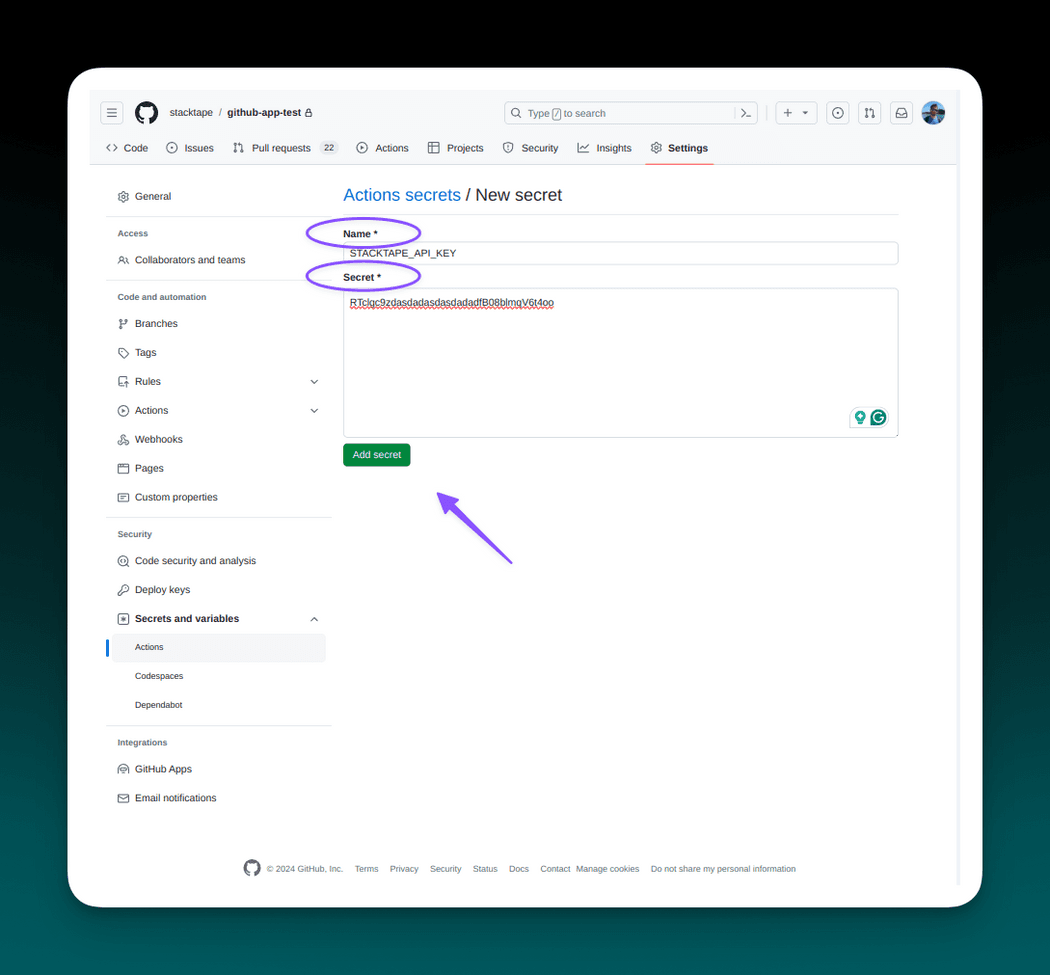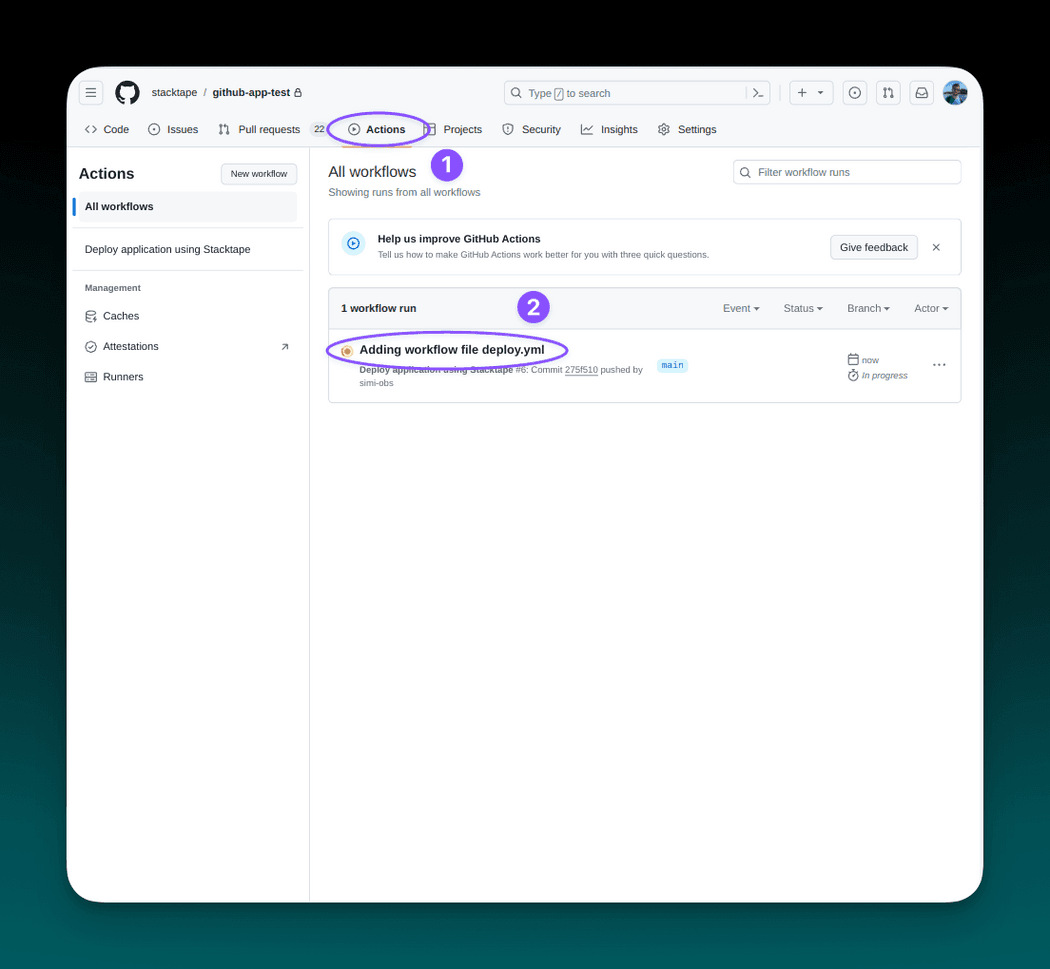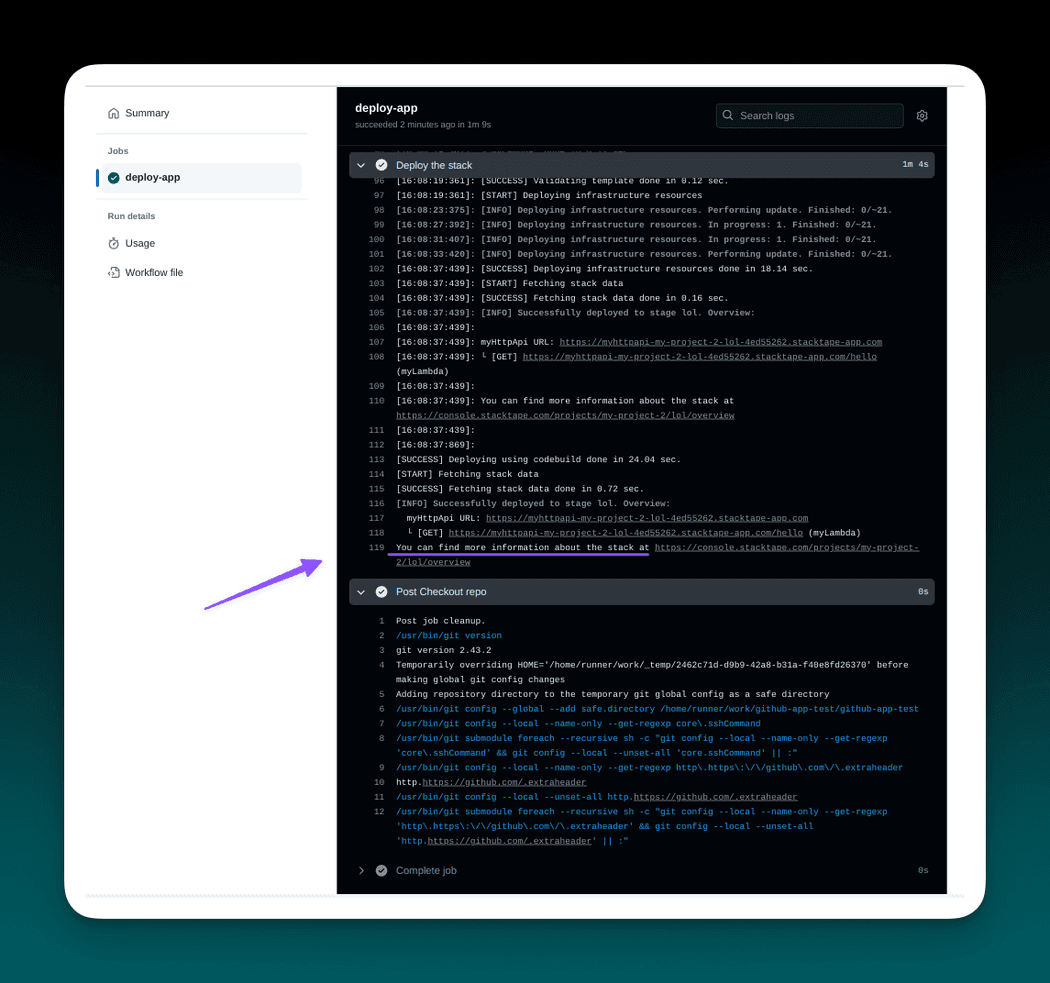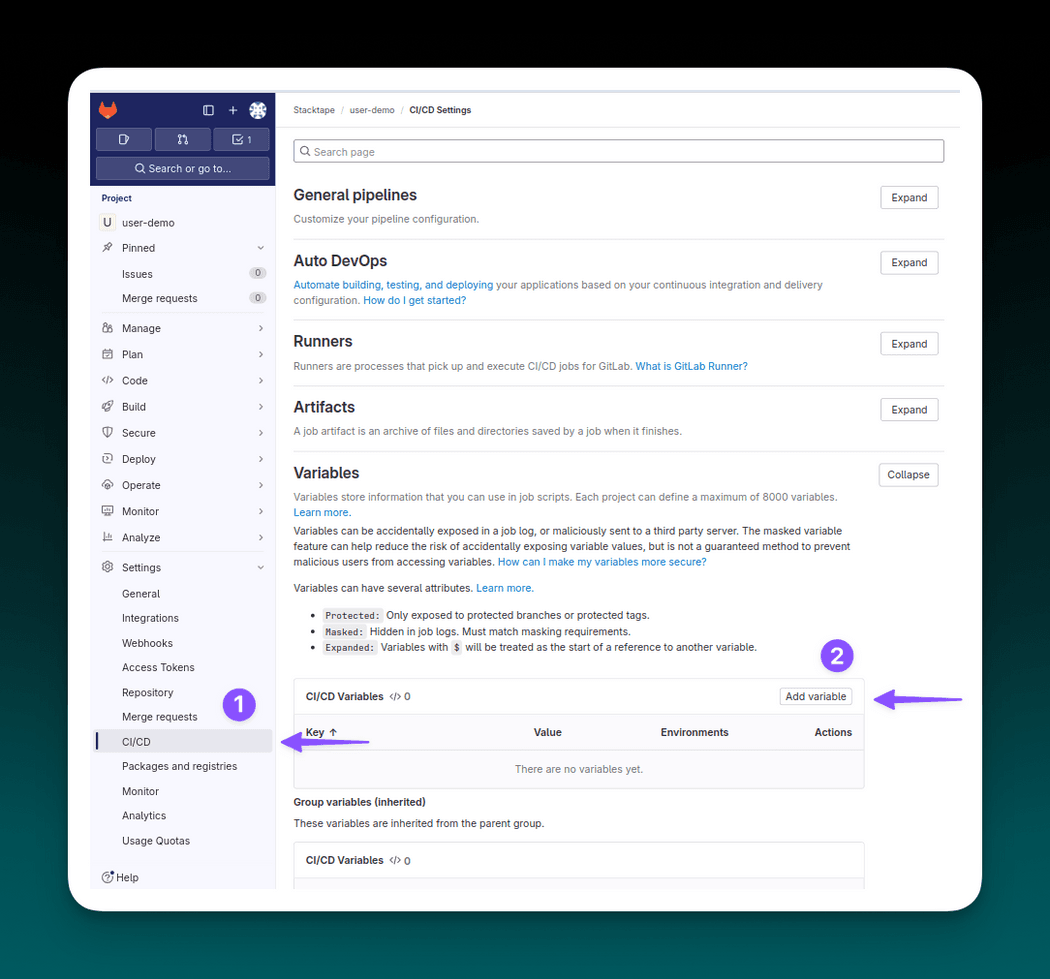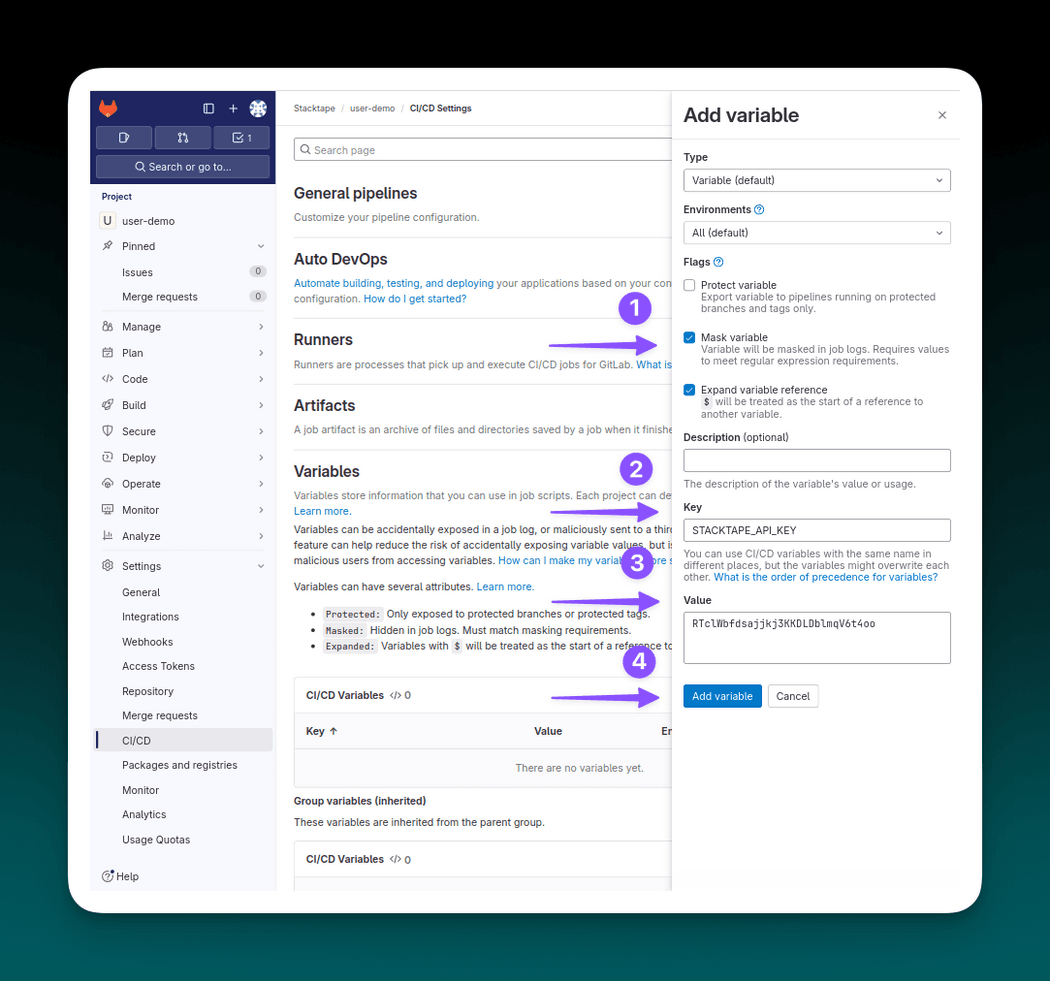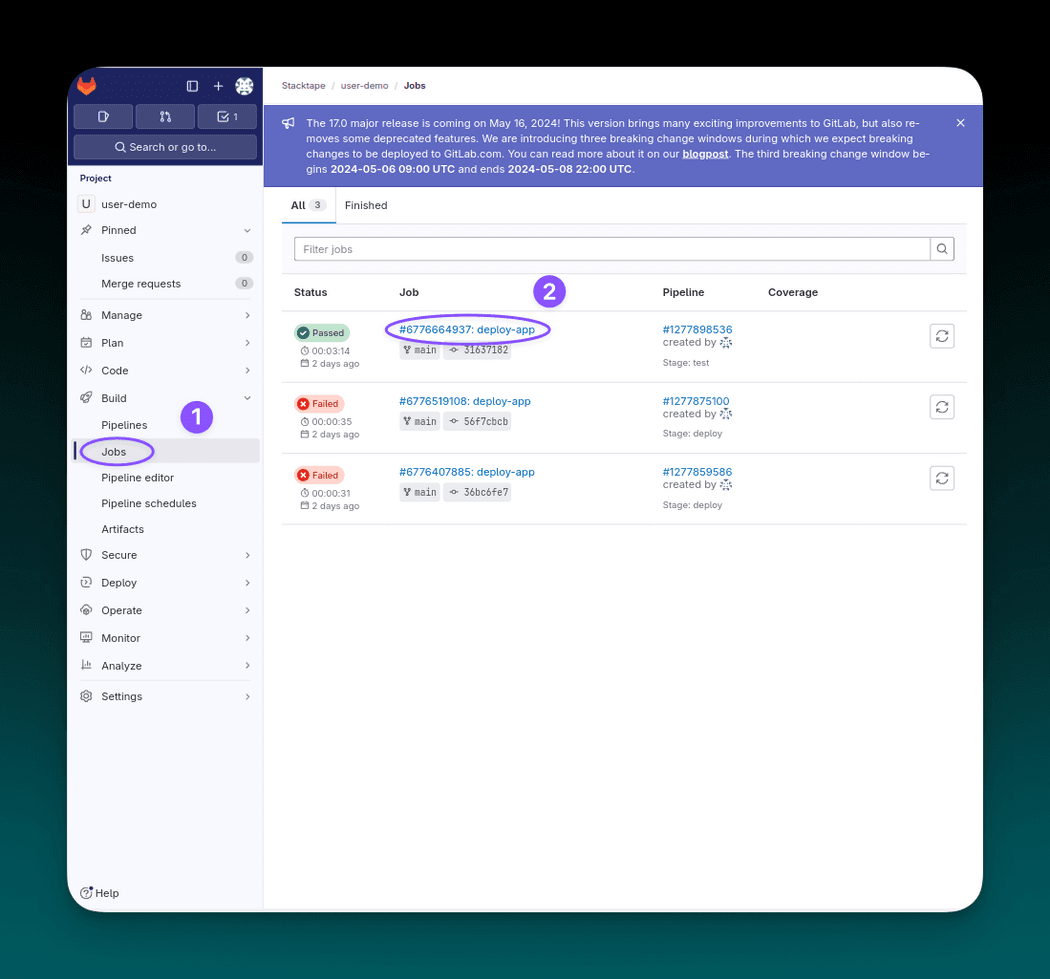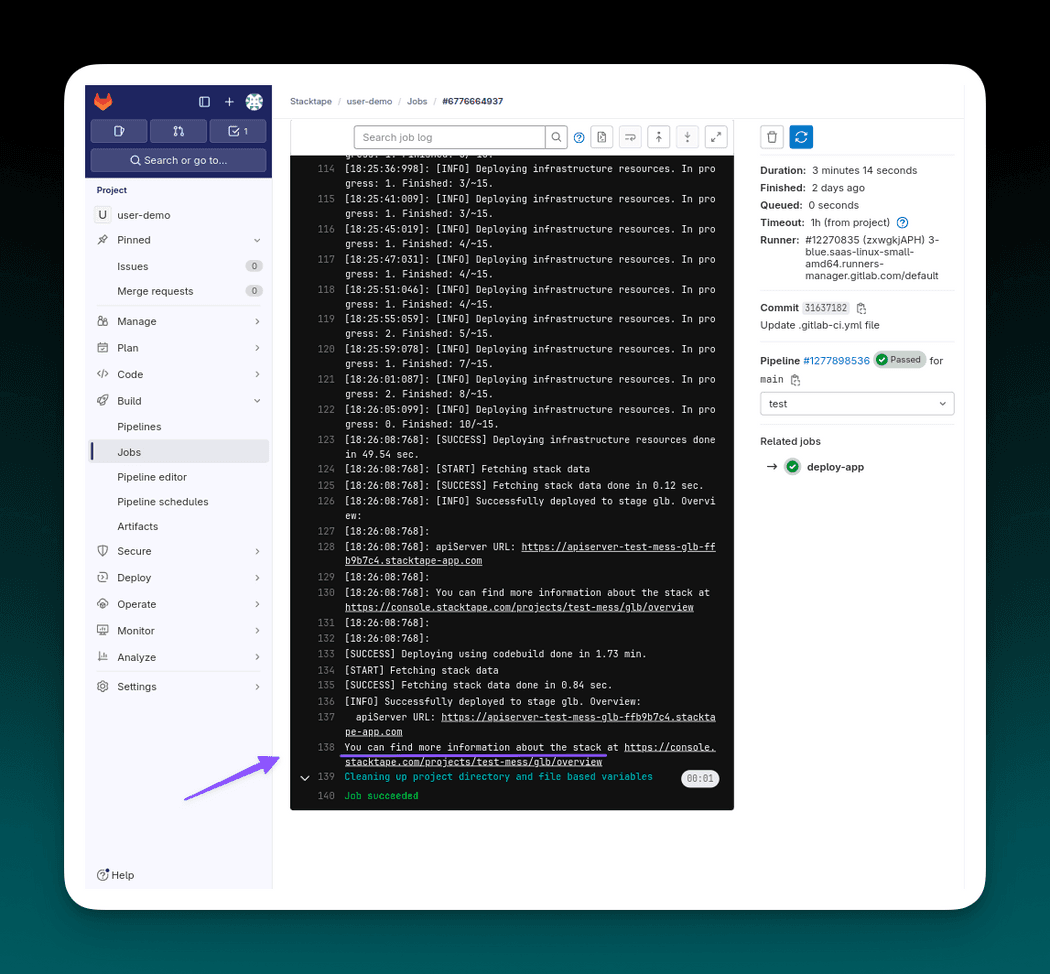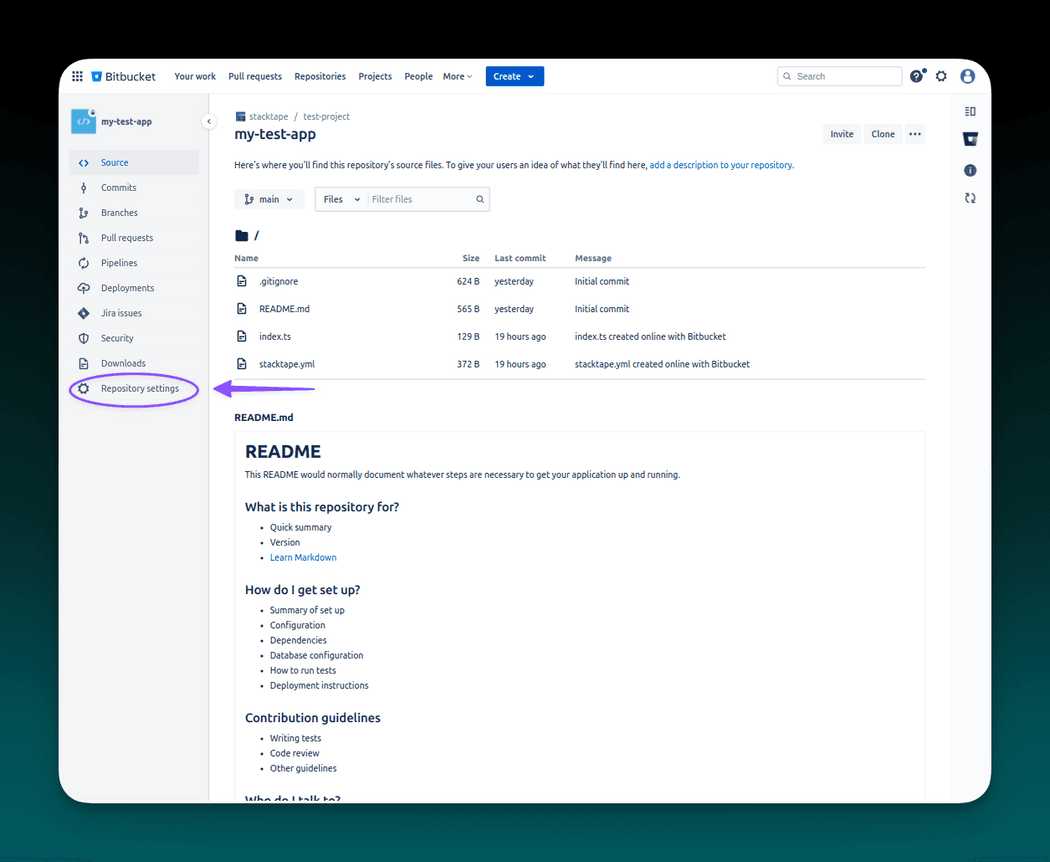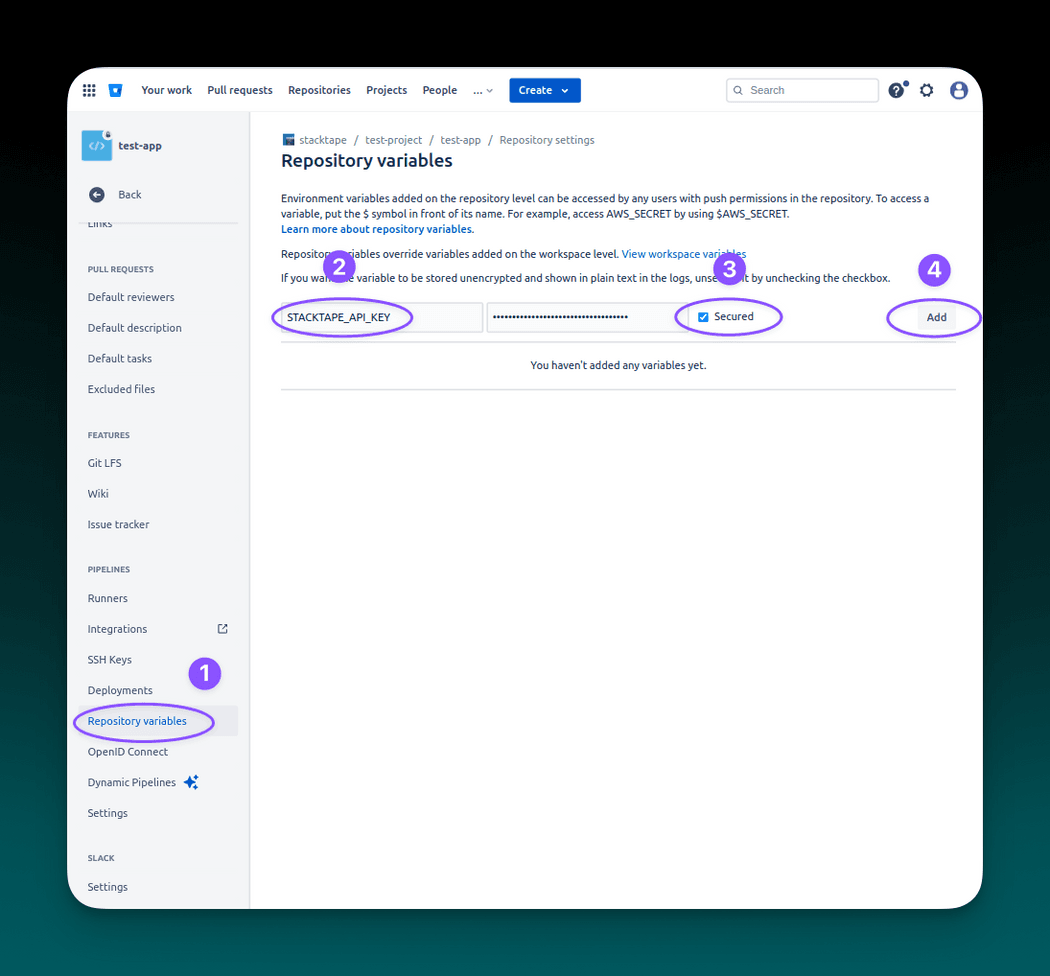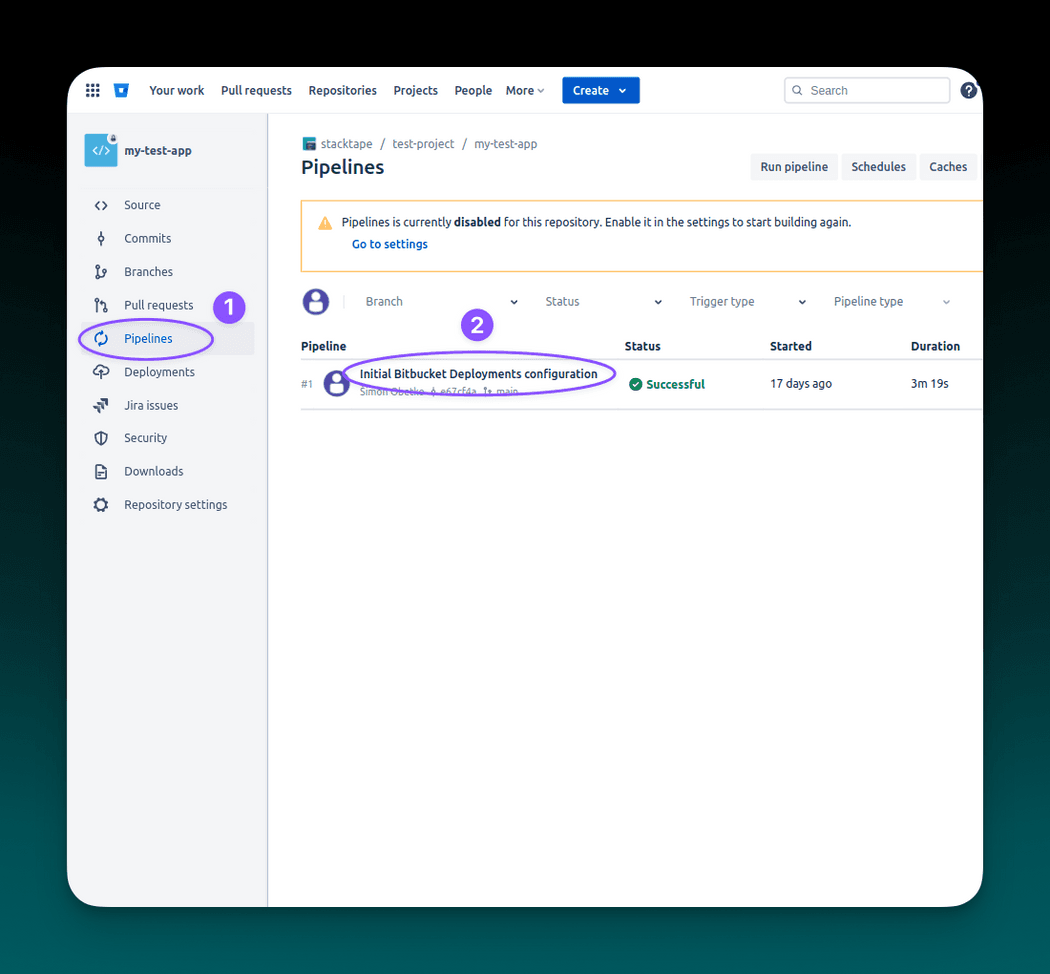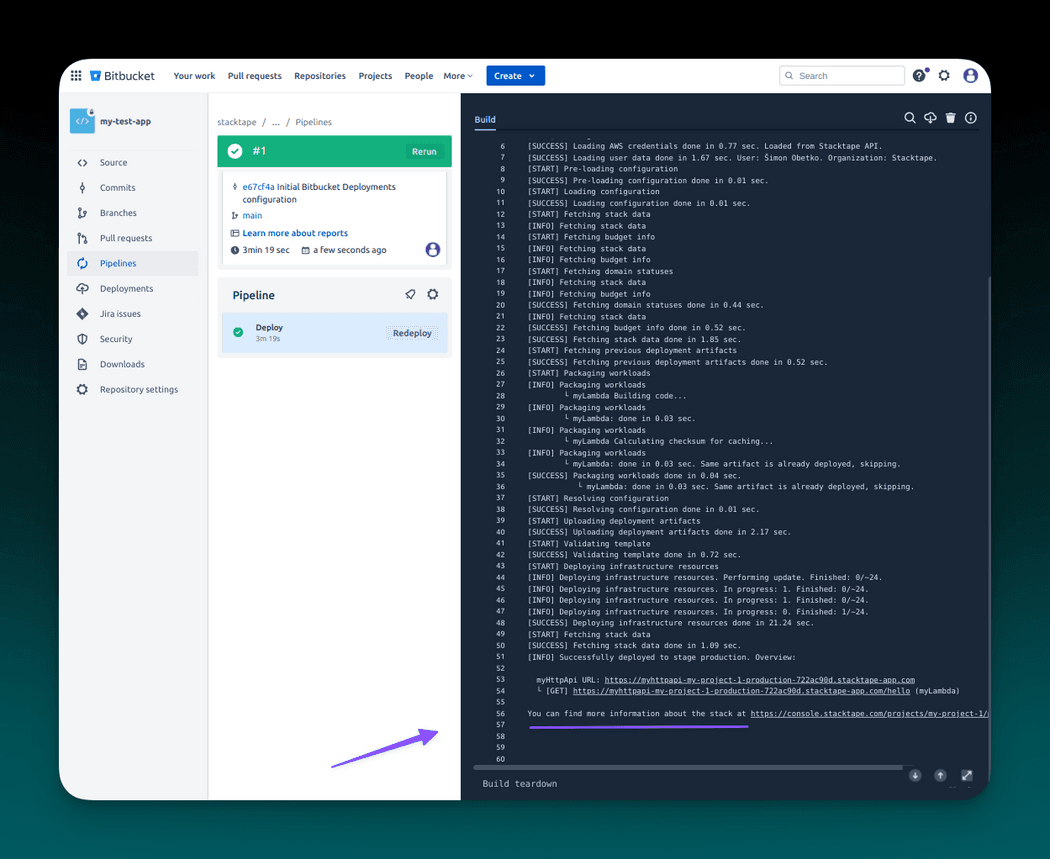Deploying - using 3rd party CI
Overview
Using Stacktape in your CI/CD pipeline is very straightforward.
Generally, you need to add STACKTAPE_API_KEY as a secret and a short workflow/pipeline config to your repository. The
config generally contains these two steps:
- Install Stacktape
curl -L https://installs.stacktape.com/linux.sh | bashfor Linux platformcurl -L https://installs.stacktape.com/alpine.sh | bashfor alpine Linux platform.
- Deploy using
stacktape deploy --projectName <<projectName>> --stage <<stage>> --region <<region>>.
This guide contains step by step tutorials for these CI/CD environments:
Prerequisites
Stacktape account. If you don't have an account, please sign up
AWS account connected to your Stacktape organization. Connecting your account takes ~2 minutes. You can connect it on AWS accounts page in the console
Empty Stacktape project - If you do not have a project, you can create it on projects page in the console.
Stacktape API key - To authenticate your CI system with Stacktape, you need an API key. You can get it on API keys page in the console.
Stacktape config - your repository must contain
stacktape.ymlorstacktape.tsconfig. To create it, you have multiple options:(Recommended) Use the interactive config editor. To learn about how to use it, head over to using the config editor.
Use a starter projects with a pre-configured Stacktape configuration.
Follow one of the step-by-step tutorials. Currenctly available tutorials are Fullstack Next.js T3 app and Web API.
Write the config manually. To make this process easier, you can install Stacktape VScode extension.
1. Using Github Actions
1.1 Create repository secret
- The deployment pipeline requires Stacktape credentials -
STACKTAPE_API_KEY. - Hard-coding API key into the pipeline file is unsafe, and you should use Action secrets instead.
- Action secrets are securely stored and accessible to all your workflows(actions) using the
${{ secrets.<<secret-name>> }}syntax.
To create a secret, navigate to your Github repository's Settings tab and choose Secrets and variables -> Actions. Create your API key secret by clicking on New repository secret.
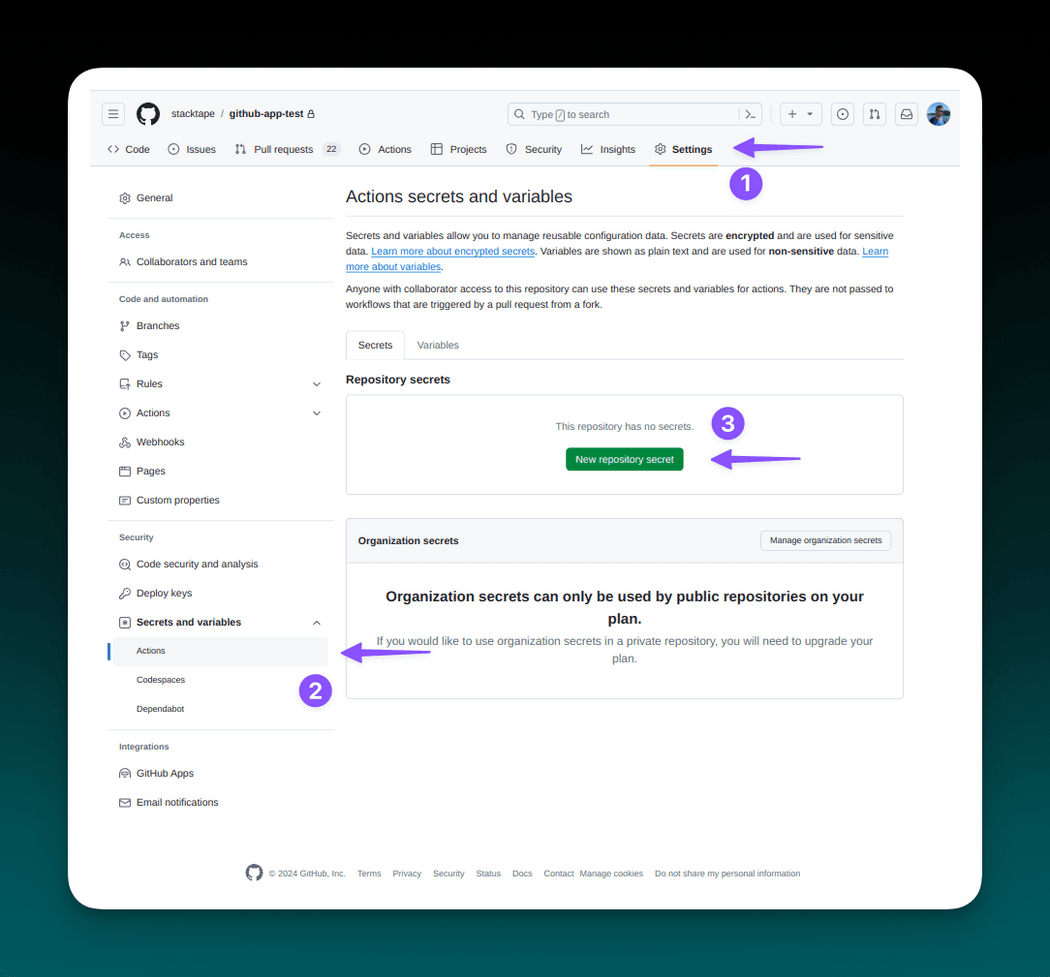
Fill in the secret name STACKTAPE_API_KEY and your API key (you can get it in
API keys page in the console) as a secret, then add the secret.
1.2 Add workflow config
Create your Github action workflow configuration at .github/workflows/<<your-workflow-name>>.yml in your project root
directory.
The workflow configuration file is used to configure automated continuous integration and deployment workflows within Github Actions. It specifies a series of commands that Github executes automatically to build, test, and deploy code changes based on defined triggers.
In your case, you will be installing and executing Stacktape in the workflow.
Stacktape offers two ways to execute the deployment from within the workflow:
- Option A - Using codebuild:deploy
- Option B - Using deploy
Option A - Using codebuild:deploy
When you use stacktape codebuild:deploy command, CLI executes the deployment remotely inside the Codebuild in your AWS
account. This means that the CLI that runs in the Github Actions container merely monitors the deployment - all the
packaging, uploading of the artifacts, and other operations are executed strictly within your AWS account (in
Codebuild). It also means you do not need any dependencies (such as Docker or Nodejs) installed in your Github Actions
container image since the CLI in the pipeline only oversees the deployment.
Copy
name: Deploy application using Stacktapeon:push:branches:- mainjobs:deploy-app:runs-on: ubuntu-lateststeps:- name: Install Stacktaperun: curl -L https://installs.stacktape.com/linux.sh | bash- name: Checkout repouses: actions/checkout@v4- name: Deploy the stackrun: stacktape codebuild:deploy --stage <<stage>> --region <<region>> --projectName <<projectName>>env:STACKTAPE_API_KEY: ${{ secrets.STACKTAPE_API_KEY }}
Example Github Actions workflow config using stacktape codebuild:deploy
Option B - Using deploy
When you use stacktape deploy command, all of the operations, such as packaging and uploading artifacts, are executed
inside the Github Actions directly. When using this option, you must make sure to use a container image that already has
dependencies (namely Docker and NodeJS) installed. For example, you can use
public.ecr.aws/codebuild/amazonlinux2-x86_64-standard:5.0 container image (which is also used in Codebuild and
contains all the dependencies). However, using a large custom image can prolong the execution time because the image
must be downloaded every time the workflow executes.
Copy
name: Deploy application using Stacktapeon:push:branches:- mainjobs:deploy-app:runs-on: ubuntu-latestcontainer:image: public.ecr.aws/codebuild/amazonlinux2-x86_64-standard:5.0steps:- name: Install Stacktaperun: curl -L https://installs.stacktape.com/linux.sh | bash- name: Checkout repouses: actions/checkout@v4- name: Deploy the stackrun: stacktape deploy --stage <<stage>> --region <<region>> --projectName <<projectName>>env:STACKTAPE_API_KEY: ${{ secrets.STACKTAPE_API_KEY }}
Example Github Actions workflow config using stacktape deploy
1.3 Push to the Github repository
The pipeline is triggered when you push to the main branch of your Github repository.
git commit -m "setup Stacktape deployments"git push -u origin main
1.4 Monitor deployment
To monitor the deployment progress, navigate to your Github repository and select Actions tab.
In the workflow execution overview, you can find logs from the execution, along with other details. After the execution succeeds, you can navigate to the Stacktape console using the link printed at the end of the logs to find more information about your newly deployed project stage.
2. Using Gitlab CI
2.1 Create CI/CD variable
- The deployment pipeline requires Stacktape credentials -
STACKTAPE_API_KEY. - Hard-coding API key into the pipeline file is unsafe, and you should use Gitlab CI/CD variables instead.
- Gitlab CI/CD variables are securely stored and accessible in your pipeline.
To create a Gitlab CI/CD variable, in your repository navigate to Settings -> CI/CD. Create the API key variable by clicking Add variable.
When filling in the variable info:
- remember to use "Masked" variable to avoid potential exposure
- fill in the key -
STACKTAPE_API_KEY - fill in the value - your Stacktape API key (you can get it in API keys page in the console)
2.2 Add pipeline config
Create your Gitlab pipeline configuration file .gitlab-ci.yml in the root directory of your project.
The pipeline configuration file is used to configure automated continuous integration and deployment pipelines within Gitlab CI/CD. It specifies a series of commands that Gitlab executes automatically to build, test, and deploy code changes based on defined triggers.
In your case, you will be installing and executing Stacktape in the pipeline.
Stacktape offers two ways to execute the deployment from within the pipeline:
- Option A - Using codebuild:deploy
- Option B - Using deploy
Option A - Using codebuild:deploy
When you use stacktape codebuild:deploy command, CLI executes the deployment remotely inside the Codebuild in your AWS
account. This means that the CLI that runs in the Gitlab CI/CD container merely monitors the deployment - all the
packaging, uploading of the artifacts, and other operations are executed strictly within your AWS account (in
Codebuild). It also means you do not need any dependencies (such as Docker or Nodejs) installed in your Gitlab CI/CD
container image since the CLI in the pipeline only oversees the deployment.
Copy
deploy-app:image: node:latestrules:# only execute job on push to the master/main- if: $CI_PIPELINE_SOURCE == "push" && $CI_COMMIT_BRANCH == $CI_DEFAULT_BRANCHscript:# install Stacktape- curl -L https://installs.stacktape.com/linux.sh | bash# set PATH so that we can use the "stacktape" and "stp" aliases for the binary- export PATH=$PATH:/root/.stacktape/bin# deploy the stack- stacktape codebuild:deploy --stage glb --region eu-west-1 --projectName test-mess
Example Gitlab .gitlab-ci.yml using stacktape codebuild:deploy
Option B - Using deploy
When you use stacktape deploy command, all of the operations, such as packaging and uploading artifacts, are executed
inside the Gitlab CI/CD container directly. When using this option, you must make sure to use a container image that
already has dependencies installed (Docker if you use container compute resources, and NodeJS if you use stacktape
buildpacks). However, using a large custom image can prolong the execution time because it must be downloaded every time
the pipeline executes.
Copy
deploy-app:image: node:latestrules:# only execute job on push to the master/main- if: $CI_PIPELINE_SOURCE == "push" && $CI_COMMIT_BRANCH == $CI_DEFAULT_BRANCHscript:# install Stacktape- curl -L https://installs.stacktape.com/linux.sh | bash# set PATH so that we can use the "stacktape" and "stp" aliases for the binary- export PATH=$PATH:/root/.stacktape/bin# deploy the stack- stacktape deploy --stage glb --region eu-west-1 --projectName test-mess
Example Gitlab .gitlab-ci.yml config using stacktape deploy
2.3 Push to the Gitlab repository
The pipeline is triggered when you push to the main branch of your Gitlab repository.
git init --initial-branch=maingit commit -m "setup stacktape project"git remote add origin git@gitlab.com:<<namespace-name>>/<<repo-name>>.git(replace with your gitlab repository)git push -u origin main
2.4 Monitor deployment
To monitor the deployment progress, navigate to your Gitlab project and select Jobs (in the Build section).
In the pipeline execution overview, you can find logs from the execution, along with other details. After the execution succeeds, you can navigate to the Stacktape console using the link printed at the end of the logs to find more information about your newly deployed project stage.
3. Using Bitbucket CI
3.1 Create repository variable
- The deployment pipeline requires Stacktape credentials -
STACKTAPE_API_KEY. - Hard-coding API key into the pipeline file is unsafe, and you should use Bitbucket repository variables instead.
- Bitbucket repository variables are securely stored and accessible in your pipeline.
To create a Repository variable, in your repository navigate to Repository settings
In the repository settings find Repository variables in the pipelines section.
Fill in the variable info and add the variable:
- remember to use "Secured" variable to avoid potential exposure
- fill in the key -
STACKTAPE_API_KEY - fill in the value - your Stacktape API key (you can get it in API keys page in the console)
3.2 Add pipeline config
The bitbucket-pipelines.yml file is used to configure automated continuous integration and deployment pipelines within
Bitbucket's repository. It specifies a series of commands that Bitbucket executes automatically to build, test, and
deploy code changes based on defined triggers.
In your case, you will be installing and executing Stacktape in the pipeline.
Stacktape offers two ways to execute the deployment from within the pipeline:
- Option A - Using codebuild:deploy
- Option B - Using deploy
Option A - Using codebuild:deploy
When you use stacktape codebuild:deploy command, CLI executes the deployment remotely inside the Codebuild in your AWS
account. This means that the CLI that runs in the Bitbucket pipeline container merely monitors the deployment - all the
packaging, uploading of the artifacts, and other operations are executed strictly within your AWS account (in
Codebuild). It also means you do not need any dependencies (such as Docker or Nodejs) installed in your pipeline
container image since the CLI in the pipeline only oversees the deployment.
Copy
image: atlassian/default-image:4pipelines:default:- step:name: "Deploy"deployment: productionscript:# install stacktape- curl -L https://installs.stacktape.com/linux.sh | sh- export PATH="/root/.stacktape/bin:\\$PATH"# run stacktape- stacktape codebuild:deploy --projectName my-project-1 --stage production --region eu-west-1
Example bitbucket-pipelines.yml using stacktape codebuild:deploy
Option B - Using deploy
When you use stacktape deploy command, all of the operations, such as packaging and uploading artifacts, are executed
inside the pipeline container directly. When using this option, you must make sure to use a container image that already
has dependencies installed. For example, you can use public.ecr.aws/codebuild/amazonlinux2-x86_64-standard:5.0
container image (which is also used in Codebuild and contains all the dependencies). However, using a large custom image
can prolong the pipeline execution time because the image must be downloaded every time the pipeline executes.
Copy
image: public.ecr.aws/codebuild/amazonlinux2-x86_64-standard:5.0pipelines:default:- step:name: "Deploy"deployment: productionscript:# install stacktape- curl -L https://installs.stacktape.com/linux.sh | sh- export PATH="/root/.stacktape/bin:\\$PATH"# run stacktape- stacktape deploy --projectName my-project-1 --stage production --region eu-west-1
Example bitbucket-pipelines.yml using stacktape deploy
3.3 Push to the Bitbucket repository
The pipeline is triggered when you push to the main branch of your Bitbucket repository.
git init --initial-branch=maingit commit -m "setup stacktape project"git remote add origin https://<<bitbucket-usernme>>@bitbucket.org/<<project>>/<<repository>>.git(replace with your Bitbucket repository information)git push -u origin main
3.4 Monitor deployment
After you push the bitbucket-pipelines.yml file, the first deployment will automatically start.
To monitor the deployment progress, navigate to your Bitbucket repository and select Pipelines.
In the pipeline execution overview, you can find logs from the execution, along with other details. After the execution succeeds, you can navigate to the Stacktape console using the link printed at the end of the logs to find more information about your newly deployed project stage.