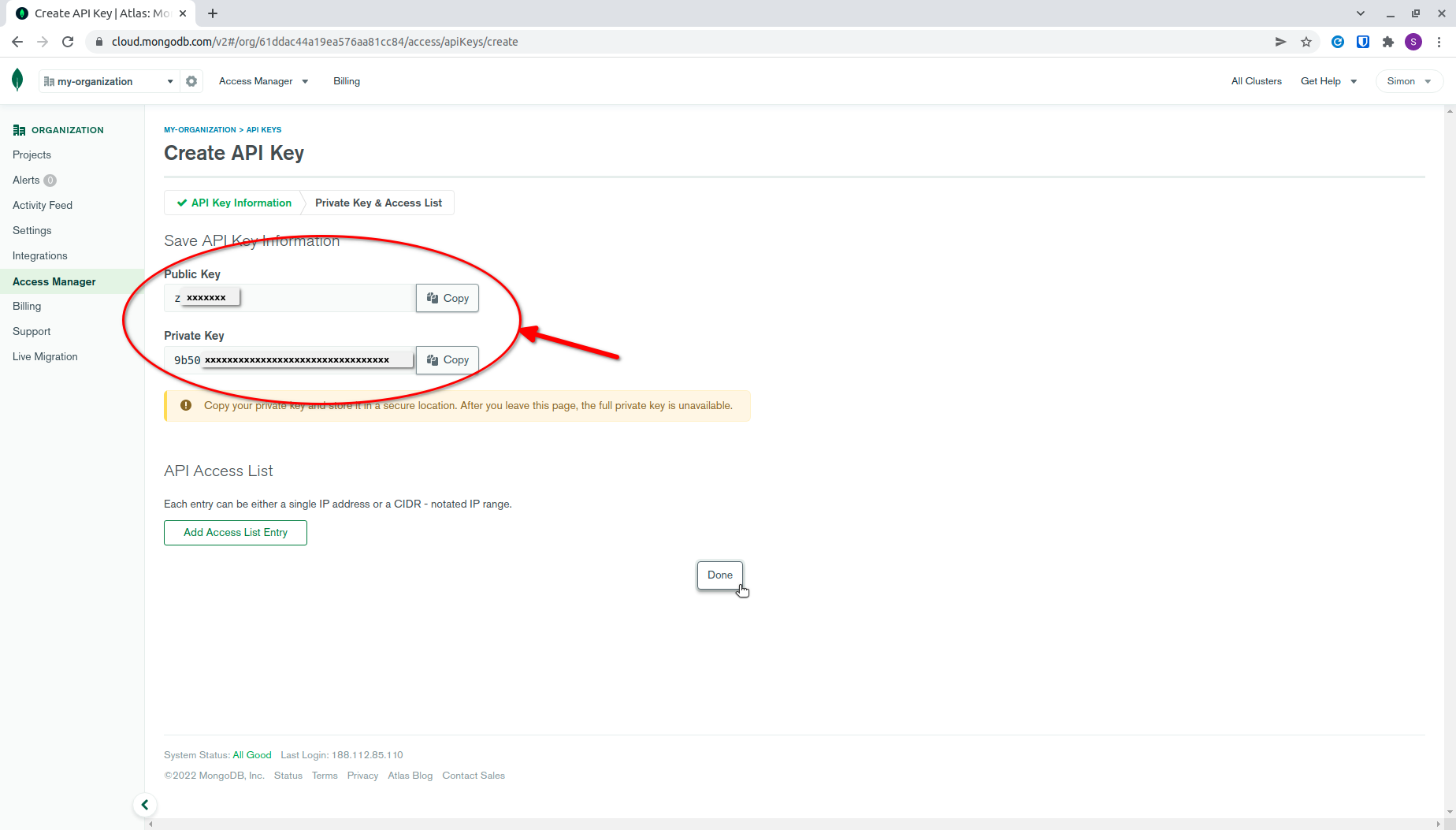MongoDB Atlas Credentials
MongoDB Atlas clusters are managed outside of AWS and require you to configure a MongoDB Atlas provider. To configure the provider, you need an organizationId, a publicKey, and a privateKey. This guide will walk you through obtaining these credentials.
1. Create a MongoDB Atlas account
If you do not have a MongoDB Atlas account, you can create one here.
After you create your account, you will be prompted to choose a deployment option. You can skip this, as Stacktape will handle the database creation and deletion for you.
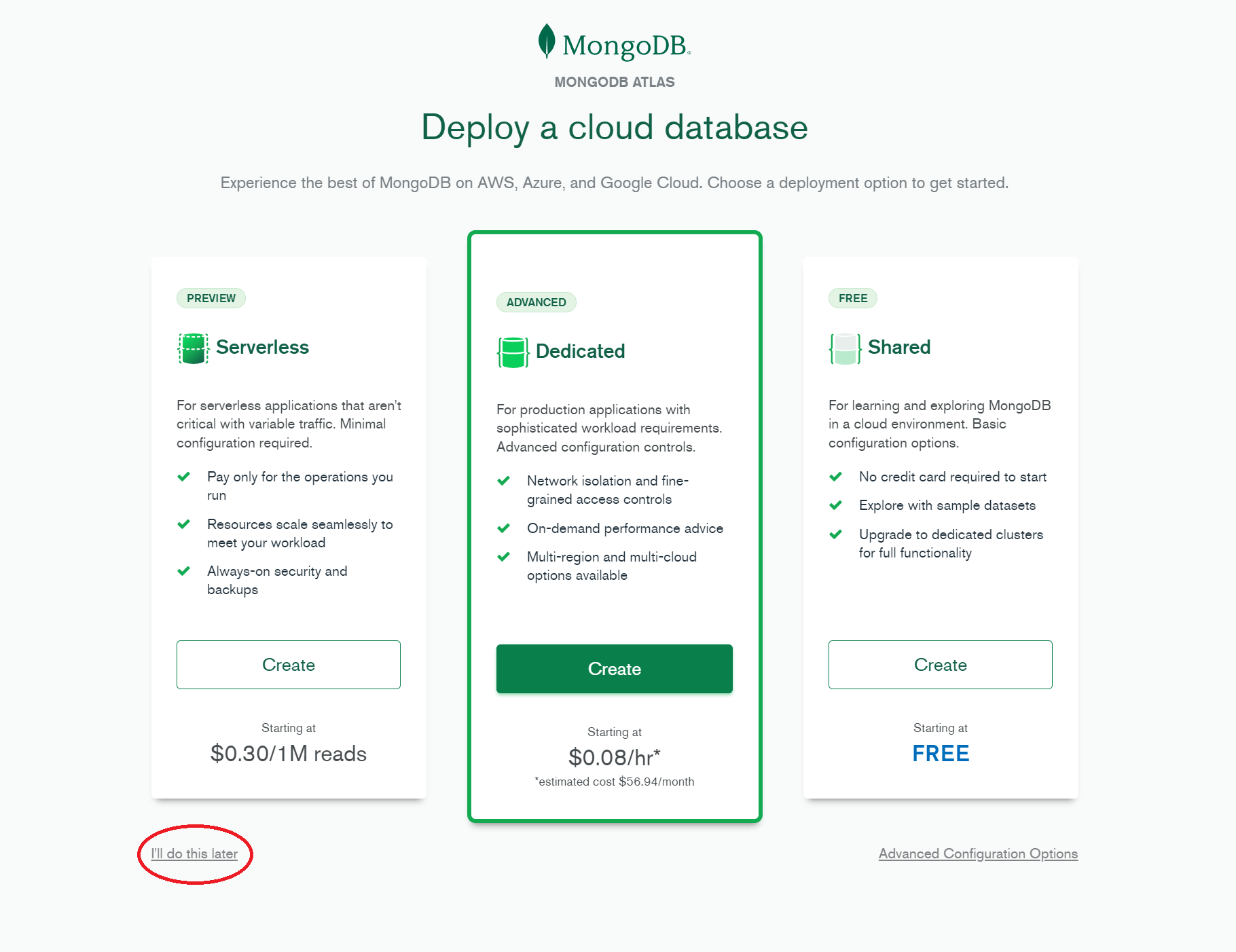
2. Add a payment method
Next, you need to add a payment method. Go to the billing page and click the ADD PAYMENT METHOD button.
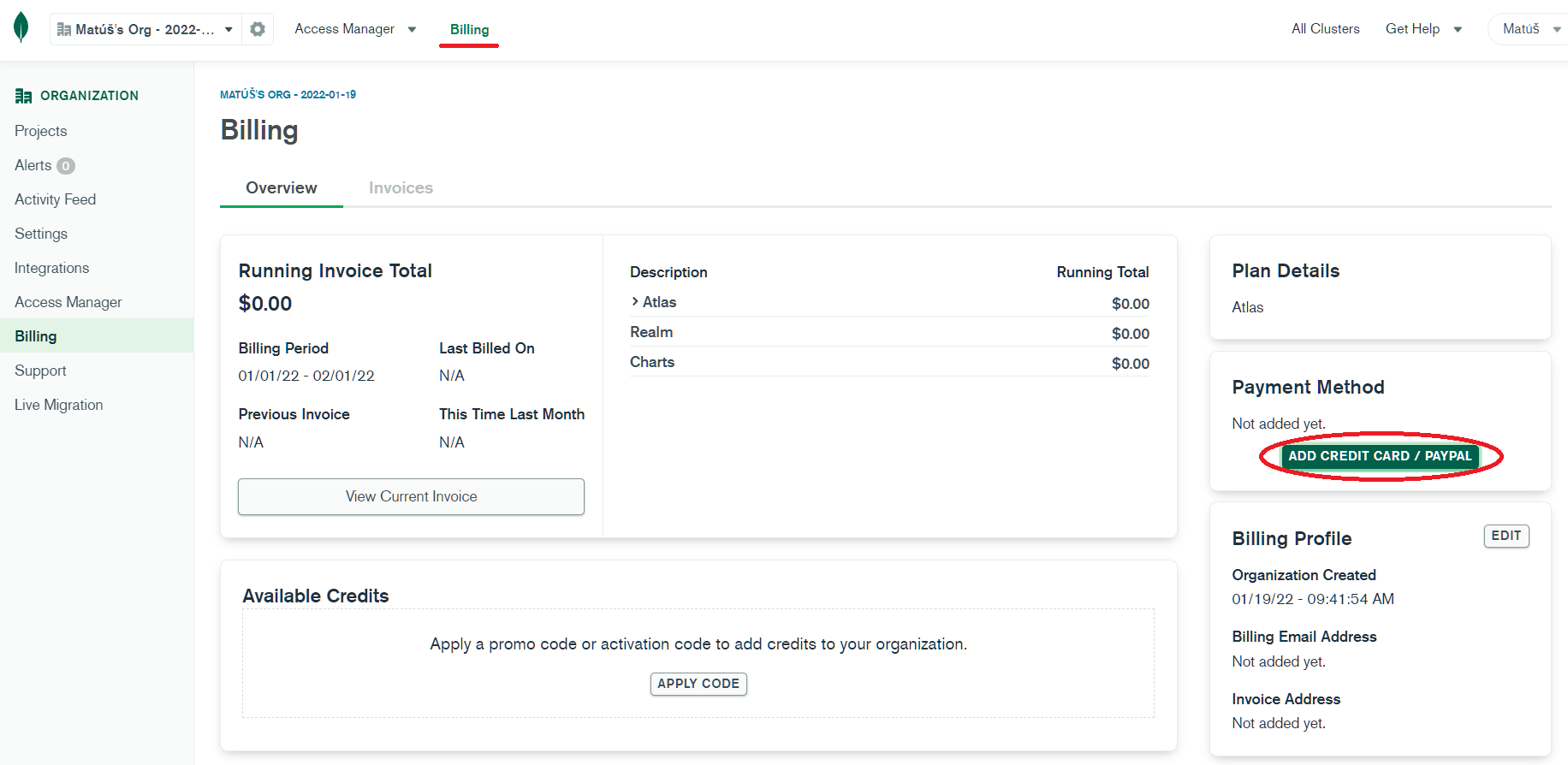
3. Create an organization
From the dropdown menu in the top-right corner, navigate to the Organizations screen.
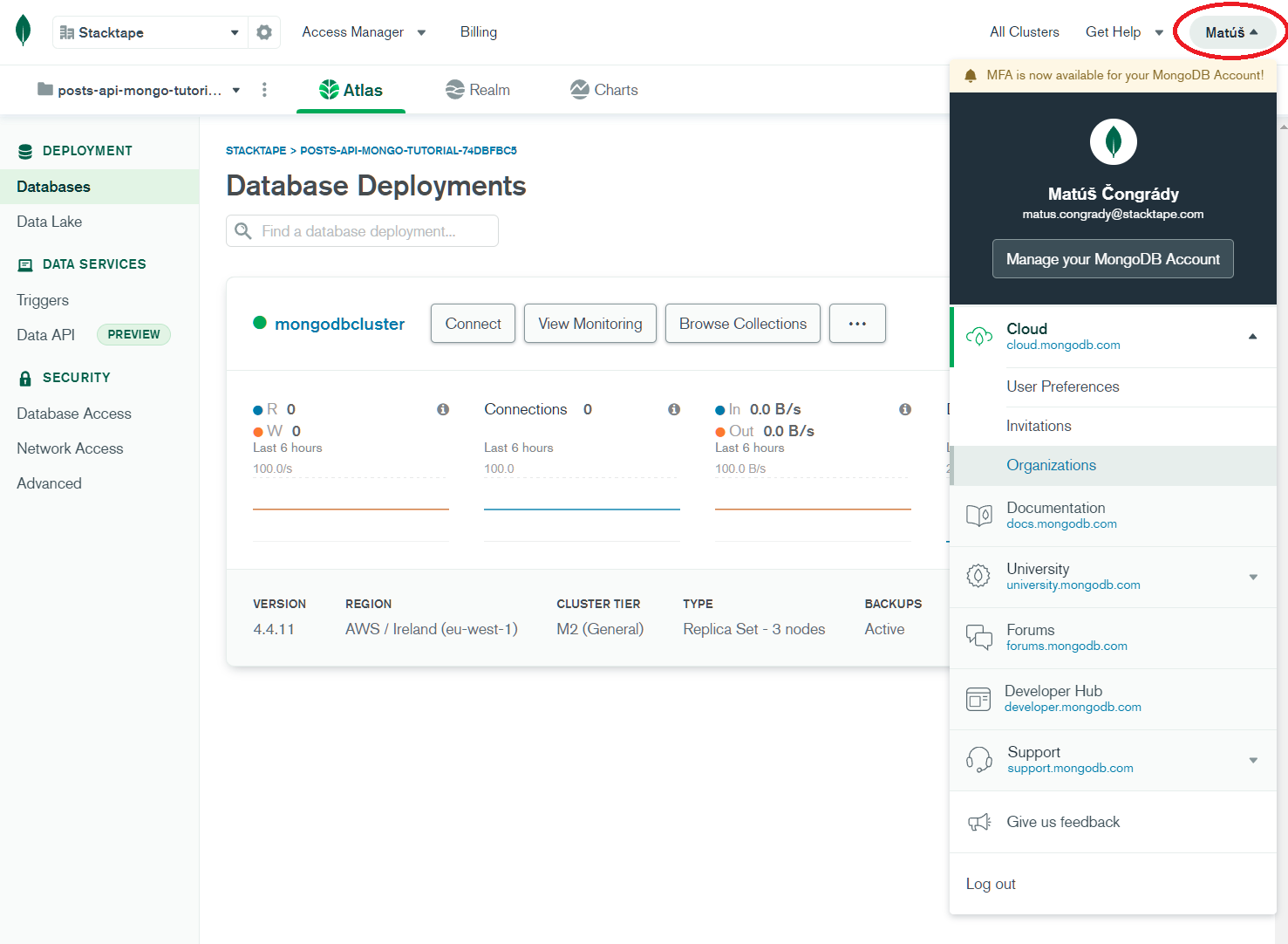
Click the Create New Organization button.
Now, you need to:
- Enter an organization name.
- Select MongoDB Atlas as your cloud service.
Click the Next button.
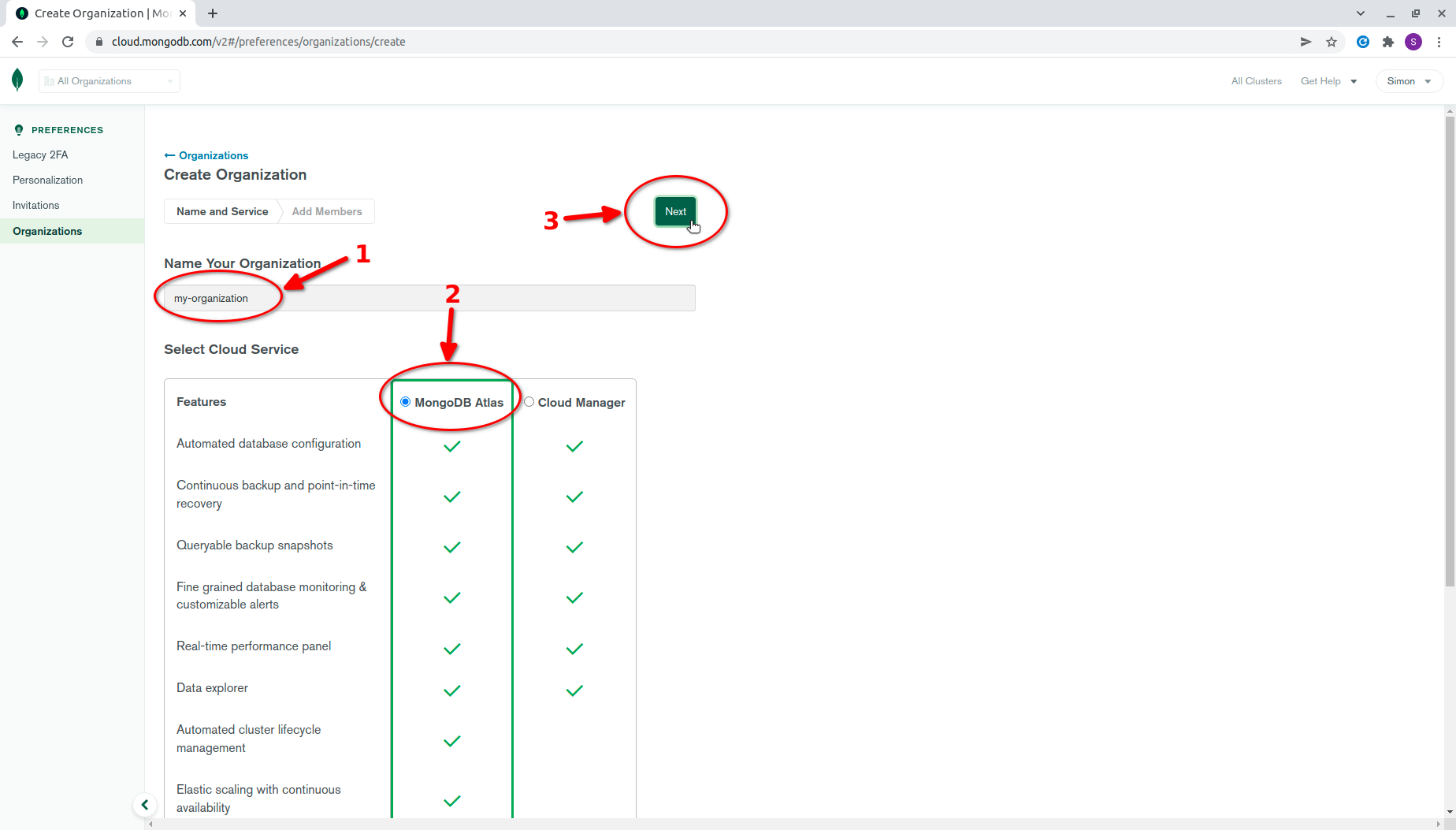
On the following screen, you can optionally add members to your organization. Click the Create Organization button.
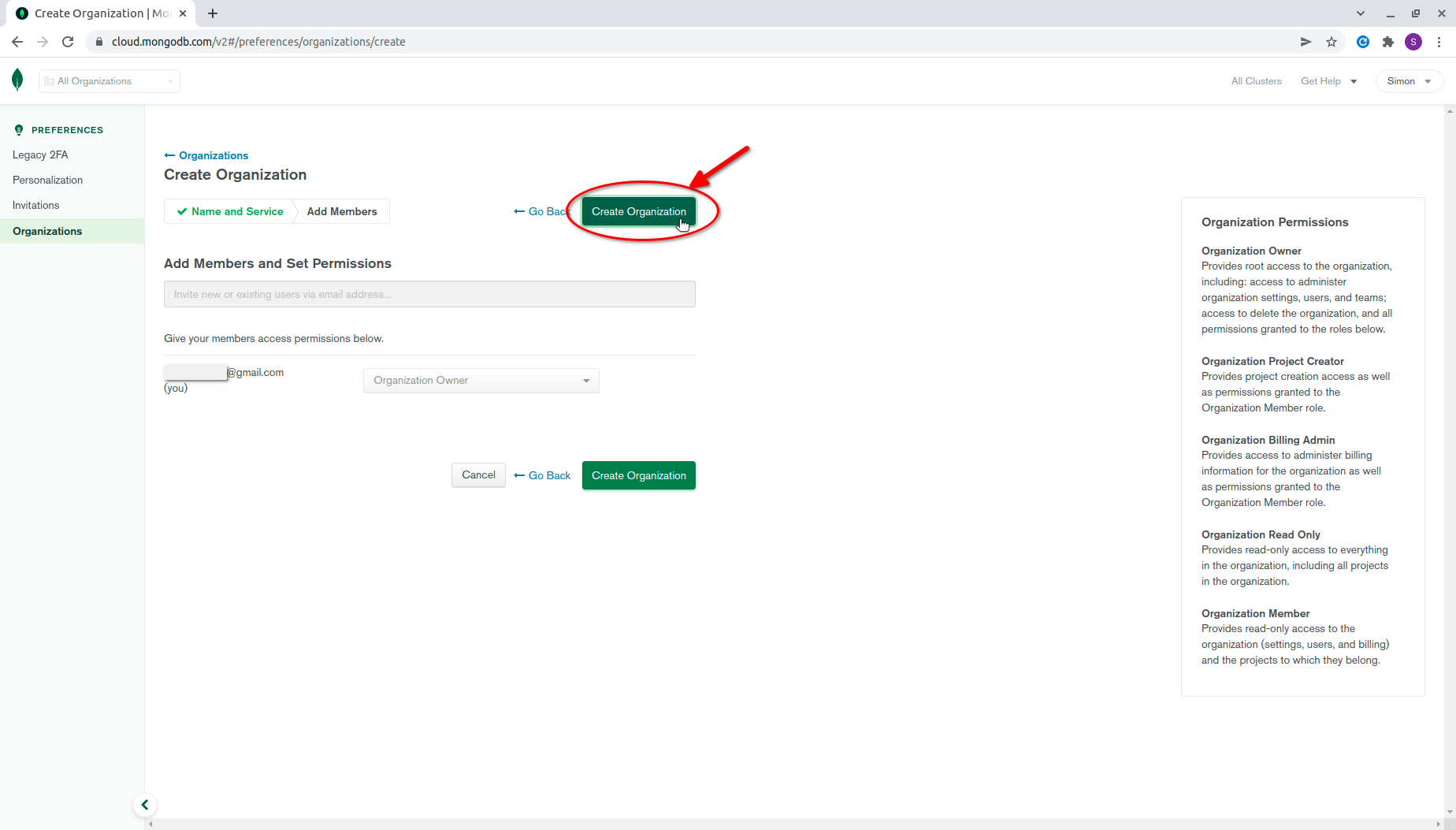
4. Get your Organization ID
After creating the organization, you will be redirected to the organization's space. Navigate to Settings.
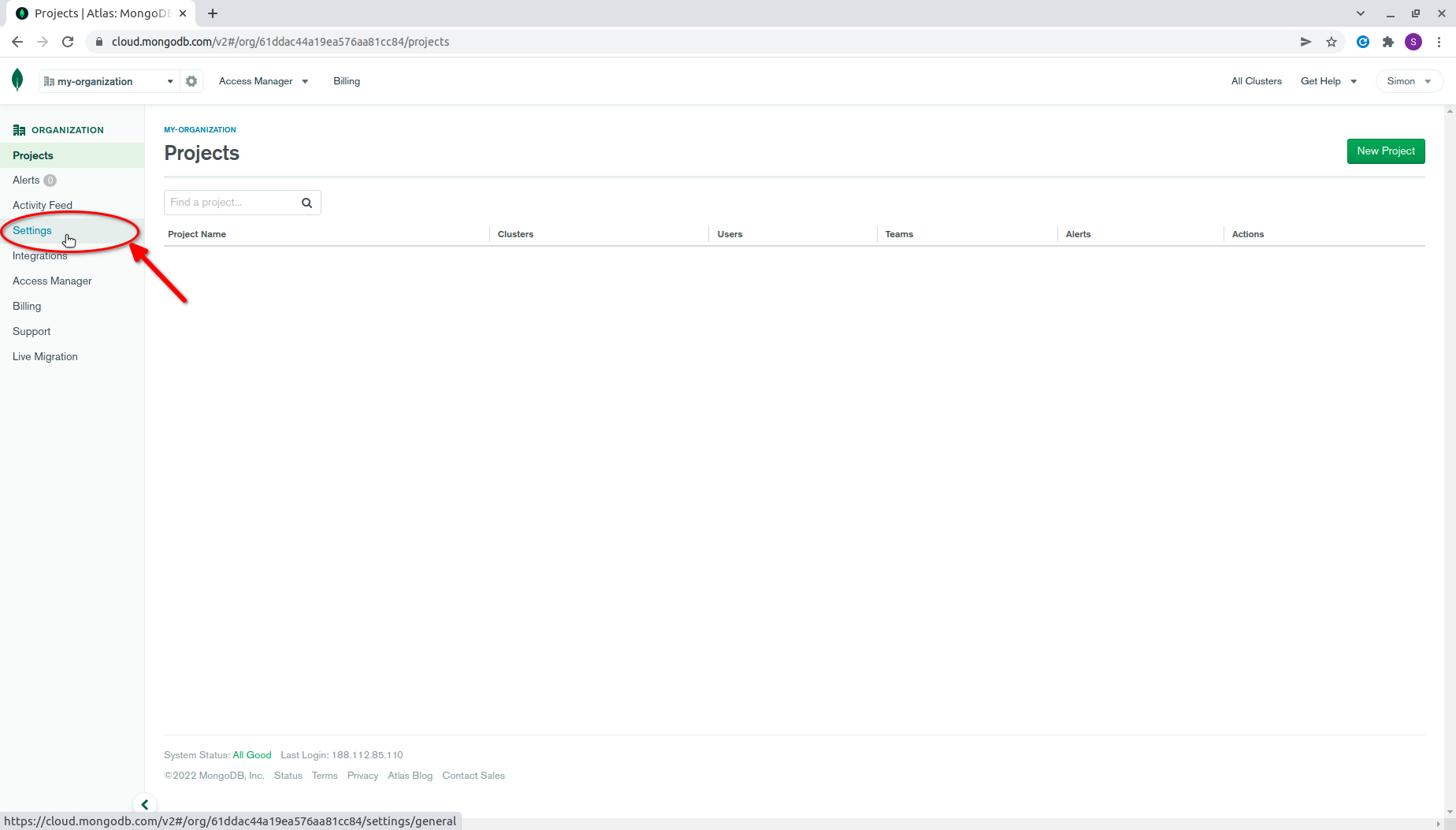
On the Settings page, you will see your organizationId.
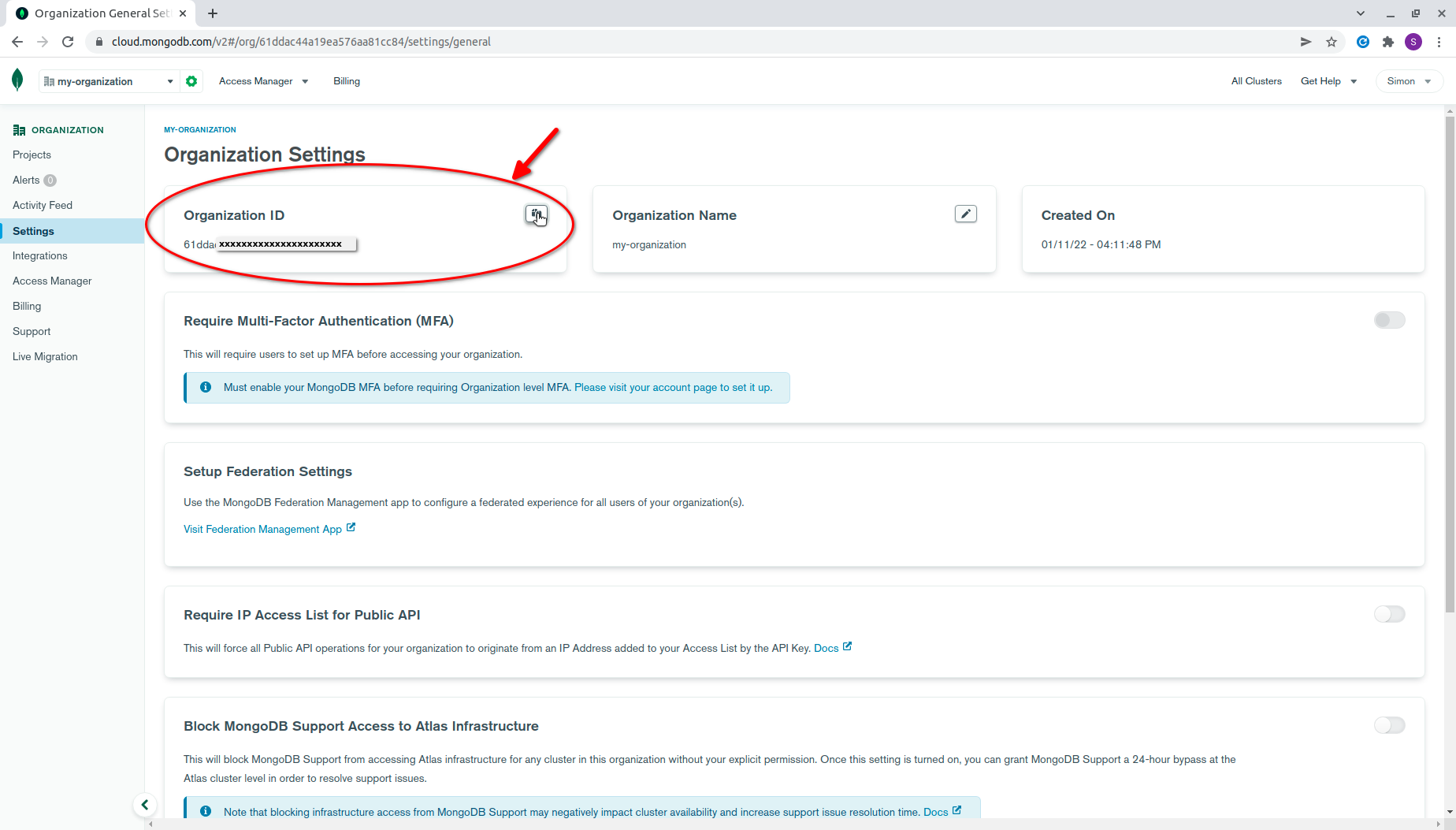
5. Get your API keys
Navigate to the Access Manager page within the organization's space.
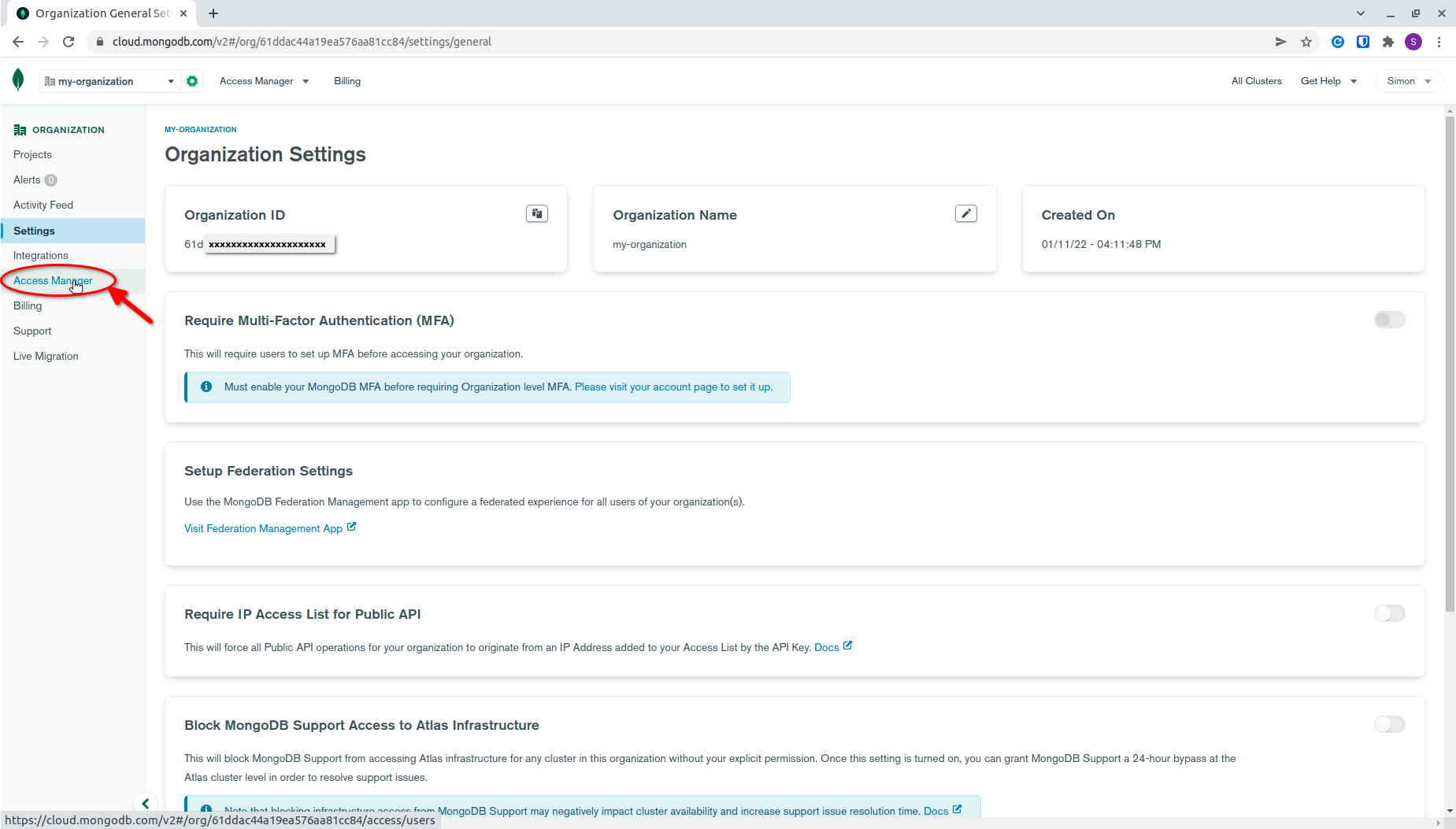
In the Access Management page, select the API Keys tab and click the Create API Key button.
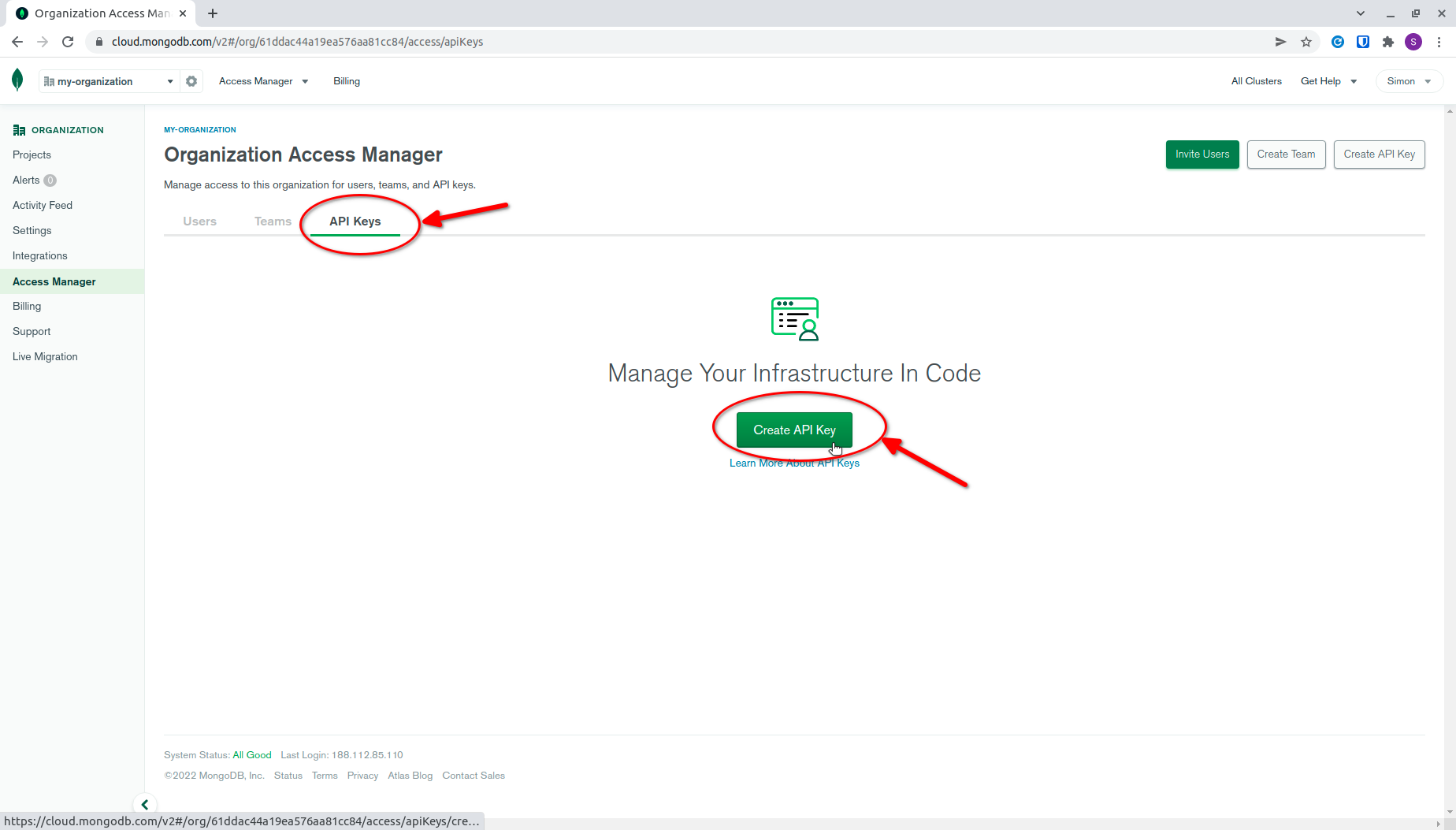
On the following screen:
- Enter a description for the key.
- Select
Organization Project Creatoror higher for the permissions.
Click the Next button.
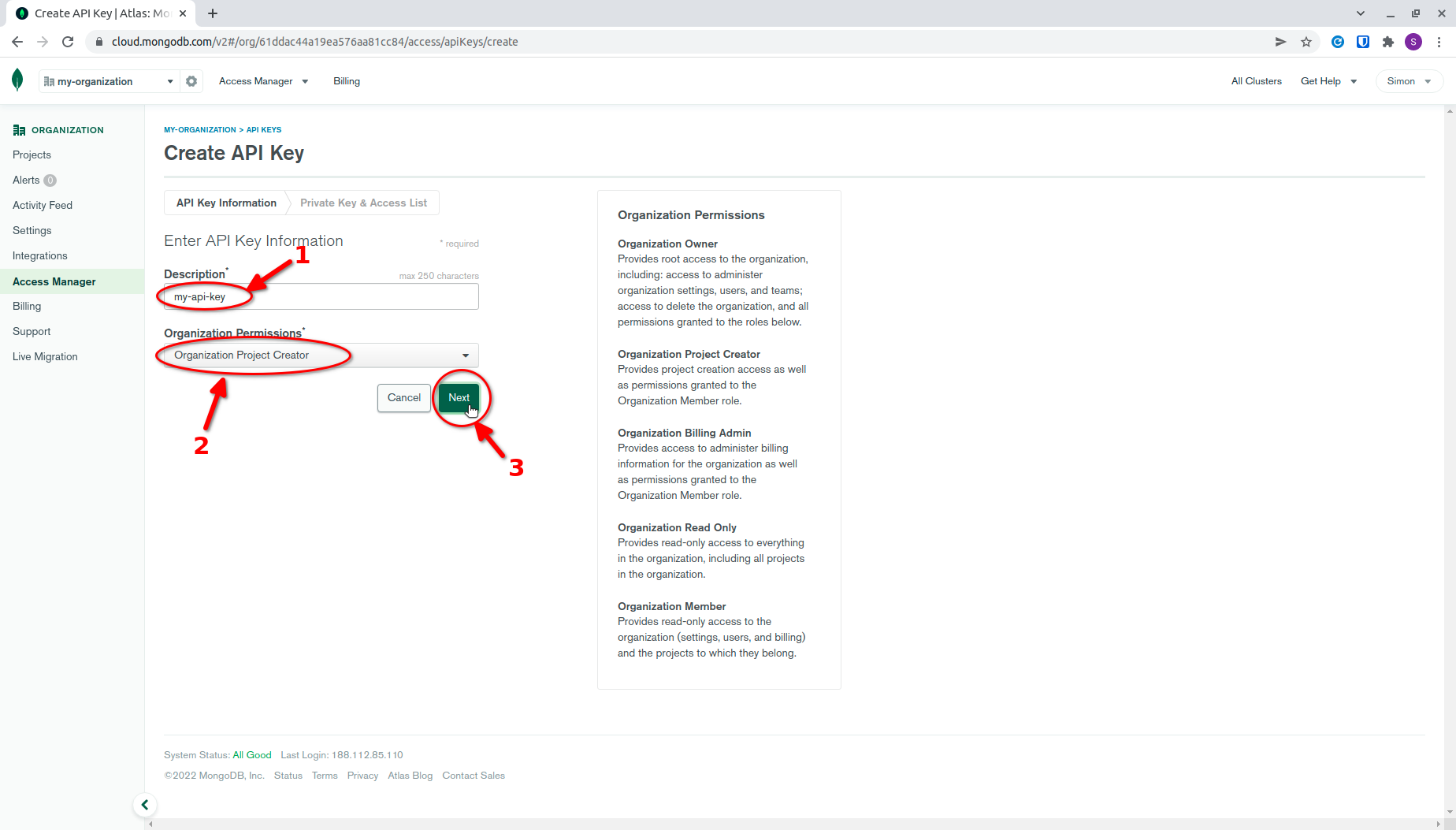
On the next screen, you will see your public and private keys. The private key will not be available after you leave this page. We recommend storing both keys in a secret.