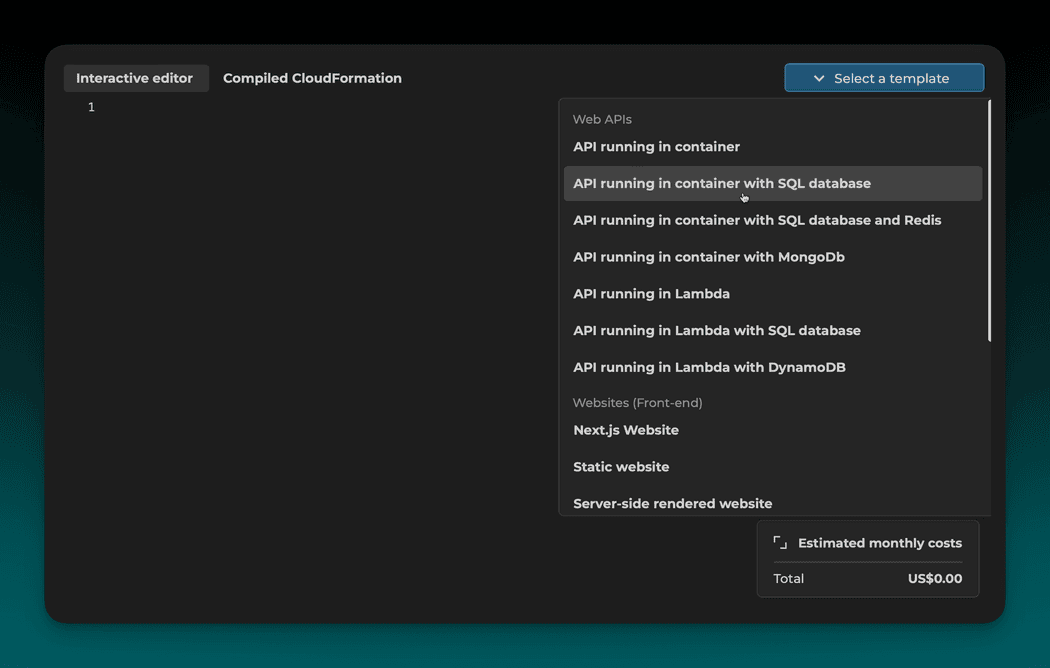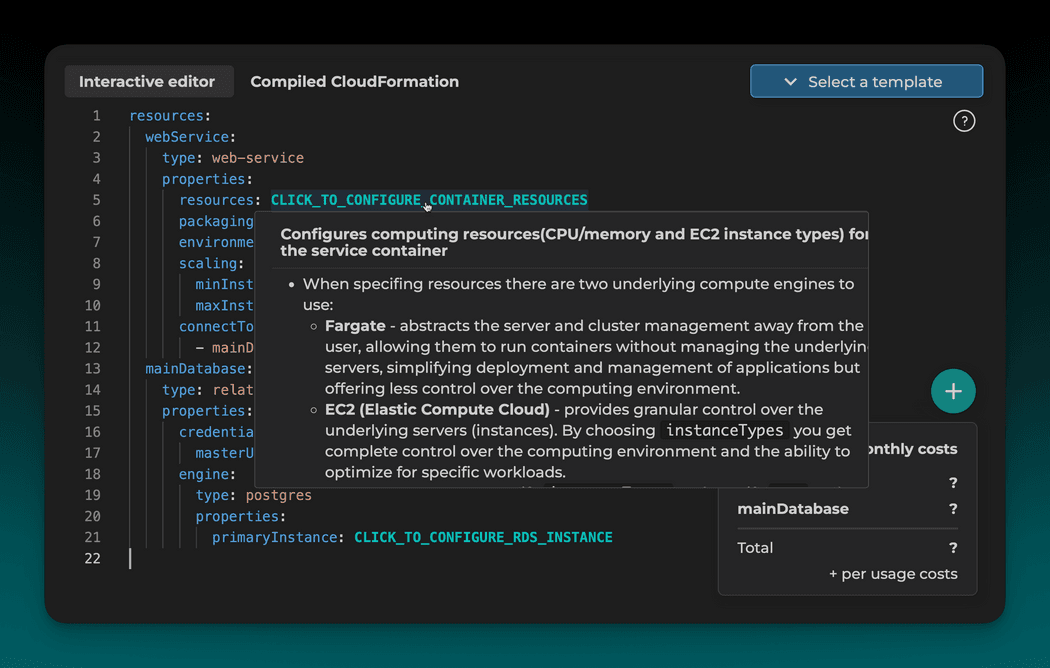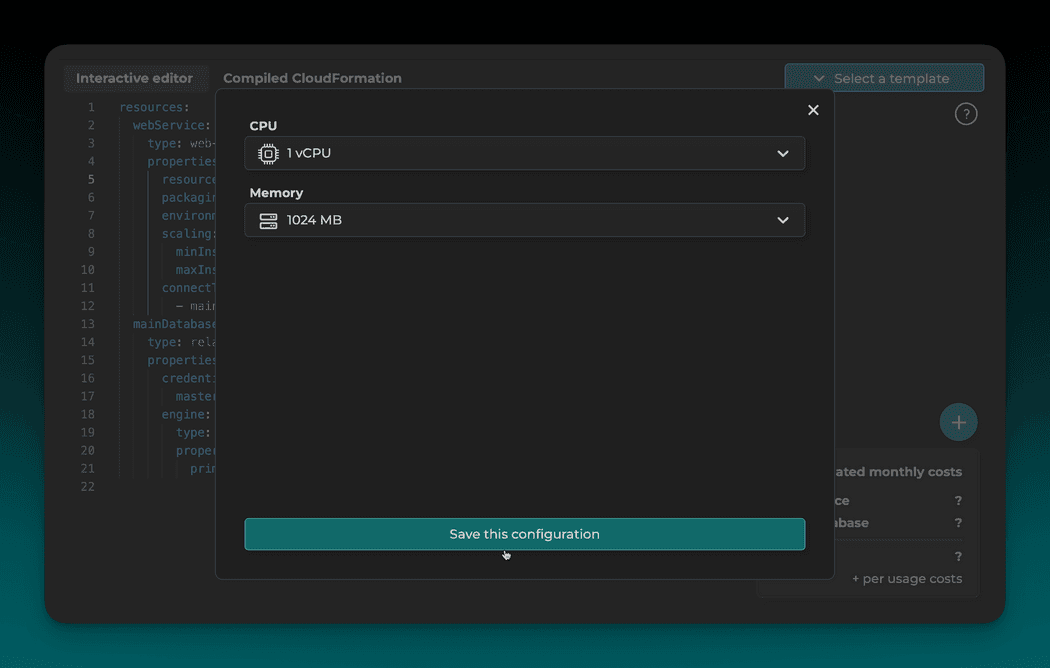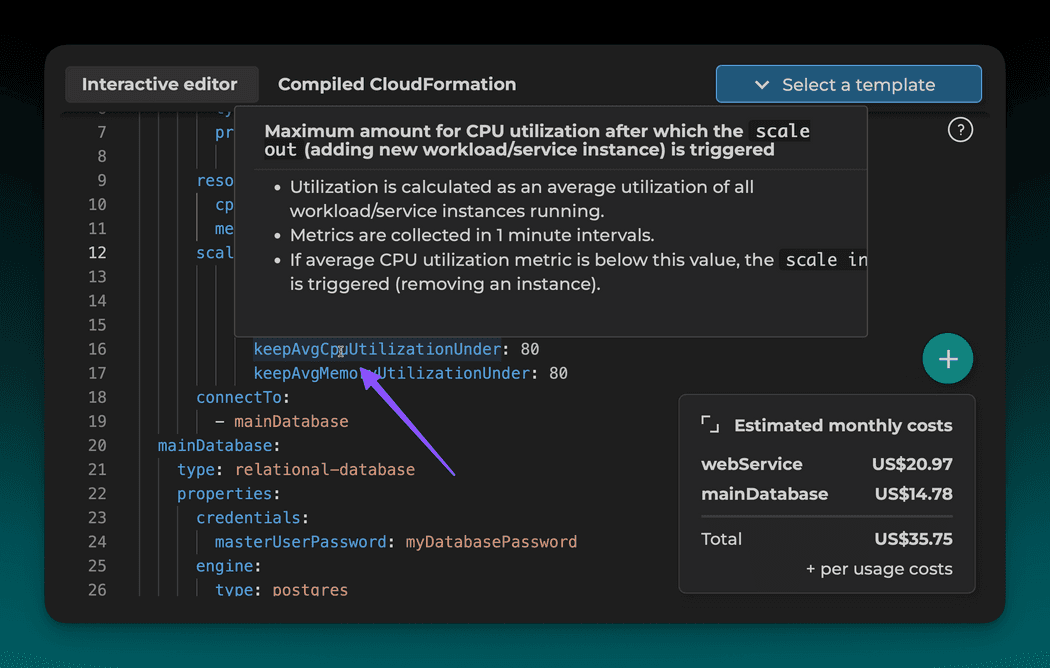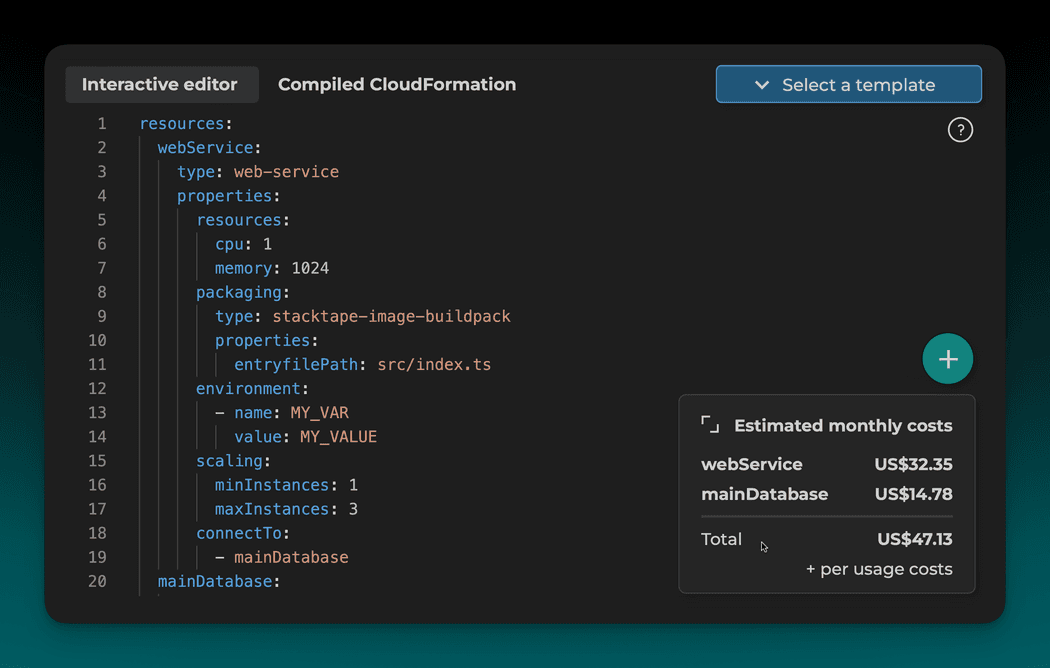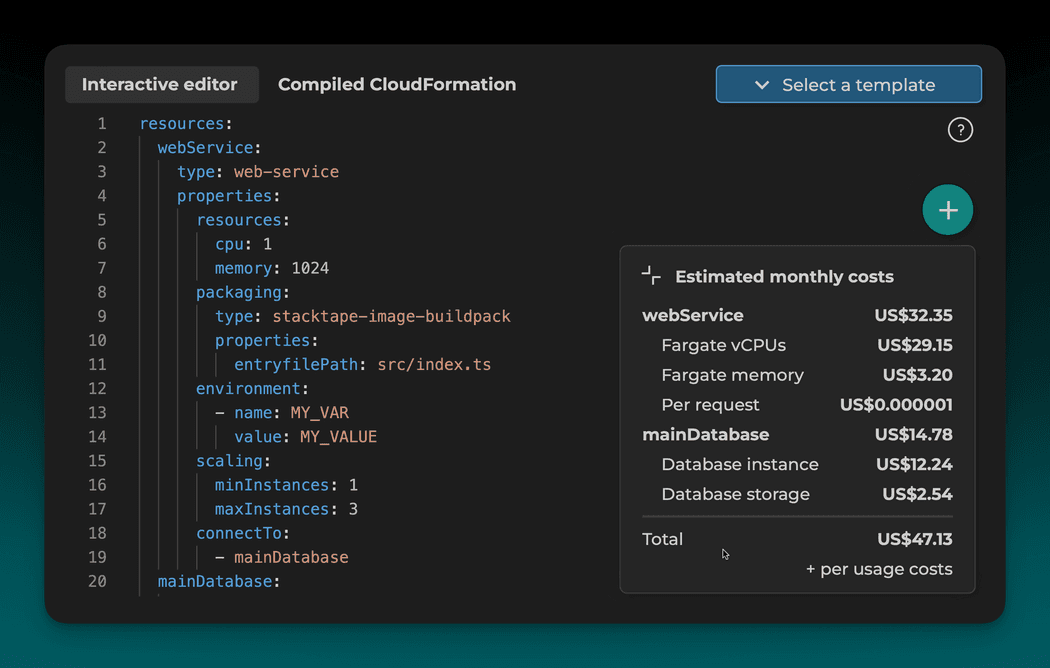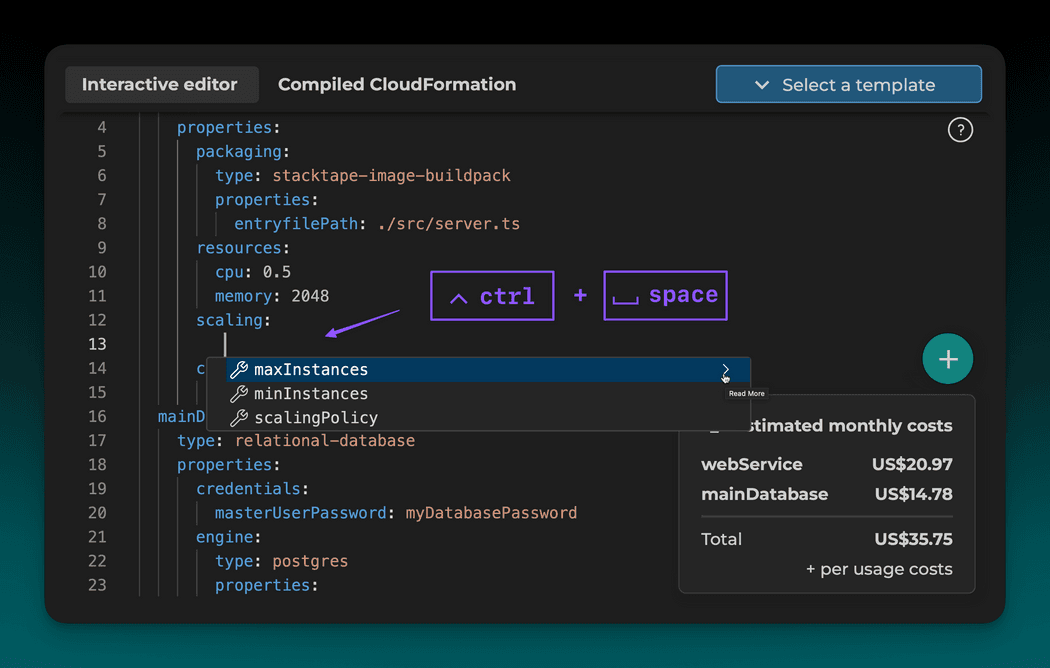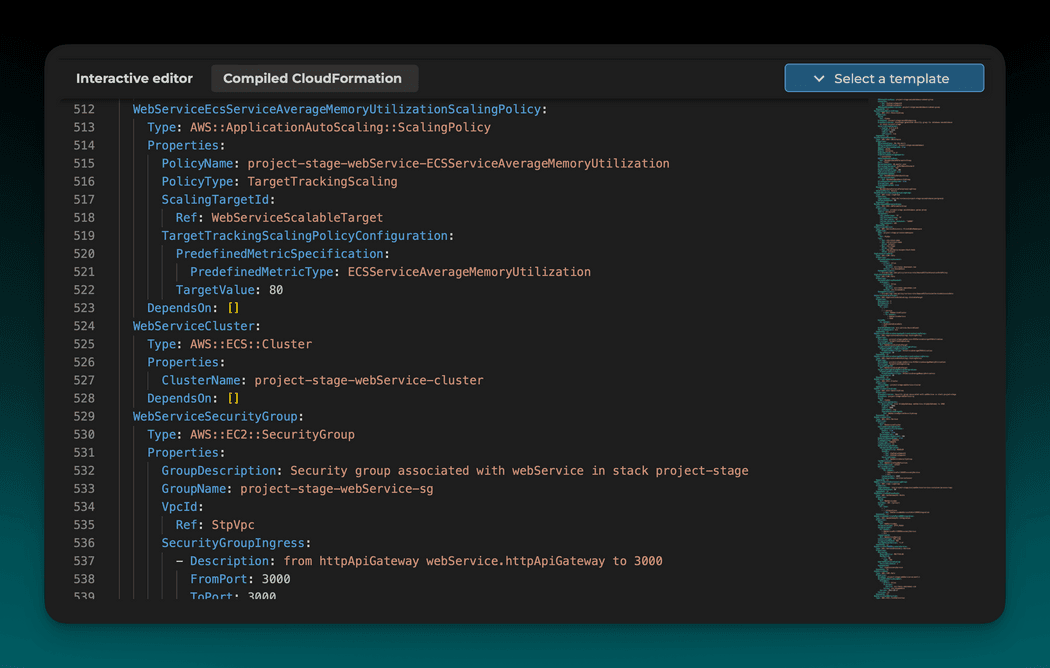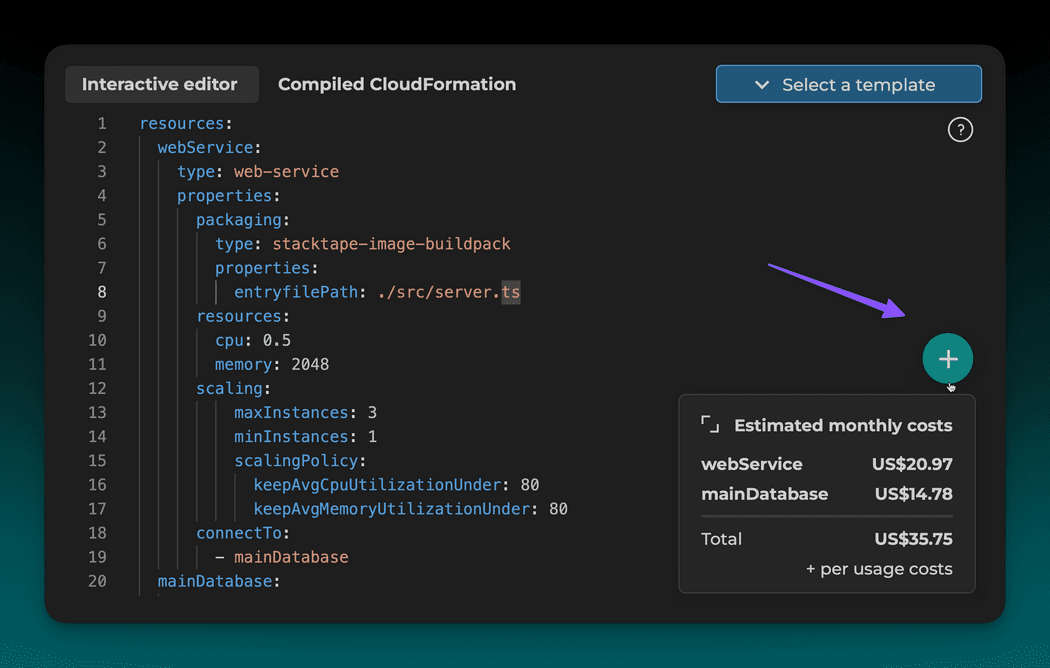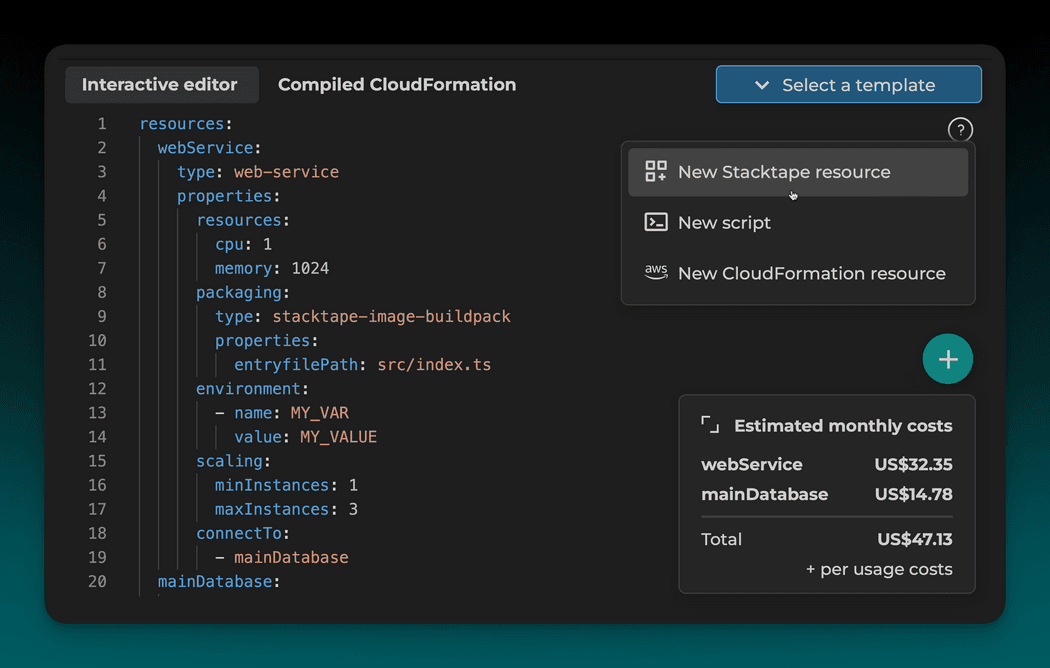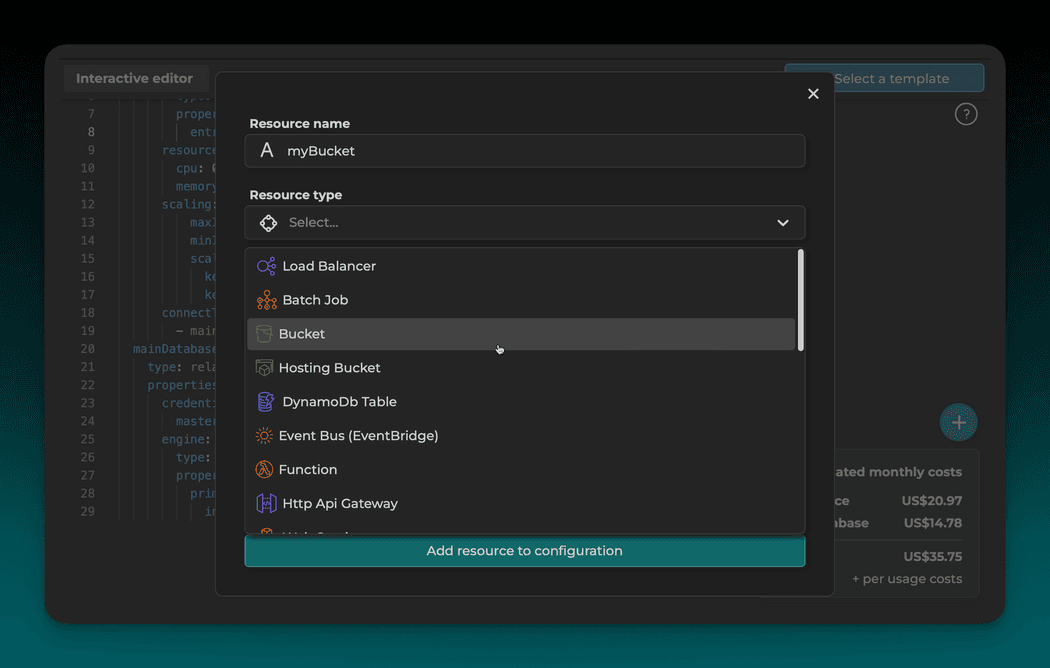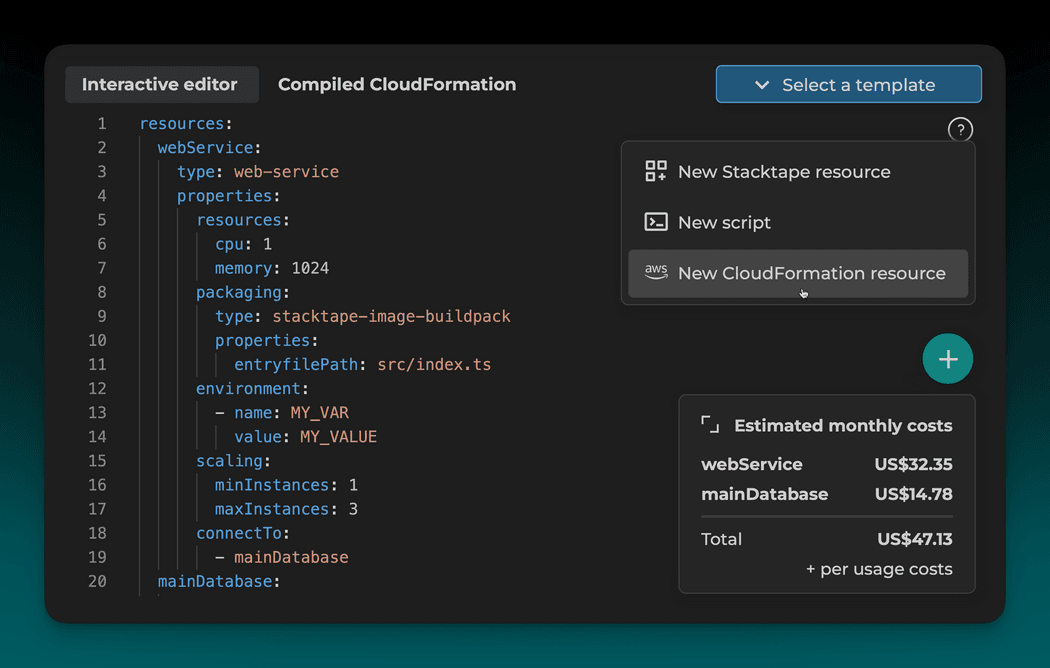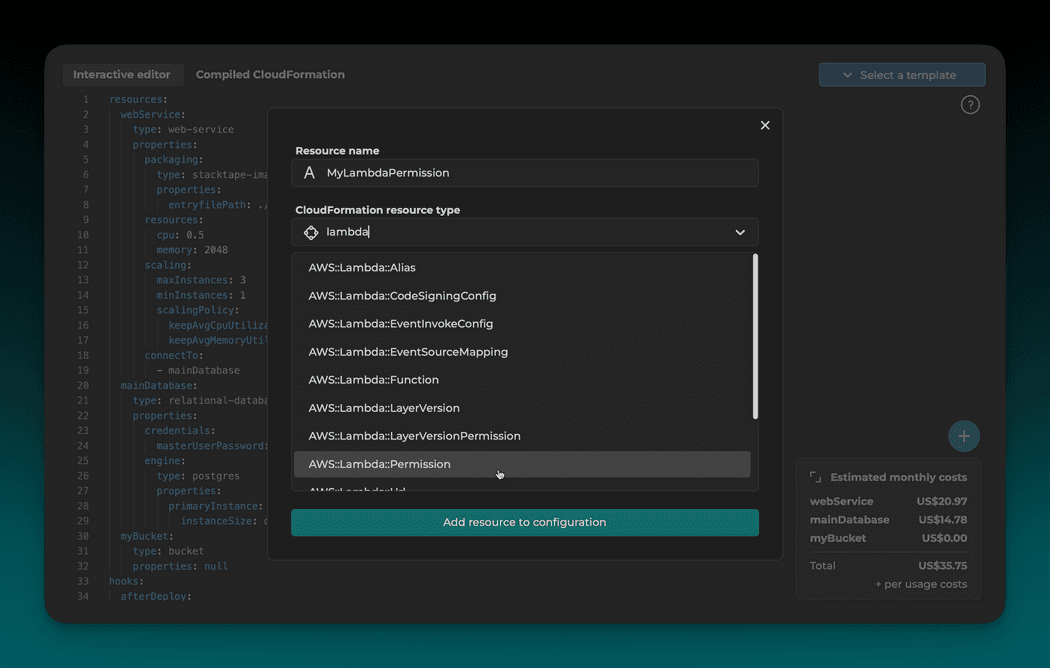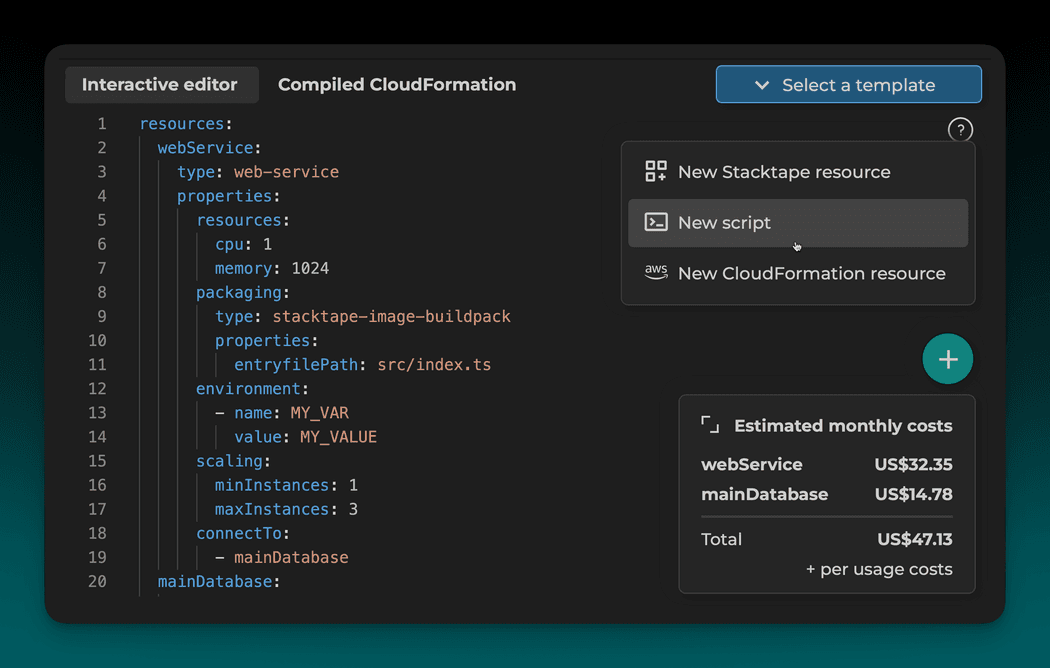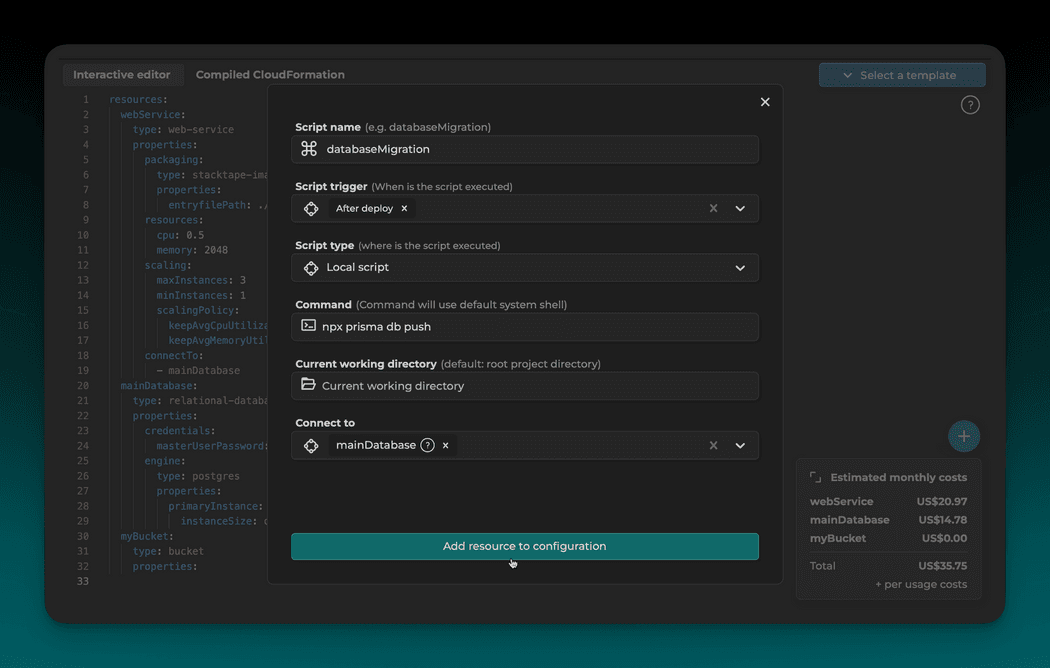Interactive config editor
Using the interactive config editor is the most convenient way to write your configuration.
The editor wraps monaco editor (the one used by VS code), and adds interactive capabilities, autocomplete, validation and more.
1. Select a preset
This will add a backbone of your configuration to the editor.
2. Configure resource details
All of the capital, green words are interactive. Click on them to open a configuration modal.
Configure details using a dropdown menu.
3. View the built-in documentation
Hover over any property in the configuration to view its documentation.
4. Price estimator
After you configure enough properties for a resource, Stacktape will automatically calculate its estimated monthly costs.
5. Configure more properties
You can configure many more properties on your resources. To view all of the properties and their meaning, go to the
respective documentation for that resource, or you can even trigger autosuggest in the editor using ctrl + space
(fn + ctrl + space on certain systems).
6. View generated CloudFormation
After you configure all of the required properties, click on the Compiled CloudFormation tab to see the generated template.
Note that this template is not 100% correct, and the one that Stacktape uses for your application will slightly differ.
7. Add more resources
You can add more resources by clicking on the + button and selecting New Stacktape resource.
8. Extend using CloudFormation
Stacktape templates can be extended using any AWS CloudFormation resource.
9. Add deployment scripts
You can also add a deployment script for tasks such as database migrations.